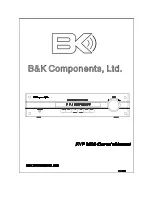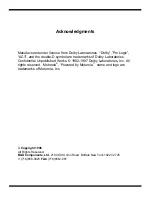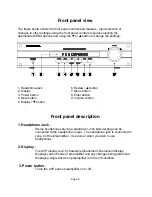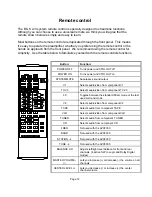Page 4
Features
Overview
Your new AVP series preamplifier from B & K Components, Ltd., is a versatile
audio/video control center. The AVP preamplifiers are designed to not only sound
sensational, but also to be an attractive, easy-to-use addition to your audio/video
system. Although you already have a good idea of your preamplifier’s features, we’d
like to take a moment to point out certain highlights. Following that, the rest of this
section describes the front panels display and controls, remote control and rear panel
features. The AVP2030 is a two zone preamplifier.
Latest technology audio design - With B & K, you’re assured that the basic
design foundation of your preamplifier provides excellent quality, fidelity, and a
sound so true to life, that it sounds as if your system is a sound stage.
Independent zone operation - The AVP is capable of controlling each zone
independently, including audio/video selection, volume levels, muting, power
on/off, and preset memories (also digital sources for zone 1). Simply set the
remote control selector switch to “ZONE 1" or “ZONE 2" to control the desired
zone.
Remote control and front panel operation - A straightforward remote control
and intuitive front panel design will let you operate your AVP preamplifier easily,
whether you prefer the hands-on front panel or the easy remote control
operation.
Multiple inputs - The AVP provides 7 analog audio, 6 digital analog, 4
composite video inputs, and 3 S-video inputs, enabling a variety of system
configurations. To select and control the inputs, you can use either the remote
control or the front panel. The analog audio inputs include CD, TAPE, TUNER,
DVD/VLD, V1, V2, and TV-V3. The digital inputs include CD, TUNER,
DVD/VLD, V1, V2, and TV-V3. The composite video inputs include DVD/VLD,
V1, V2, and TV-V3. The S-video inputs include V1, V2, and DVD/VLD.
*Note: The FX/NC input is the internal Surround Sound Processor
.
You cannot use this input
from the back panel.
Multiple outputs - Multiple audio and video outputs are provided. The audio
outputs include buffered, fixed level V1, V2, and TAPE. The Z1 PRE-OUT
variable level output features an extra pair of connectors for left and right front.
Z2 PRE-OUT variable level output for audio output to your second room.
Surround Sound Processor variable level audio outputs include FRONT L,
FRONT R, REAR L, REAR R, CENTER, and SUB. The composite video outputs
include V1, V2, Z1/MON, and Z2/MON. The S-video outputs include V1,
Z1/MON, and Z2/MON.