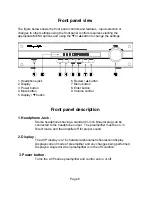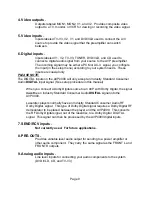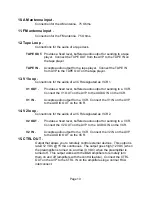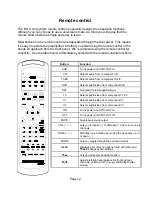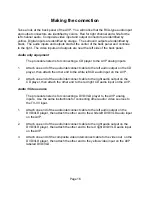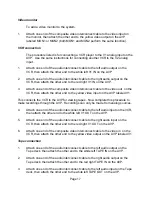Page 5
,
)"
d
A/V presets - Your AVP comes equipped with built in preset memories that when
selected set up your AVP for you. You can also make changes to settings (such
as volume and balance levels, etc.) and save your preferences in your own
custom preset. You can save up to 10 A/V presets in each “bank” and recall
them easily with the remote control. Recalling a preset while the preamplifier is
off, automatically turns on the preamplifier.
Two preset “banks” - Your AVP features two preset “banks”, where the
collection of presets are saved. In each bank, you can save up to 10 different
presets, which translates into 20 different presets you can configure and recall at
any time.
Customized input and A/V preset names - You can use this feature to assign a
name to a preset, input, or the turn on message.
Controlling external systems or components - The CTRL OUT output on the
preamplifier is rated 12 VDC @ 15 mA continuous. This feature lets you define
the output to turn on an external system (such as a B & K amplifier) or related
component (such as special room lighting effects).
Full compatibility with most custom installed IR control systems - The IR IN
input on the rear panel lets you integrate the AVP into an infrared system such as
a repeater. This input may also be used for future custom installation
technologies.
Display
The AVP display is a 16 character, alphanumeric fluorescent display. The display will
look similar to the examples below:
Turn on message
Volume level
Display on/off
The AVP display can be turned off to minimize its prominence in low light conditions.
Pressing the DISPLAY button alternates the display between on and off.
When the display is turned off, it shows two dots (
- - ) while it is idle. When
remote control or front panel activity is detected, the display will turn on and stay on for
approximately 20 seconds, after this time it will return to the two dot display.