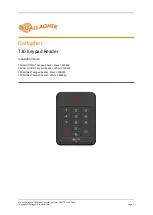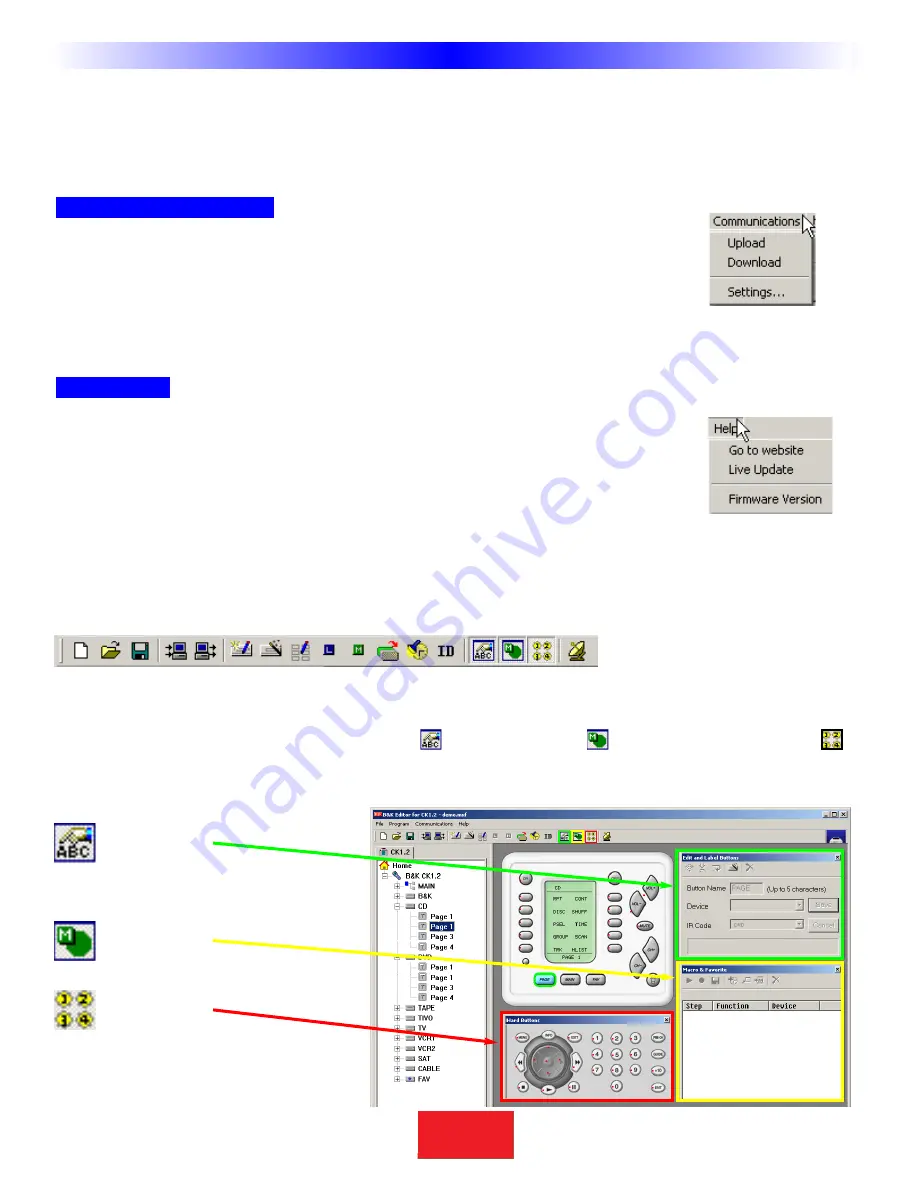
7
S
B
I M P LY
E T T E R !
B K
&
T
H
E
B
&
K
A
U
T
O
M
A
T
E
D
H
O
U
S
E
6. Punch Through
- Opens a floating window that enables you to program a button to “punch through” to
another device.Typically used to program Volume Up, Down and Mute to always operate the surround sound
receiver/preamp.
7. Backlight On Time
- Opens a new window for adjusting the amount of time the backlighting will stay on.
Communications Menu
Upload -
Get the programming from a keypad and open it in CKEditor as a new file. Once it is
uploaded, you can save it, edit it and/or export the devices in it.
Download -
Send the currently open file to the keypad.
Settings -
Choose a different com port for the cable connecting the keypad to your computer.
Help Menu
Go to website -
This will open your internet browser, connect to the internet and link you to
the B & K website for additional technical support and resources.
Live Update -
Click on this after connecting to the Internet to download the newest version
of CKEditor.
Firmware Version
- Connect your keypad to the PC and click on this to identify the firmware version of the key-
pad when asked to do so by technical support.
The Toolbar and Shortcut Buttons
Hover your mouse over the Shortcut buttons, you will see a popup flag displaying the function of the shortcut. Click
on the button to activate it. The most common functions of the menus are displayed on the toolbar, plus the two
icons for displaying the Edit & Label Buttons Window
, the Macro Window
and the Hard Buttons window
.
When you click on these shortcut buttons you turn the corresponding windows display on and off.
Windows, Menus,Tools and Definitions
Edit and Label
Buttons
Macro &
Favorites
Hard Buttons
(Phantom)