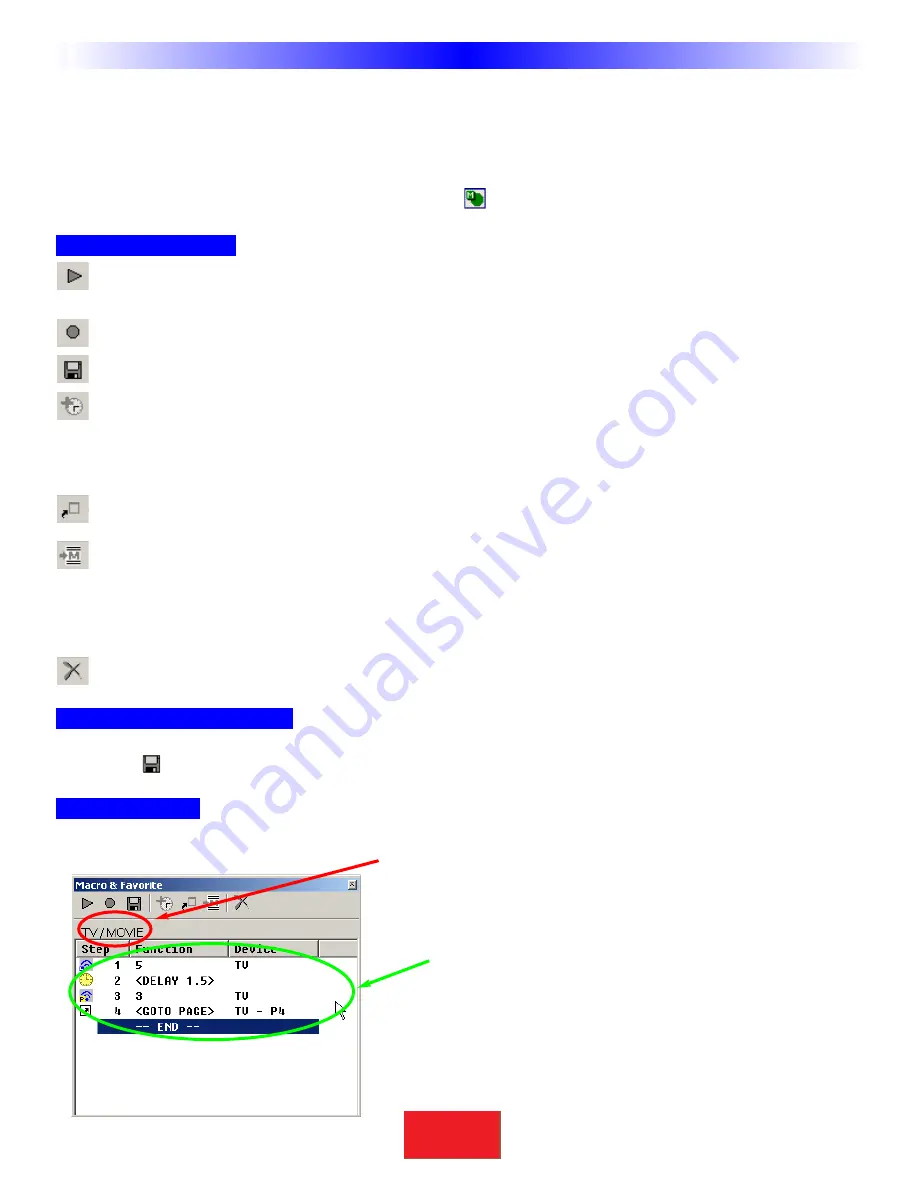
The Macro/Favorite Window
As with all other commands on the CK1.1, an IR macro must be created on the CK1.2 Keypad sim-
ulator and then drag it to the desired position on the CK1.1 Keypad simulator. FAVORITE macros
cannot be dragged directly to the CK1.1 Keypad.
If the Macro Window is closed, re-open it by clicking on the
shortcut button on the toolbar.
The Macro Toolbar
TEST
You must select the first step you want played back first, then connect the keypad to the PC.
All steps after the selected step will play back, including any delays.
RECORD
This starts and stops the recording of macro steps.
SAVE
Any macro programming you do will be discarded unless you press the SAVE button.
DELAY
Opens the Delay window so that you can specify a delay in between macro steps.
If you
place a delay as the first step in a macro, the user has to hold down the button for
that much time before the macro will be issued. If the user does not hold down the
button for the specified delay, the macro is not issued.
JUMP
Enables you to jump to any PAGE of any DEVICE at the end of a MACRO.
INSERT
You must select the button you want the macro inserted in, click on the INSERT button, then
click on the button containing the macro you want copied. All of the macro steps are inserted
into the new button in one step. Make any changes you want to the new macro, it is independent
of the original (the original is not affected by any changes you make, nor is the copy affected
by changes you make in the original).
DELETE
You must select the first step you want deleted first, then click on DELETE.
Re-Ordering Macro Steps
You can simply drag and drop steps to any order once they are programmed into the Macro and Favorite window.
Just click on
if you want the changes you made SAVED.
Macro Details
The location (Device/Page/Name) of the button that will issue the macro when pressed.
A Macro Step indicates the type of step with an icon, the # of the
step, the function (name) of the step, and the Device it is actually
taken from.
12
Type in Section Title
S
B
I M P LY
E T T E R !
B K
&
U
S
I
N
G
C
K
E
D
I
T
O
R
T
O
P
R
O
G
R
A
M
Windows, Menus,Tools and Definitions
















































