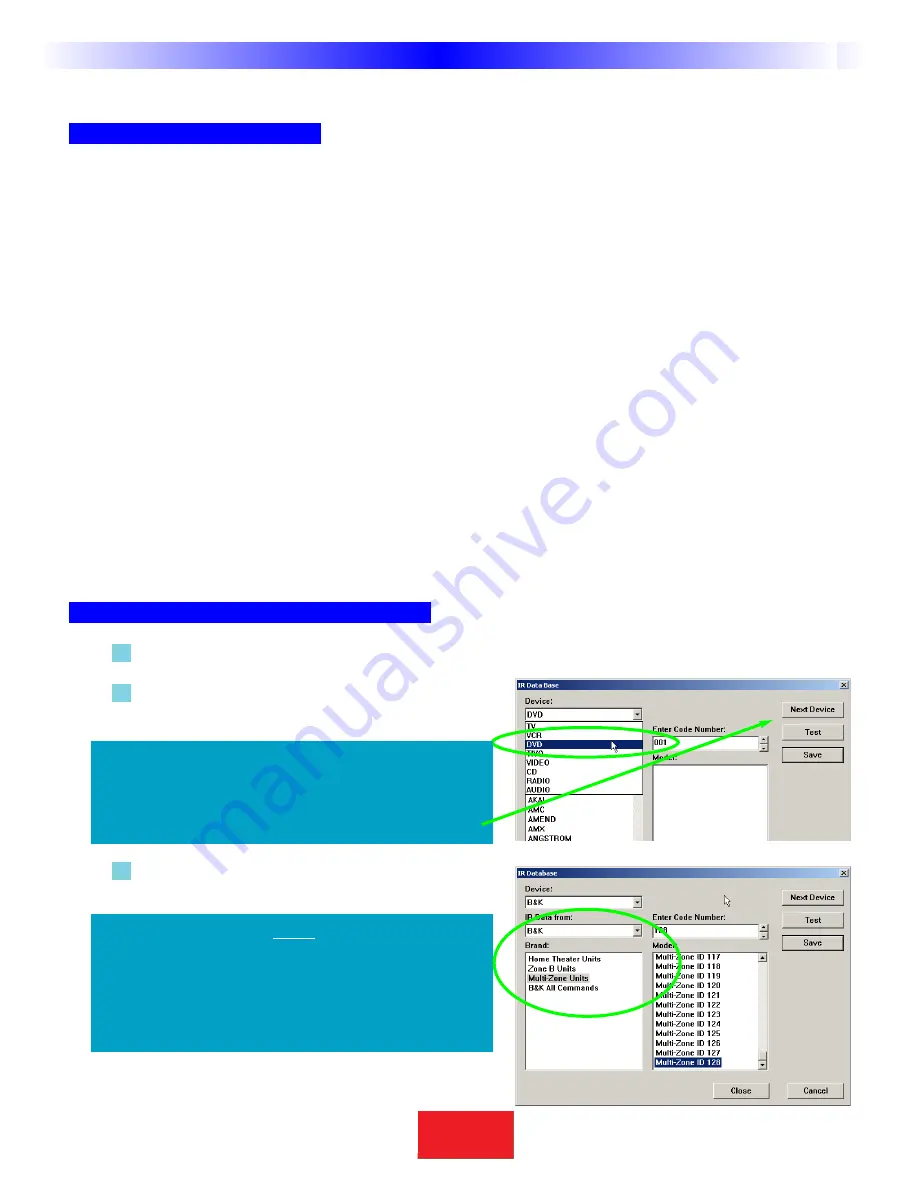
Using the IR Database
Discrete Codes and Toggles
The CKEditor database is unique in the industry because it includes discrete codes that are not on the
actual remote control for many components. These codes are highly sought after by professional installers because
they make automation of the home theater possible via reliable macros! Here are the facts you need to know:
Discrete Commands versus Toggle Commands
When a keypad’s only button to turn on and off a TV set is labeled Power, it is usually a “toggle” command.Test it by
pressing the button twice. If the power button turns on the TV, then turns it off, it is a toggle command. If the compo-
nent stays on, it is a discrete (vital for reliable macros).
Discrete Codes exist for some components.
Manufacturer’s typically want the remote control that accompanies
the component to have the simplest appearance (fewest buttons). Since toggles reduce the number of buttons, they
make the keypad appear easier to operate. Many manufacturers understand the needs of custom installers and build
their components to also respond to discrete codes. They distribute the discrete codes via service remotes, etc. For
the first time, those codes are collected and integrated into our database.
Not all components respond to the discrete codes
in the Database. A component has to be BUILT to
respond to discrete codes.The fact that other models from the same manufacturer do respond to discrete codes
is the reason the codes are added to a code set. However, some models will not respond, because the manufacturers
did not build it to respond through budgetary considerations, time constraints or a simple oversight.
Selecting a Code Set from the Database
1 Open the Database Window -
Select IR Database from the Program Menu or the Toolbar.
2 Select the Device
- selecting it from the list box as
shown:
2 Category
- Select the type or category of component
(i.e.TV, VCR or DVD player).
15
Type in Section Title
S
B
I M P LY
E T T E R !
B K
&
T
H
E
B
&
K
A
U
T
O
M
A
T
E
D
H
O
U
S
E
Programming Tutorial
TIP - Start with the top Device first, so that after
you have programmed the first device, you
can avoid pulling down the menu again, sim-
ply tap the Next Device button.
IMPORTANT- Use the B & K CATEGORY NOT
AUDIO!
Because of the large number of B & K codes avail-
able, there is a separate CATEGORY for B & K .
Although some codes are available under the
AUDIO category, they are not complete.
















































