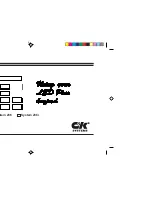23
Type in Section Title
S
B
I M P LY
E T T E R !
B K
&
T
H
E
B
&
K
A
U
T
O
M
A
T
E
D
H
O
U
S
E
Programming Tutorial
Learning a Batch of Buttons Efficiently
TIP - Find the correct “learning distance” using single code learning before
beginning batch learning.
Select the STARTING Button -
Select the button that is the top left of the buttons you want to teach
to. When learning a batch of buttons, CKEditor starts at the top left, moves down the LCD buttons on the
left, then goes to the top right LCD button.When learning Hard buttons, CKEditor starts at the top left,
moves across each row, then moves down.
Select both the LEARN and the CONTINUE shortcut buttons -
The combination activates the batch
learning capability of CKEditor.
Watch the INFO Window -
When the info window says READY, press and hold the button on the
original keypad.When it says GOOD, release the button.
Automatic SAVE and ReSelect -
During batch processing, CKEditor automatically saves and then
reselects the next button. When you see that a new button has been selected and the INFO window says
READY, then teach the corresponding button on the original keypad. This greatly speeds the learning process.
TIP - To skip a button in the automatic sequence, simply select a new button.
1
2
3
4
1
2
3
4