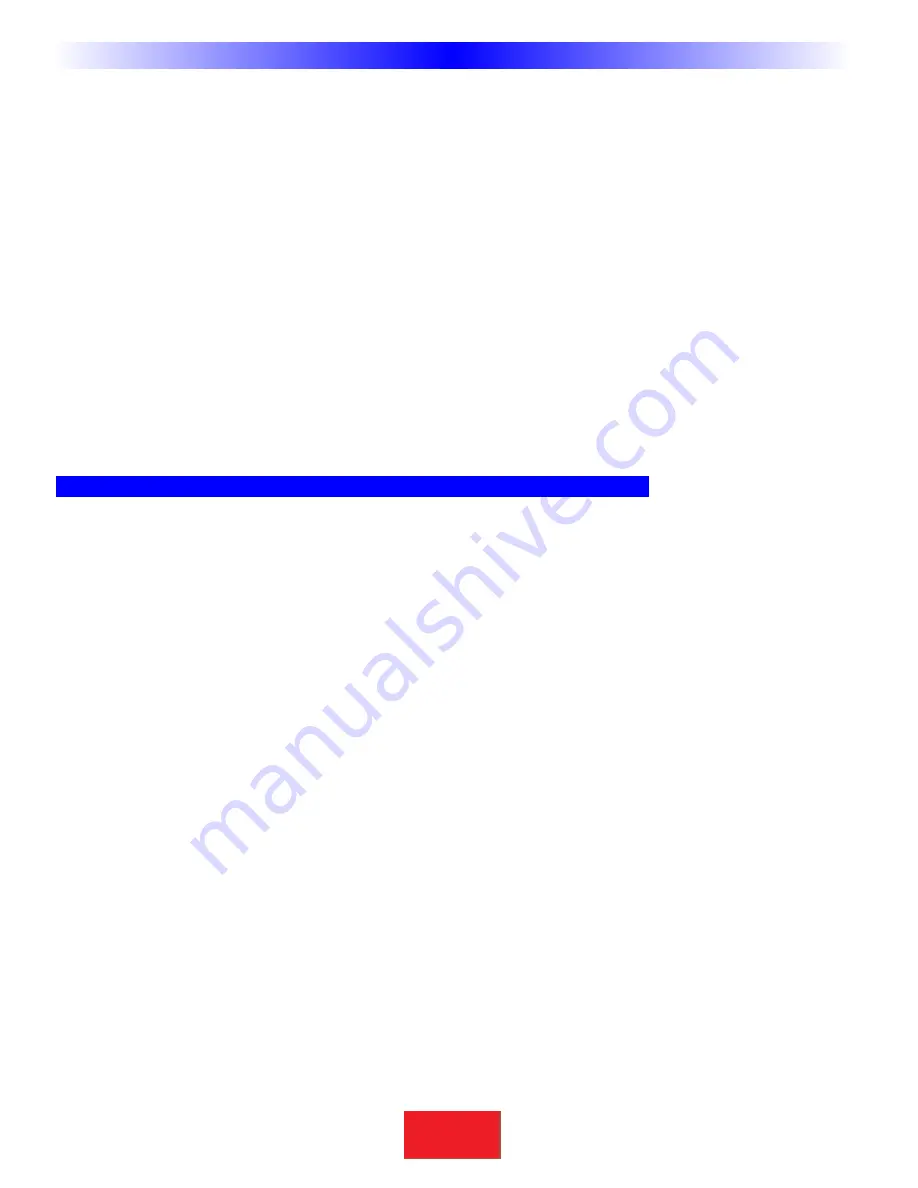
Has the method of programming the CK1.2 Keypad changed in the CK editor that supports the CK1.1
Keypad?
No.You can still program the CK1.2 Keypad in the same way it was programmed prior to release of the CK1.1
Keypad. Most of the differences that you will notice in programming the CK1.2 Keypad are basic text labels to identi-
fy functions that relate only to the CK1.2 Keypad (such as "punch through", "hidden buttons", etc.)
Do I need to click on separate icons to download to the CK1.2 and CK1.1 Keypads?
No. Simply connect the serial cable provided to the keypad you wish to download to. When you click on the
"download" icon, the CK Editor will identify which type of keypad you are trying to download to, and download the
appropriate program.
Do I need to add series resistance with an emitter connected to the rear of the CK1.1 keypad for local
source control?
No.The proper resistance circuit is implemented into the CK1.1 Keypad.
Can FAVORITE macros be dragged directly from the CK1.2 simulator to the CK1.1 simulator?
No. In order to bring a macro from the FAVORITE pages over to the CK1.1, you must first import the macro
onto one of the device page buttons, then drag it over to the CK1.1 simulator.
Ways to conserve space, and get the most out of your CK1.1 Keypad!
1. Use the "play", "pause", "ffwd", "rewind", and "stop" icons in the CK1.1 LCD button editor when labeling but-
tons. For example, instead of naming a button "play", name it "DVD >". (note: the ">" represents a "play" icon).This
will make the button more discernable for the end user.
2. Create macros that select an input, and execute a source command: When constructing a CK1.1 Keypad, one of
the most important considerations is the amount of available buttons (20 soft b 5 hard buttons). By creating
macros that execute multiple functions, you can gain added button space on the keypad.
Normally, a keypad program will consist of source selection commands, followed by source control commands.
Instead of having one button select the source, and another button control the source, construct a macro that does
both operations. If a macro is created that contains the following commands:
B&K receiver selects "DVD" input, and executes a "play" command to the DVD player.
Label this button "DVD>".The user will press this button on the keypad, and two functions will occur, totally
transparent to the user.Typically, two buttons would be needed to perform this action.
The same approach can be applied to selecting radio tuner stations, or cable television channels. For radio tuner
stations, create a macro that contains the command that instructs the B&K receiver to select the tuner, and select a
specific tuner station. Or, for cable TV, label a channel up button that contains the macro to select the cable tv input,
along with a "channel up" command.These are more examples of circumstances that would normally require the use
of two or more buttons to complete the operation, but successfully completed in the context of one button, with a
macro.
3.As with the CK1.2 Keypad, you are allowed to change the title of the "MAIN" page to whatever you desire, a
maximum of five characters.This is done on the CK1.1 Keypad by entering the LCD button editor for the CK1.1
Keypad, and changing the name listed next to "Caption".
42
Type in Section Title
S
B
I M P LY
E T T E R !
B K
&
U
S
I
N
G
C
K
E
D
I
T
O
R
T
O
P
R
O
G
R
A
M
FAQ’s







































