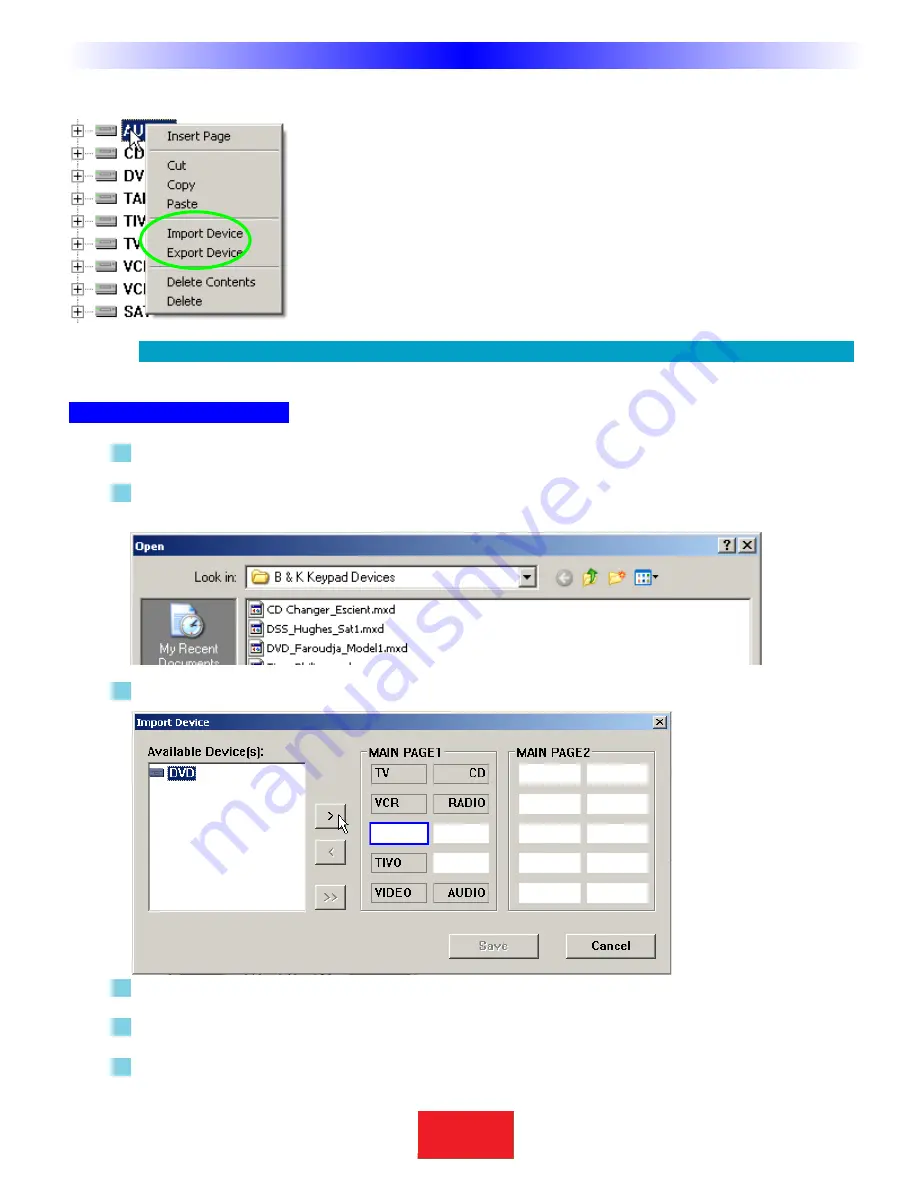
Importing and Exporting Devices
TIP - Name your EXPORTED device files by Category, Manufacturer & the Model #.
Importing Step by Step
1
Right click on Tree View and choose Import Device.
2
When the Open dialog window appears (as you see below), navigate to the folder you stored your device
files and select the one you want to import.
3
Once you select a file, the Import Device window will open as you see below.
4
In the Available Devices window, select the device you see (it will have the original 5 letter LCD label from
the original configuration, rather than the Manufacturer/Model/Category name you filed it as).
5
Now select an EMPTY position on either MAIN page 1 or MAIN page 2.You cannot replace an existing
device, only an empty spot.
6
Click on the ARROW pointing to the right at the MAIN pages, then click on SAVE.
25
Type in Section Title
S
B
I M P LY
E T T E R !
B K
&
T
H
E
B
&
K
A
U
T
O
M
A
T
E
D
H
O
U
S
E
Programming Tutorial
If you right click on a device in Tree View, a context menu appears that enables
you to
Import or Export
a device.When you select a device, right click and
select
Export
.The entire contents of the selected device will be saved to your
PC with a new file name.The original copy stays in place unchanged.
If you have some saved DEVICE files, choose
Import
to add the device to
your client’s keypad.













































