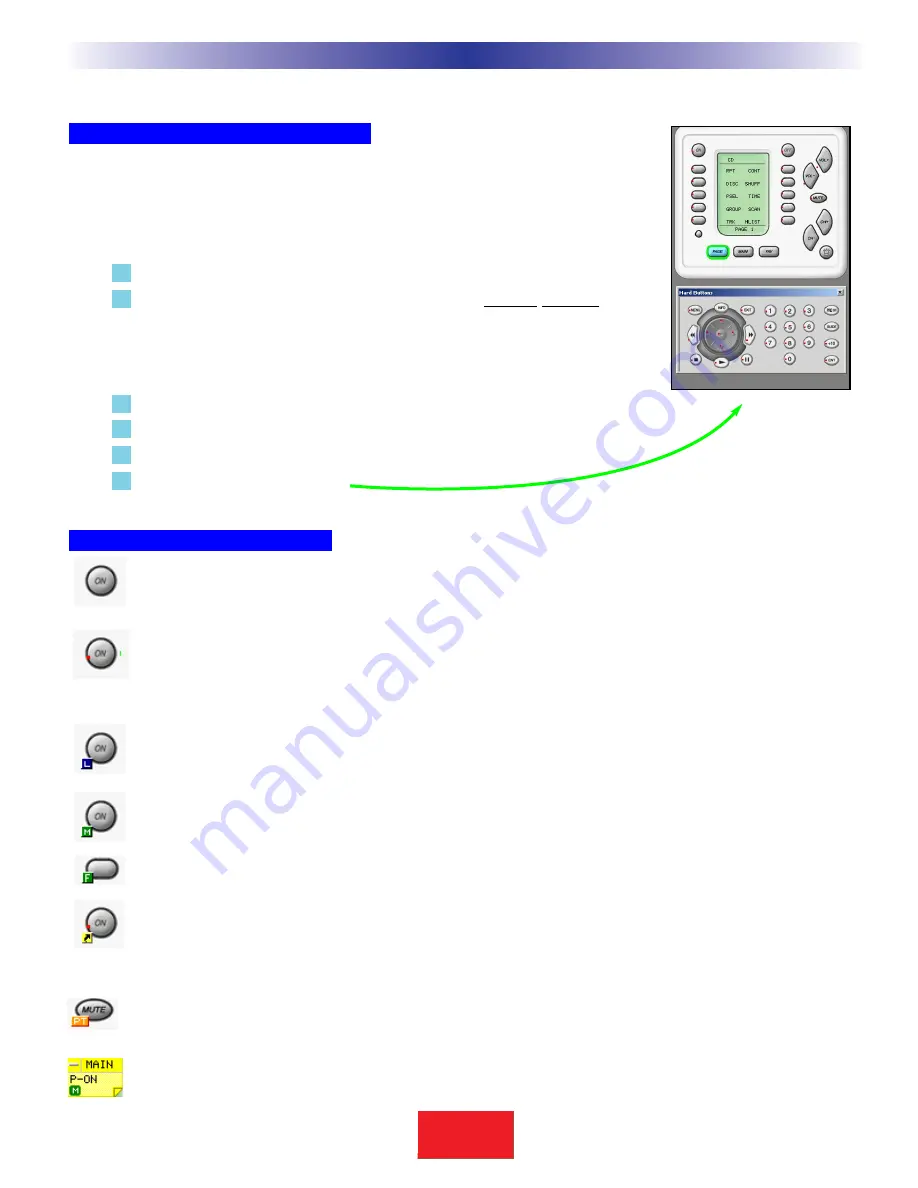
The Simulator and the Hidden Hard Buttons
Navigating and Selecting Buttons
This is the center of programming. Click on a button to SELECT it for programming.
When a button is SELECTED it has a green circle around it. Once a button is
SELECTED, you can use the Edit and Label Buttons Window or the Macro Window
to program it.
When you want to switch to a new device, first, click on the MAIN button.
Choose the new device from the MAIN MENU by
double clicking
on it.
On a real CK1.2 Keypad, the double click is not necessary. But within
CKEditor you sometimes will want to program an LCD button on the MAIN
page and single clicking the button enables you to select it for editing or
macro programming.
Cycle through Pages 1 to 4 of any device by clicking on the PAGE button.
Navigate to the FAV device by clicking on the FAV button.
Hover your mouse over a button to see the drag and drop flag.
Click on a button to SELECT it.
Button Capabilities and Flags
A button with no flag will not do anything when pressed. It is empty and has no programming yet.
A red dot indicates that the button is programmed with an IR database code. An IR database code can be
tapped or pressed and held for a sustained burst.All buttons except the hard buttons within the MAIN or
FAV devices can be programmed with IR database codes (you cannot program the navigation buttons-PAGE,
MAIN or FAV either) .
An L flag indicates that the button is programmed with a learned IR code. A learned code can be tapped or
pressed and held for a sustained burst. All buttons can be programmed with learned codes (including all
MAIN buttons, hard and LCD) except the buttons on FAV pages and the navigation buttons themselves.
An M or F flag indicates that the button is programmed with a Macro (the F flag indicates the Macro is on
one of the Favorites pages). Only the LCD buttons and the Power ON and Power OFF buttons can be pro-
grammed with MACROS. Hard buttons cannot be programmed with MACROS directly (they can issue a
macro, if you program the macro on an LCD button and create a shortcut from the hard button to the LCD
button). A macro with a single step cannot be pressed and held for a sustained burst.
A black arrow on yellow indicates that the button is programmed with a shortcut to another button. A
shortcut programs the button to do whatever is programmed on the button the shortcut points to (thus if
it shortcuts to a learned or preprogrammed code, the button can be pressed and held for a sustained burst;
while if it points to a macro with a single step, it cannot). A shortcut can point to any kind of
button. FAV buttons cannot be programmed with shortcuts.
A PT flag indicates that the button is programmed to “Punch Through” to another device.
The drag and drop flag appears when you hover your mouse over a button. It will reveal the device and the
button label plus indicators for pre-programmed, learned, etc.
13
S
B
I M P LY
E T T E R !
B K
&
T
H
E
B
&
K
A
U
T
O
M
A
T
E
D
H
O
U
S
E
Windows, Menus,Tools and Definitions
















































