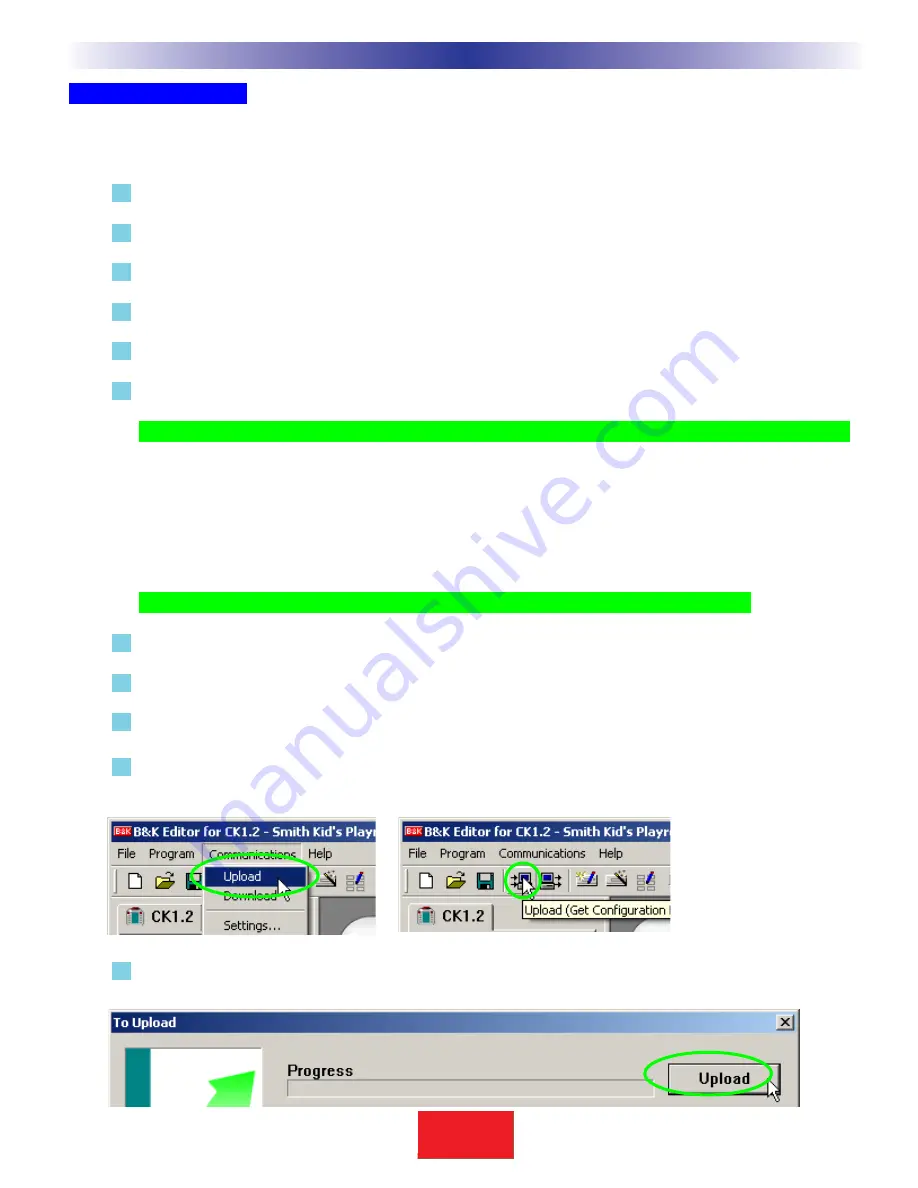
Download Failures
Should you have a download failure, try repeating the download. In certain circumstances, the keypad can become
locked up and might display an error message. If this occurs, do the following:
1
Disconnect the keypad from power until the display fades away. Then, reconnect to power and the PC.
2
Do a PARTIAL Download.
3
If successful, do a FULL Download. If not successful go to step 4.
4
Save your work and restart Windows.
5
Do a PARTIAL Download.
6
Do a FULL Download.
TIP - Make sure that the cable plug is solidly pushed all the way in to the connector.
Uploading from the Keypad to the PC
Uploading is necessary when you arrive at a jobsite with an existing CK1.2 Keypad system that you would like to
service, edit or clone. Simply upload the file to your PC, save it with a new file name and you can edit the file, send it
to other remotes, make a touch up and download back into the customer’s remote.
TIP - You cannot upload from the SR 10.1, only from the CK1.2 Keypad!
.
1
Make sure the keypad has fresh batteries inserted correctly.
2
Connect the cable between the PC and the keypad.
3
Save any work and open a NEW empty file.
4
Click on the Upload from keypad shortcut button on the toolbar or choose Upload from the
Communications Menu.
5
When the Upload window appears, click on the Upload button. Do not move the mouse or touch the
keyboard during the Upload.
43
Type in Section Title
S
B
I M P LY
E T T E R !
B K
&
T
H
E
B
&
K
A
U
T
O
M
A
T
E
D
H
O
U
S
E
Programming Tutorial











































