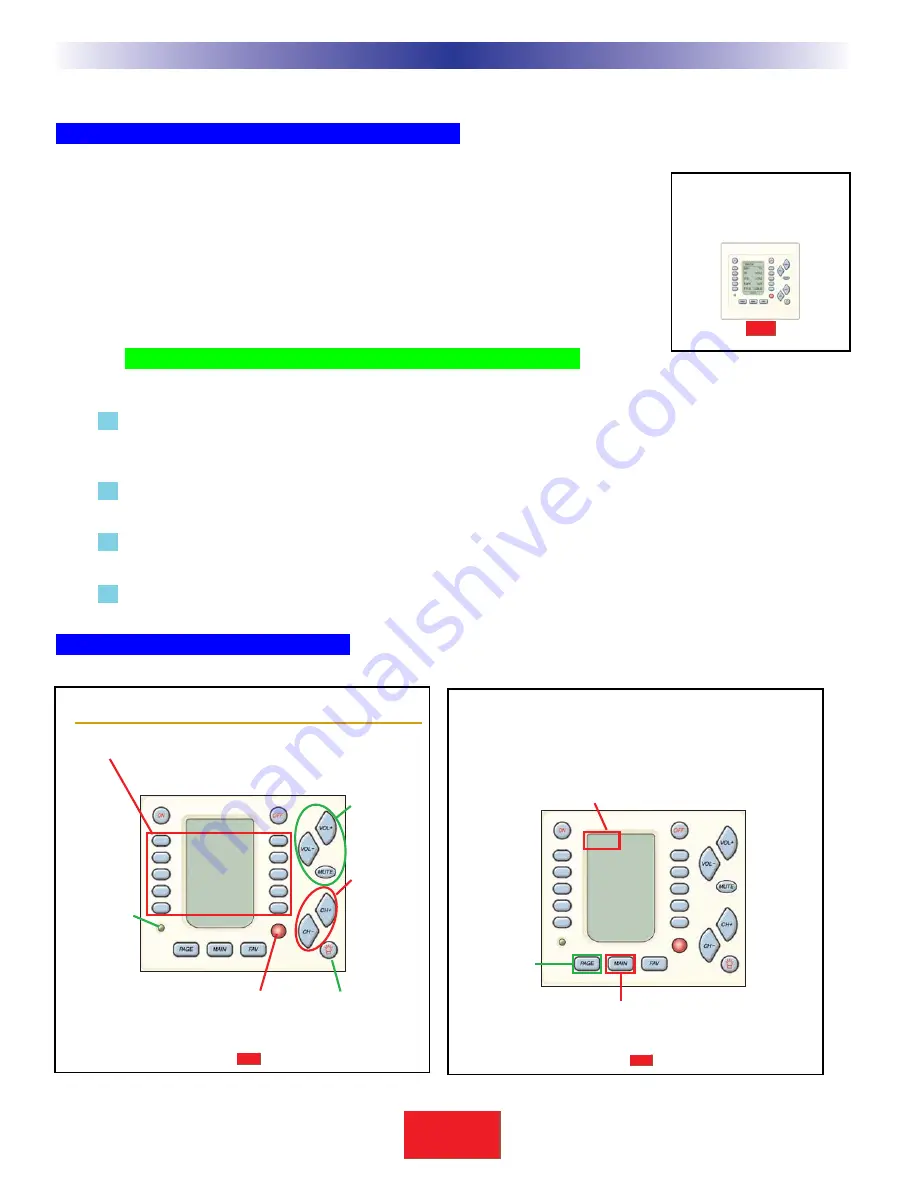
2
S
B
I M P LY
E T T E R !
B K
&
U
S
I
N
G
C
K
E
D
I
T
O
R
T
O
P
R
O
G
R
A
M
Overview
The Goal - Minimize Training Time and Effort
Training clients has traditionally taken too much of an installer’s time and effort. Creating
hand written summary sheets and instruction books for customers is a waste of time.The
CK1.2 Keypad is designed to save time.With each keypad, B & K includes a pre-printed
customizable Operation Manual. Unlike other keypads, this manual has nothing to do with
setup or programming. It is a guide to operating the client’s home theater! Although the
flexibility of the CKEditor software enables you to program keypads in thousands of differ-
ent ways, the operations manual will show the customers how to operate their home the-
ater if you follow a few tips as you program.
TIP - Program To Operate As Shown In The Guide to
Operation
1 You must create a DEVICE (a set of 1 to 4 dedicated LCD pages) for each remote control you want the
keypad to replace. Use the IR database or IR learning so that the CK1.2 Keypad can control all needed
functions.
2 The MAIN Power On and Power Off buttons turn on and off the entire zone (including any local compo-
nents or devices) with a macro.
3 Each of the MAIN LCD Device buttons issues a macro that reconfigures the system
inputs and modes as necessary for the client to watch or listen to the selected source.
4 Punch Through Volume and Mute have been programmed for all devices so that the client can always
adjust the volume regardless of which device has been selected.
Keypad Basic Controls and Displays
2
Overview of Operations
The Owner’s Manual
A
UDIO
/V
IDEO
S
YSTEM
O
PERATION
I
N
Y
OUR
_____________
W
ITH
Y
OUR
B&K CK1.2 K
EYPAD
S
B
I M P LY
E T T E R !
B K
&
Page 1
S
B
I M P LY
E T T E R !
B K
&
Basic Controls and Displays
Volume/Mute
Buttons
control the
level of the
sound.
Change
Buttons
Change to the
next channel,
chapter, song
or B & K sound
preset; depen-
ding on your
activity.
Power LED
Lights up
when this
Zone/Room
is ON.
LCD Buttons
- Labels on the Screen change depending on what you
activity you have selected. For example, when you
select CD listening as the activity, you’ll see the labels
change to Play, Stop etc. so that you can control the CD.
MAIN
CD NEWS
SAT JAZZ
DVD CLASS
TAPE ROCK
HOUSE AUDIO
PAGE 1
Backlight Button
lights the keypad
display.
Remote Control Target
conceals an IR (Infrared) Sensor
which relays commands from your
remote controls to your components.
Page 2
S
B
I M P LY
E T T E R !
B K
&
Screen Title
- Main indicates that you are looking at the Main Menu, which
enables you to select what you want to watch/listen to in
this zone. When you have selected a new activity, the
screen title will display the change (for example: “CD” indi-
cates you can control the CD player).
Page Button
When other
pages of func-
tions are avail-
able, pressing
the page but-
ton will display
them.
Main Button
- The Main button always returns
you to the Main Menu so that
you can select a new activity or
turn the system on or off.
MAIN
CD NEWS
SAT JAZZ
DVD CLASS
TAPE ROCK
HOUSE AUDIO
PAGE 1









































