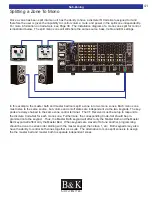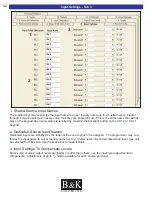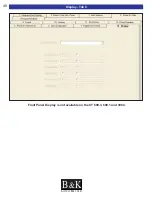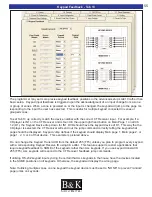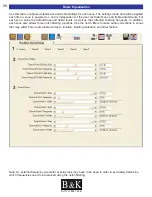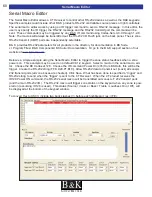B K
&
S
B
IMPLY
ETTER!
45
Input Configuration - Tab 6
1. Select which Zone Dedicated Input you wish to setup.
2. Video No / Yes:
If “NO” is selected, the CT Receiver will keep the video input selection from the last selected video source.
If “YES” is selected, the video input selected will change along with the audio input selection.
3. Input Mode:
Mono or Stereo - Select the best mode for the source connected to this Input. When set to mono, the right
and left input signals are summed.
4. Selection Mode:
Manual or Auto - When using Auto, the CT Receiver will select the source and/or turn the zone on if EITHER
audio or video is sensed at the dedicated source input. When using auto-sense to detect an input signal, the
CT Receiver will “remember” the previous state of the zone. Once the dedicated input signal is switched off
the zone will return to its previous state. If desired, the auto-sensing feature may be turned off by selecting
“Manual”. The dedicated input may be selected at any time using the IR command “D-IN” from the B & K IR
database.
5. Release Time:
Release time dictates how long the the auto-sense feature will wait before releasing the dedicated input (1-
25 seconds or Forever). Use forever (bar to the right) if you don't want the Input to change until the user
manually selects a new input. If the source has a video output, set to 5 seconds or less. If the source has
audio only, use 25 seconds so that a quiet passage in the music will not release the input prematurely.
1
2
3
4
5
3
2