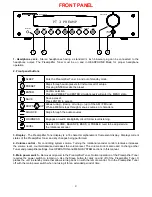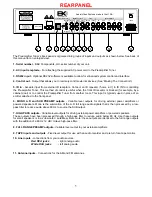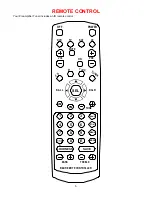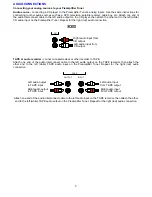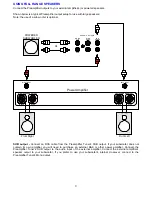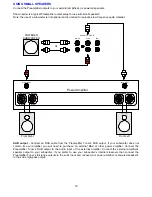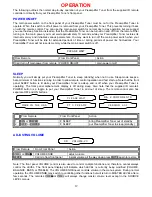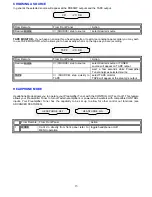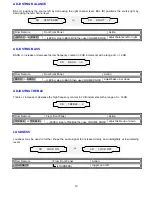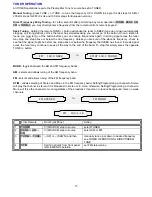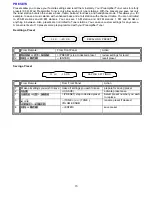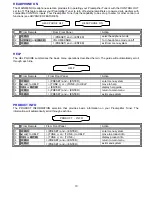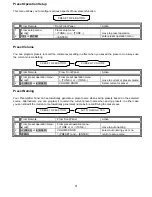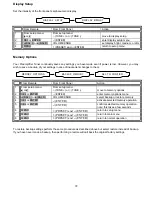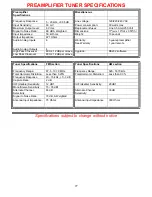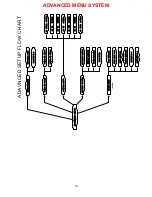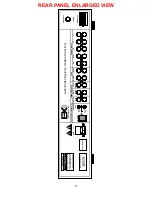17
MENU
For best results, perform the following set up procedure when you initially install your Preamplifier Tuner and
anytime you change or add sources, speakers, etc. or when you rearrange your listening area
THE MENU SYSTEM
Setup of your Preamplifier Tuner will require you to navigate through the menu system via the front panel or
remote. A complete guide to the menu system is included at the back of this manual. We recommend that you
become familiar with your Preamplifier Tuner’s menu guide. The following are general instructions for using the
menu system.
MENU
- If you are not already in the menu system, the MENU button on the remote controller will activate the
menu system (or, simultaneously pressing PRESET and ENTER from the front panel). Once you are in the menu
system, the MENU button will return you to the next higher-level menu or, if you are already at the highest level, it
will exit from the menu system.
UP/DOWN ARROWS
- Once you are in the menu system, use the TUNE+ / TUNE- ARROWS to move to the
desired menu selection.
SELECT (remote) or ENTER
(remote or front panel)
- Some menu selections cause another menu to be
activated. Use the TUNE+ / TUNE- ARROWS to move to the desired menu line. Pressing SELECT or ENTER will
activate the next menu.
LEFT/RIGHT ARROWS (remote) or VOLUME KNOB (front panel)
- Some menu selections allow you to change
one of the Preamplifier Tuner settings. Use the TUNE+ / TUNE- ARROWS to move to the desired menu line.
Pressing the LEFT/RIGHT ARROWS will change the setting. There are no LEFT/RIGHT ARROWS on the front
panel. While in the menu system, the VOLUME KNOB acts as the LEFT/RIGHT ARROWS. This means that you
will not be able to adjust the volume from the front panel while in the menu system. The remote control volume
will work in most menus.
TEXT EDITING
- Some menu selections will require you to edit text. Use the TUNE+ / TUNE- ARROWS to
change the current (blinking) character. Use the LEFT/RIGHT ARROWS (or VOLUME KNOB) to move to another
character position.