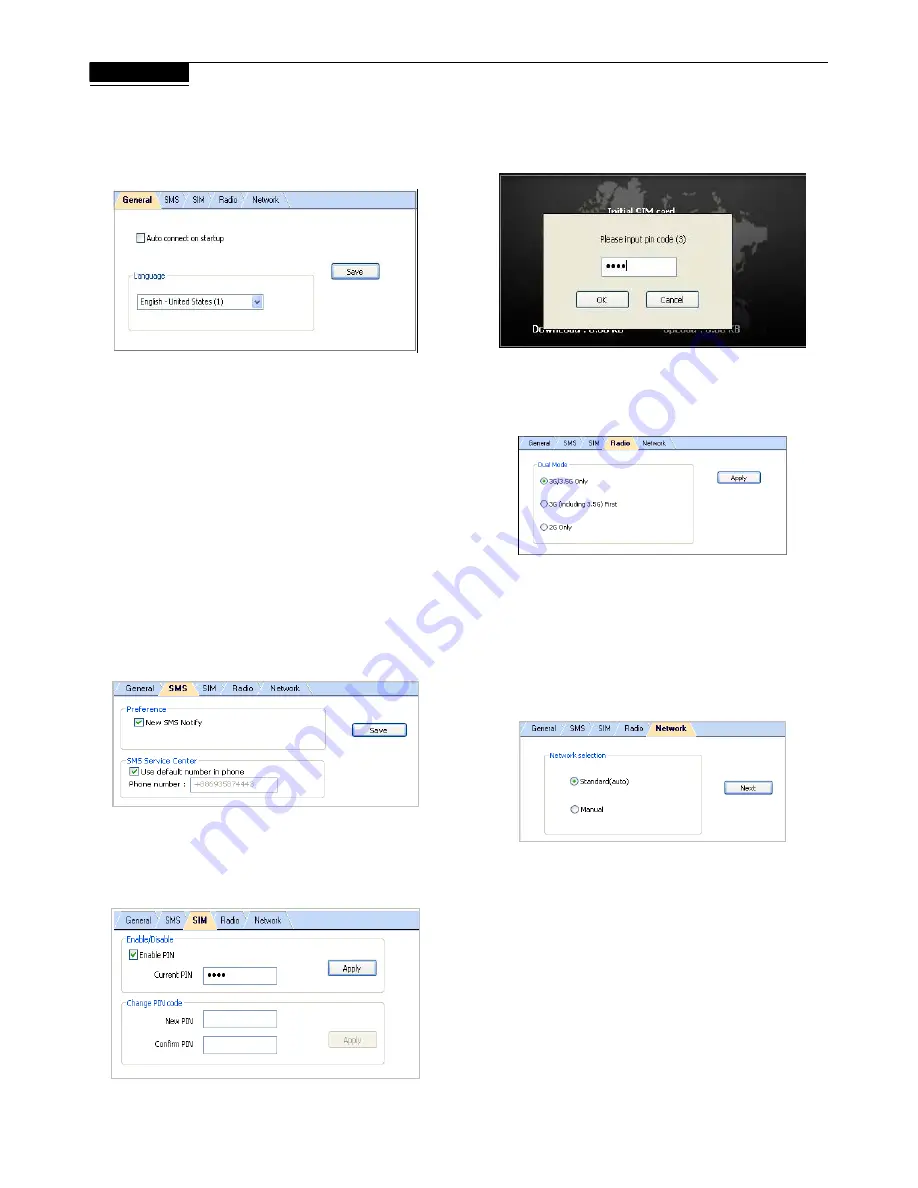
15
Chapter 4
Settings
connect on startup
to have the C170 Series connect to the
General
Check
Auto
internet automatically during startup.
Langua
The Con
choose
language, click the menu and highlight & select a language. Click
ve
to implement the chosen language. The Connection Manager
will then return to the Home Screen with the chosen language.
SMS
Preference
New SMS Notify: Check to be notified when a new text message
arrives. If enabled, the Toolbar Connection Manager Icon will change
to an Envelope Icon. An envelope icon will also appear in the upper left
corner of the Home screen when a new message arrives.
SMS Service Center
Use default number in phone: Uncheck to manually input service
center number.
Click
Save
after making any changes.
ge
nection Manager offers multi languages interface. To
a
Sa
SIM
Enable/Disable or change the SIM card Personal Identification
Number (PIN). Press
Apply
after making any changes. A SIM card
must be inserted for this function to be activated.
If a PIN code is enabled, it will be asked for during SIM card
initialization. After 3 incorrect PIN code entries, the SIM card will be
locked. Contact your operator to unlock it.
Radio
Dual Mode- Features various network search options. Note that
3G
(including 3.5G) First
is the default setting.
After making changes to either, click
Apply
.
Network
Network Selection
Standard (auto)
Search for networks in the order specified in the
Prefer
list. Click
Standard (auto)
>
Next
to view and adjust the
Prefer
list.
The top list is the
Prefer
list; the bottom lists all available networks.
Click
Scan
to bring up the list of all available networks.
In the
Prefer
list, highlight a network and click the up arrow to the left to
move it up the list (increase its preference); clicking the down arrow
does the opposite. Clicking the red icon removes the highlighted
network from the
Prefer
list.
In the bottom list, highlight a network and click the up arrow above to
move that network to the
Prefer
list.
Summary of Contents for C170 Series
Page 1: ...The BandLuxe C170 Series User Manual...
Page 3: ...The BandLuxe C170 Series Chapter 1 Getting Started...
Page 7: ...7 Chapter 1 0BGetting Started...
Page 9: ...The BandLuxe C170 Series Chapter 2 Connecting...
Page 12: ...e Series Chapter 3 The BandLux C170 SMS...
Page 14: ...The BandLuxe Chapter 4 C170 Series Settings...
Page 17: ...The BandLuxe C170 Series Chapter 5 Statistics Information...
Page 19: ...The BandLuxe C pt 170 Series Cha er 6 Q A...
Page 22: ...e BandLuxe ies pt Th C170 Ser Cha er 7 Importan Glossary t Safety Information and...










































