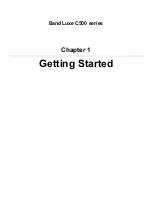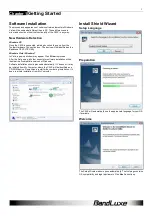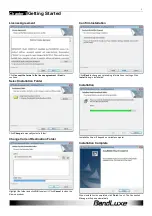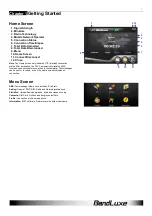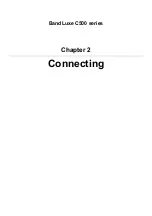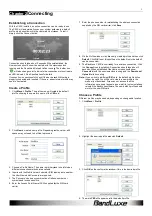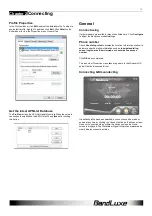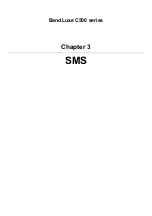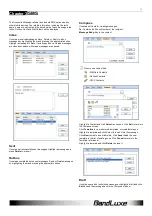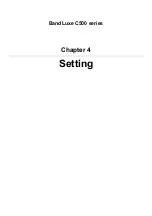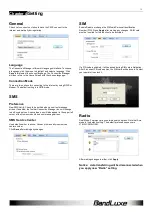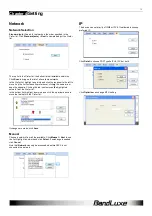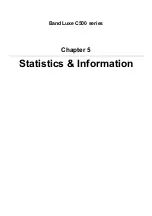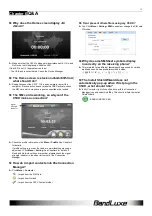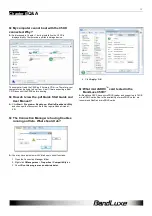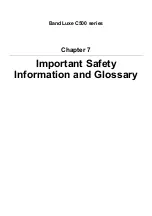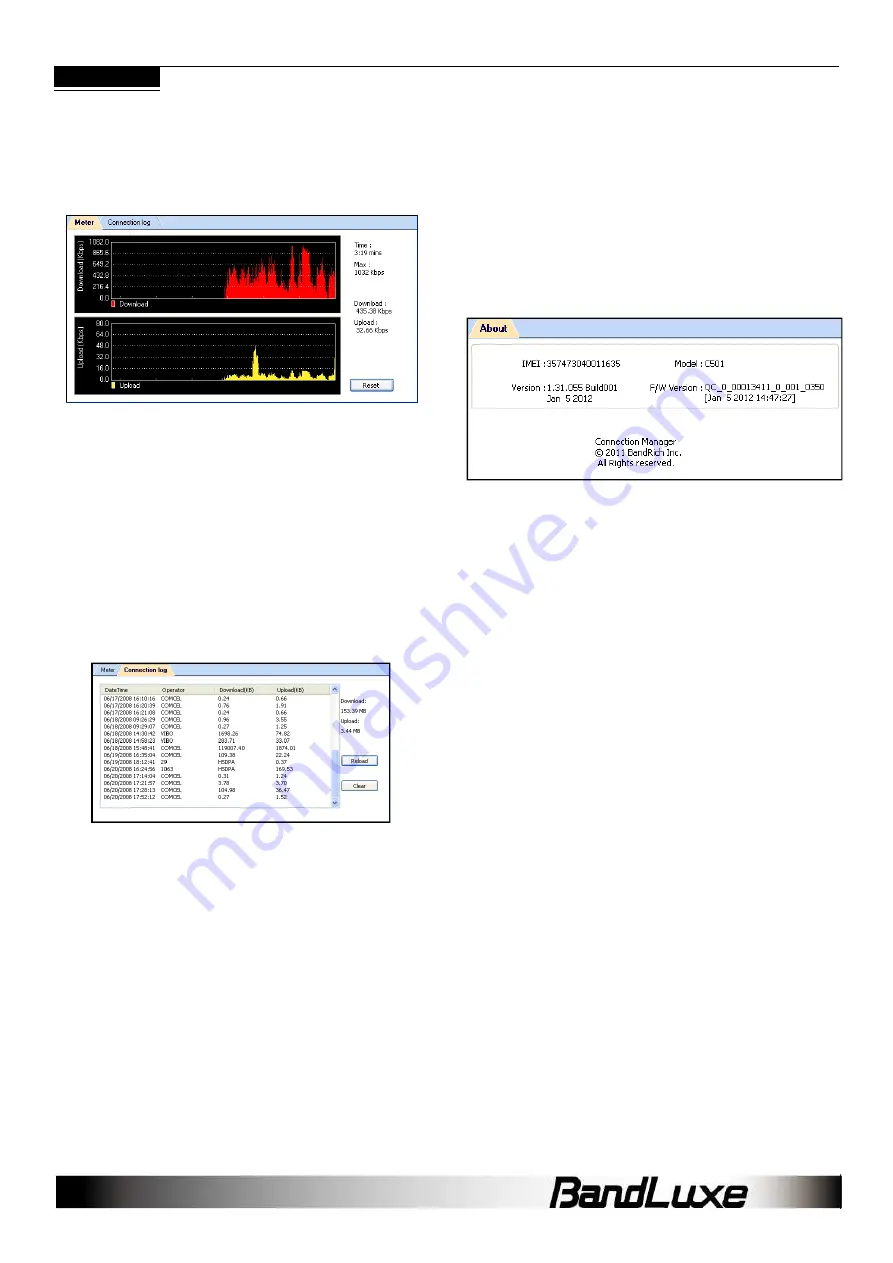
17
Chapter 5
Statistics & Information
Statistics
The Statistics screen displays a graph of recent upload and download
activities. If there is no data shown, the C5XX is disconnected. Click
Menu > Statistics.
Time: Elapsed Connection Time
- Returns to zero upon disconnection
- Reset does not affect it
Max: Maximum Throughput
Download: Current Downloading Throughput
Upload: Current Uploading Throughput
Click Reset to end the current graphs and start over. This will not affect
the actual connection.
Connection log
Click Menu > Statistics > Connection log to see data counting by
each connection status and accumulated connection status
Each data counting
- DateTime: The date and time of connection log
- Operator: Telecom network operator
- Download(KB): Downloaded Throughput
- Upload(KB): Uploaded Throughput
Accumulated data counting
- Download: Total Downloaded Throughput
- Upload: Total Uploaded Throughput
Click Reload to reload the latest data information. Click Clear to
clear all data counting information
* The data counting here is only for reference, please check
operator for real data throughput if any.
Information
The Information screen offers version or signal specifications. Click
Menu > Information.
About
Click Menu > Information > About tab to see version data.
IMEI: International Mobile Equipment Identity number
Version: Connection Manager Software Version
F/W Version: Firmware Version
Model: Model name
Summary of Contents for C501
Page 1: ...User Manual BandLuxe C500 Series PN 65006900011 Rev D...
Page 3: ...BandLuxe C500 series Chapter 1 Getting Started...
Page 8: ...BandLuxe C500 series Chapter 2 Connecting...
Page 11: ...BandLuxe C500 series Chapter 3 SMS...
Page 13: ...BandLuxe C500 series Chapter 4 Setting...
Page 16: ...BandLuxe C500 series Chapter 5 Statistics Information...
Page 18: ...BandLuxe C500 series Chapter 6 Q A...
Page 21: ...BandLuxe C500 series Chapter 7 Important Safety Information and Glossary...