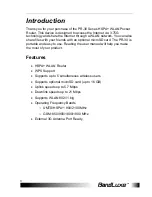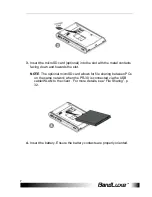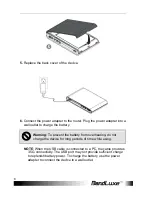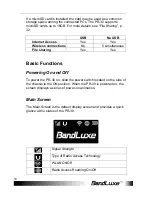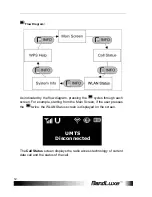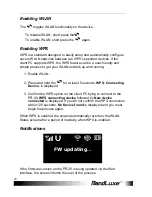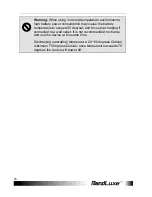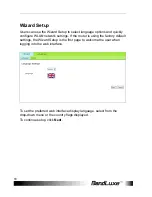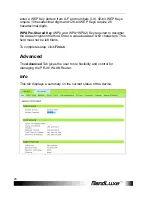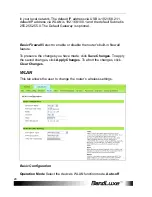Getting
Started
15
If the user has enabled the PIN security protection on the SIM card, the
screen directs the user to access
Advanced > PIN Management
via the
web interface before proceeding to use the Internet connectivity features
of the PR-30.
Battery information
The PR-30 is designed with power saving features to maximize battery
life. The device enters boot mode when the battery is nearly depleted.
Power State
Wireless Feature
System
3G connectivity
available
Nominal > Battery
Level 0
WLAN available
Normal screen activity
3G connectivity
unavailable
Boot mode < Battery
Level 0
WLAN deactivated
Screen displays "Empty
Battery". If the device is
connected to a power
source , "In charging" is
displayed.
.
Note:
The safe temperature range for discharging and
charging the battery is as follows:
•
Charging temperature: 0~40 degrees Celsius, maximum
45 degrees Celsius; once temperature exceeds 45
degrees the device will stop charging.
PIN enabled act
via Web.