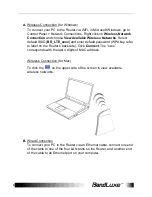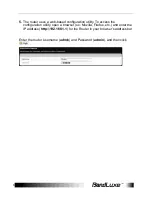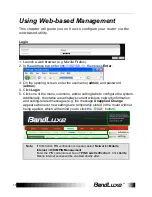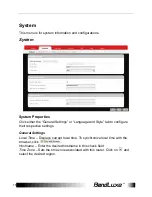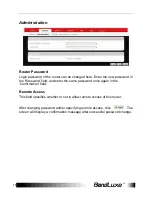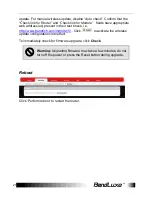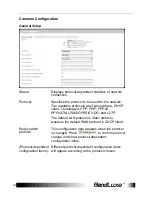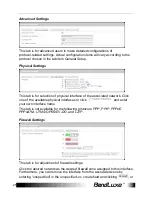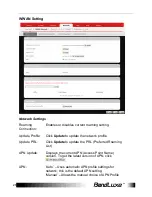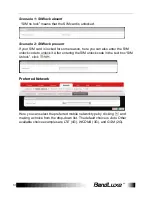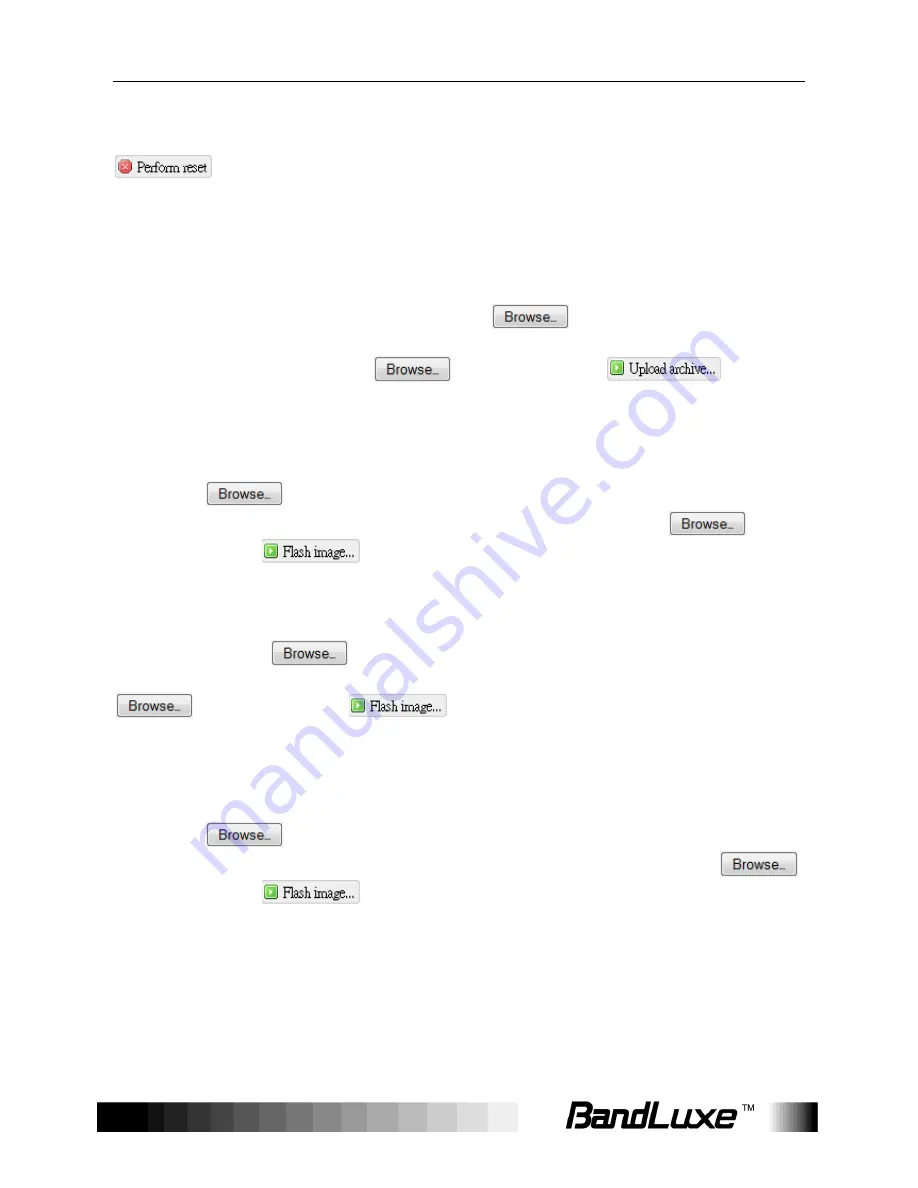
Using Web-based Management
20
Reset to defaults
Here you can restore the router to its original factory settings. Just click
, and a dialog message will appear to indicate the factory reset
process. After completion of the reset process, the router will automatically
reboot and return to its initial login prompt.
Restore backup
Here you can restore router settings previously saved as a TAR archive file on
your computer or mobile device. Just click
to find and select the
previously saved TAR archive file, and then click ‘Open’. Confirm that the TAR
filename appears beside the
button and click
. The
system will reboot after completion of backup restoration.
Flash new firmware image
This option allows you to upgrade this router with the updated firmware image.
Just click
to find and select the firmware image file, and then click
‘Open’. Confirm that the firmware filename appears beside the
button and click
. The system will reboot after successful upgrade.
Flash new module firmware image
This option allows you to upgrade this router with the updated module firmware
image. Just click
to find and select the firmware package file, and
then click ‘Open’. Confirm that the firmware filename appears beside the
button and click
. The system will reboot after successful
upgrade.
Flash new ipkg package
This option allows you to upgrade this router with the updated IPKG package.
Just click
to find and select the IPKG package file, and then click
‘Open’. Confirm that the IPKG package filename appears beside the
button and click
. The system will reboot after successful upgrade.
FOTA
This option (Firmware Over The Air) allows you to automatically or manually
upgrade this router’s firmware wirelessly.
For automatic wireless update, enable “
Auto check
”
and enter the desired time
interval (in hours) between each check of the BandRich website for firmware
Summary of Contents for R550 Series
Page 1: ...User Manual BandLuxe R550 Series LTE HSPA Wi Fi Router...
Page 2: ......