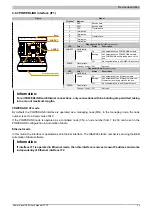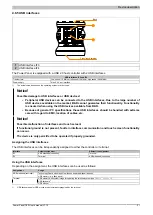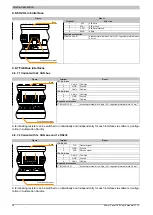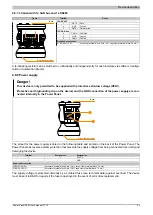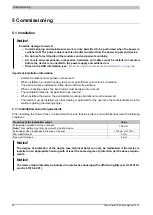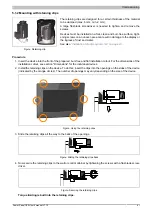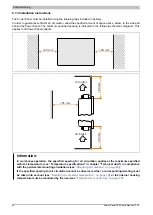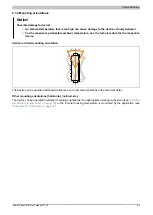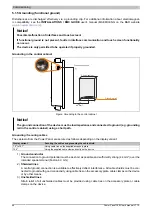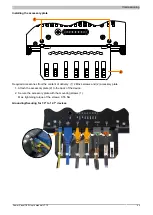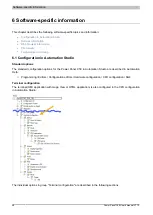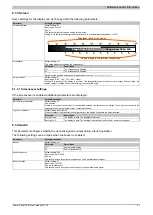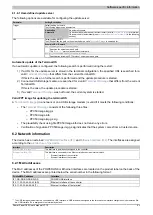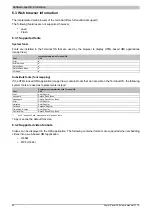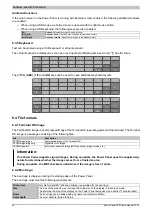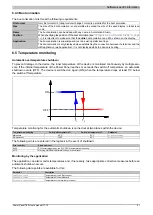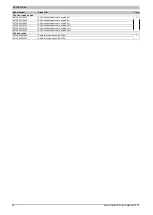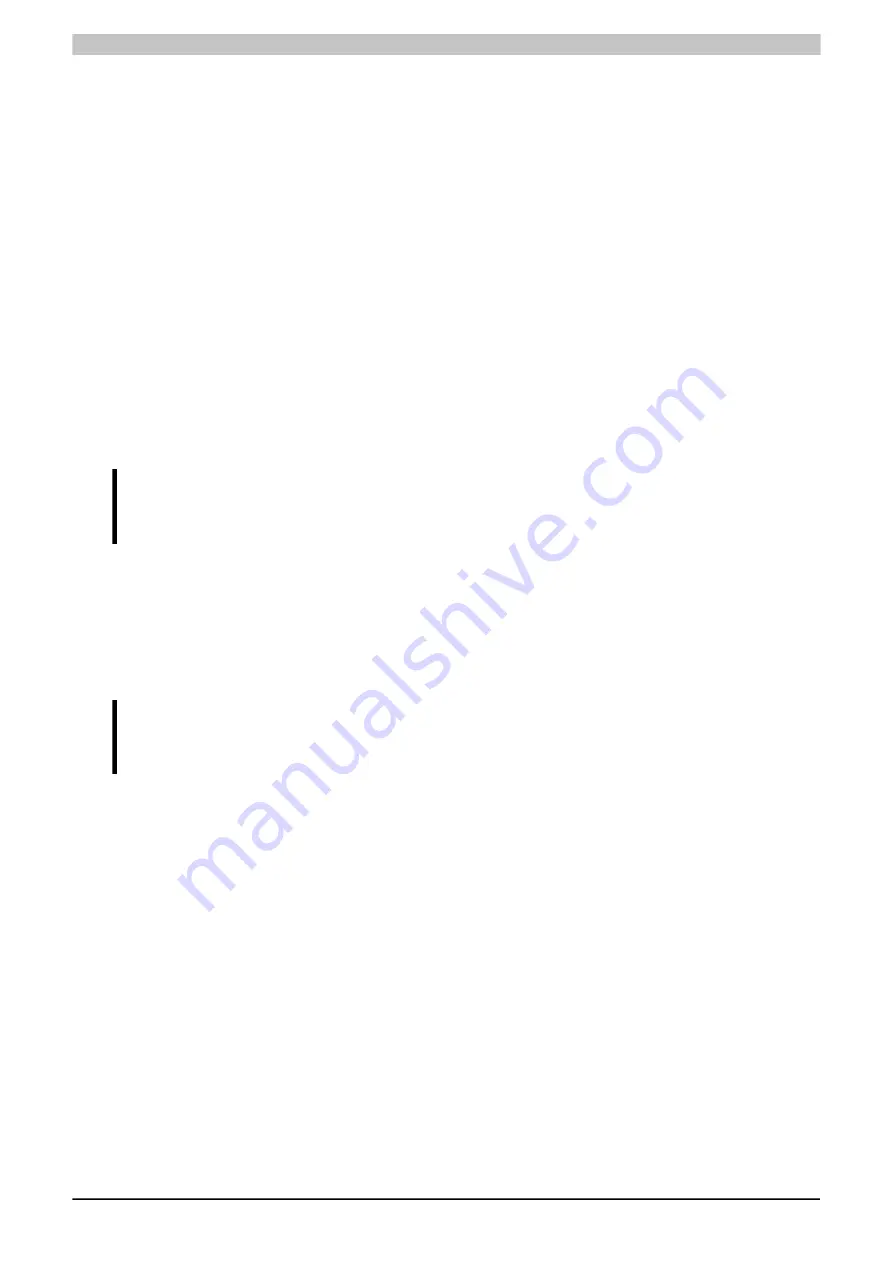
Commissioning
Power Panel C50 User's manual V1.10
47
Transferring Automation Runtime over a network with a DHCP server
See Automation Help:
➯
Real-time operating system
▶
Target systems
▶
Target systems - SG4
▶
Automation Runtime remote install
Transferring Automation Runtime over a network without a DHCP server
► Connect the Power Panel to the Ethernet network.
► Switch on the Power Panel.
► Create a new project with the Power Panel in Automation Studio.
► In a network without a DHCP server, an IP address must be assigned to the Power Panel in order for an
online connection between Automation Studio and the Power Panel to be established:
– Menu option
Online / Settings
opens connection window "Online settings".
– The target system search is started in this window with menu option
View / Online settings /
Browse
.
– The list of target systems found also includes the Power Panel. Since an IP address has not yet
been assigned to the Power Panel, address 0.0.0.0 is displayed.
– Command
Set IP parameters
(Power Panel shortcut menu) opens the dialog box where all required
network configurations can be made temporarily (they should be identical to the settings defined
in the project).
Information:
The data required for manual network configuration can be obtained from the network or system
administrator.
► Rebuild the project in Automation Studio with menu option
Project / Rebuild configuration
.
► The connection must first be enabled in order to transfer Automation Runtime to the Power Panel. This is
done using option
Connect
from the Power Panel's shortcut menu.
► Automation Runtime can then be transferred to the Power Panel with the following menu option:
→
Project / Project installation / Transfer Automation Runtime
✓
Then follow the instructions provided by Automation Studio.
Information:
Memory is erased first during this procedure; Automation Runtime is then transferred and after
3 automatic restarts the Power Panel is in mode RUN.
USB flash drive - remote install structure
See details in the Runtime Utility Center (RUC) documentation in Automation Help.