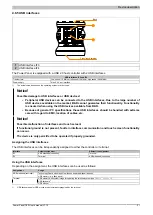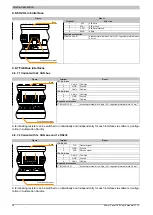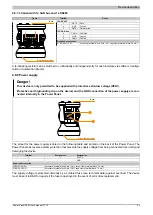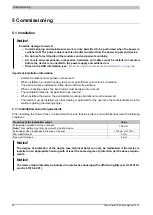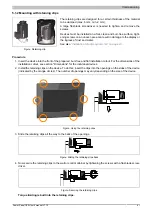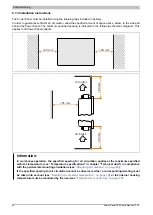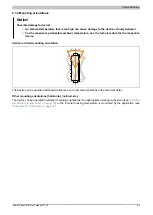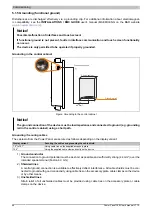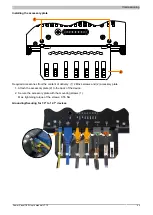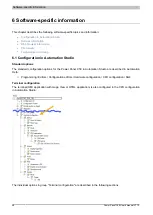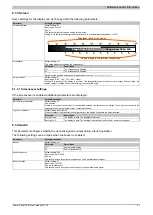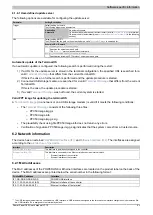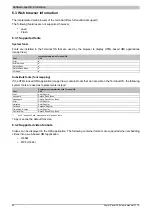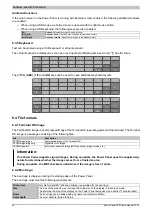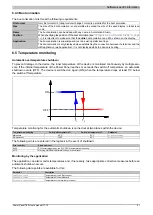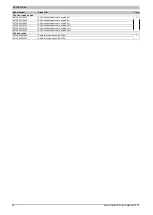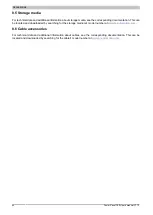Software-specific information
50
Power Panel C50 User's manual V1.10
6.1.2 Network
All settings here refer to the Ethernet interface of the terminal (see also
"Network information" on page 53
). The
Ethernet interface on the controller must be configured in Automation Studio in the interface configuration (see the
corresponding documentation in Automation Help).
Parameter
Setting/Description
Mode
Default setting: Get IP address from DHCP server
Selects the network mode:
Selection
Description
Get IP address from
DHCP server
When the Dynamic Host Configuration Protocol (DHCP) is enabled, the network configuration
is automatically obtained from the DHCP server and assigned to the Power Panel; otherwise, it
must be entered manually (e.g. IP address of the device, IP address of the gateway, etc.).
enter IP address man-
ually
If manual network configuration is selected, additional parameters must be defined (see
work configuration without DHCP"
Hostname
Default setting: EMPTY (no hostname defined)
Hostname of the terminal.
The terminal of the Power Panel is identified in the network using its IP address or hostname. If a hostname is entered
here, it can be used to identify and access the terminal in the network.
Important information:
•
The hostname must be
unique
in the network.
•
The name can have a maximum length of 64 characters.
6.1.2.1 Network configuration without DHCP
The following additional parameters must be entered when selecting option "enter IP address manually":
Parameter
Setting/Description
IP address
Default setting: EMPTY
The IP address of the terminal within the network must be entered here.
Default gateway
Default setting: EMPTY
IP address of the default gateway.
Subnet mask
Default setting: EMPTY
The subnet mask is entered here.
Information:
The data required for manual network configuration can be obtained from the network or system ad-
ministrator.
6.1.2.2 DNS parameters
Parameter
Setting/Description
Activate DNS service
Default setting: on
DNS usage of the terminal (DNS client) can be enabled or disabled with this option.
Selection
Description
on
DNS service: Enabled
If the HMI application or update server should be accessed via a hostname, this option must
be enabled so that the hostname can be resolved and the associated IP address obtained from
the DNS server.
off
DNS service: Disabled
Options "DNS suffix" and "Get DNS from DHCP server" are not available in this case and will
be hidden:
DNS suffix
Default setting: DnsSuffix
A DNS suffix is usually entered when a hostname is defined. The DNS suffix is specific to the network in which the terminal
is being operated. Information about this must be obtained from the network administrator.
The hostname and the DNS suffix make up the full domain name (FQDN: fully qualified domain name) for the device:
hostname.dns-suffix
The full domain name could look like this, for example:
Hostname:
ppt-visualization-machine-01
DNS suffix:
network-domain.com
Fully qualified hostname
(FQDN):
ppt-visualization-machine-01.network-domain.com
Get DNS from DHCP server
Default setting: on
Selection
Description
on
Get DNS from DHCP server: Enabled
By default, the IP addresses for the DNS server are automatically obtained from the DHCP
server.
off
Get DNS from DHCP server: Disabled
If it is necessary to manually enter the IP addresses of the DNS servers (without generally
disabling DHCP), this can be done by disabling this option.
If this option is disabled, up to three DNS servers can be entered.