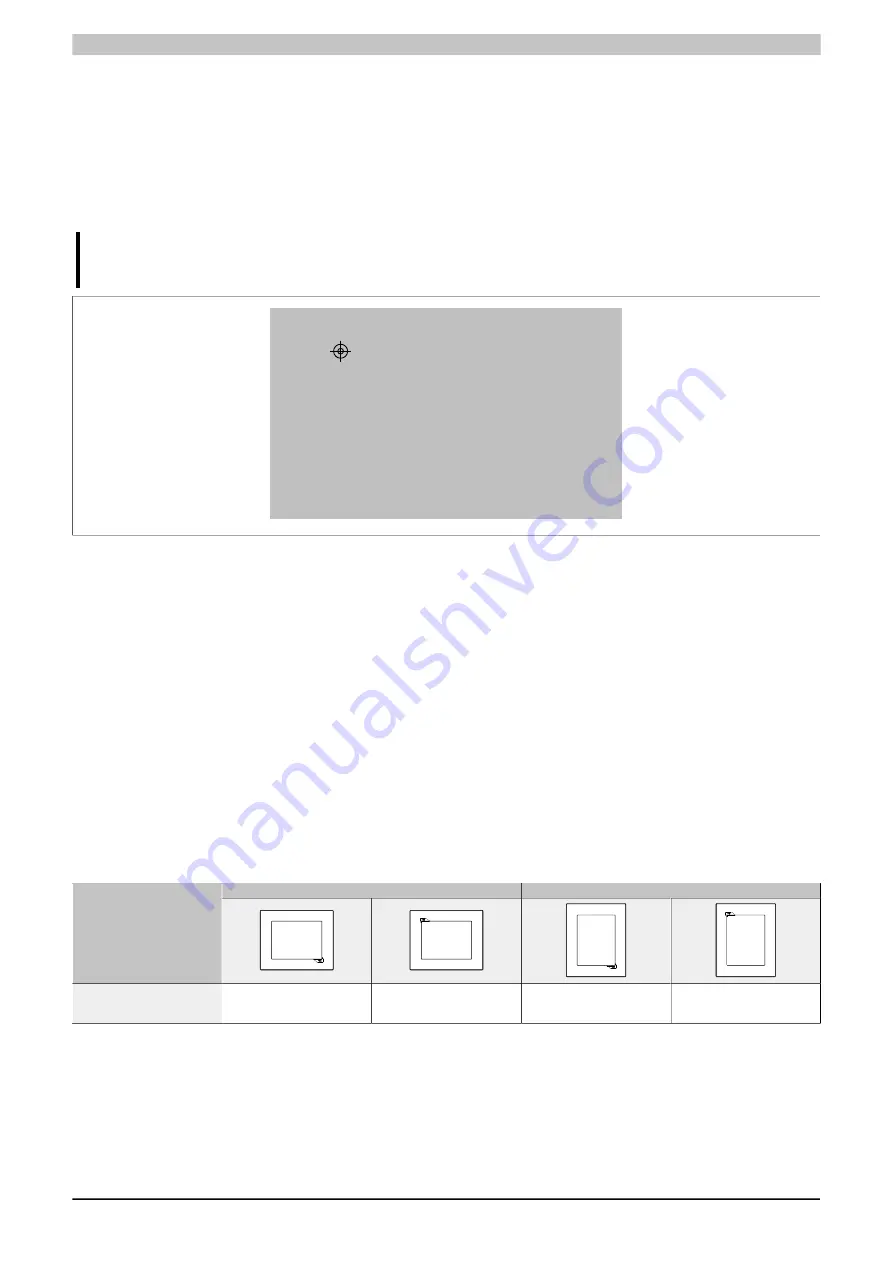
Commissioning
Power Panel C70 User's manual V1.30
91
4.3.1.1 Touch screen calibration
B&R touch screen devices are equipped with a touch controller that supports hardware calibration. These devices
come already pre-calibrated from the factory. This is an advantageous feature when replacing devices with an
identical model of the same type since it avoids having to recalibrate the new device. Nevertheless, calibrating the
device is recommended in order to achieve the best results and to adapt the touch screen to the user's preferences.
During the calibration process, the specified point must be pressed four times in row within a certain time frame.
An error message is displayed if calibration is not performed properly.
Information:
A stylus pen (e.g. 9A0013.01) is recommended for touch screen calibration.
touch the crosshair
8
Figure: Touch screen calibration
Touch screen calibration from the application using Visual Components.
Touch screen calibration is started in the application. The several options available to the user are described in
Automation Help in section "Visual Components". See the following keywords:
•
Data points
CalibrationDatapoint
and
CalibrationStateDatapoint
•
Key action
CalibrateTouch
4.3.1.2 Set brightness with the application
Function VA_SetBrightness from library VISAPI sets the brightness of the display (see library description in Au-
tomation Help).
4.3.1.3 Screen rotation
It is possible to rotate the contents of the screen by 180° using the graphic driver's screen rotation function. This
function is supported by Automation Runtime. The following settings are possible in the configuration in Automation
Studio depending on the Power Panel variant:
Landscape
Portrait
Power Panel variant
Screen rotation
Configuration in
Automation Studio
0°
180°
90 °
270°
In addition to this configuration setting in Automation Studio, the orientation of the HMI application can be defined
in the visualization object.
















































