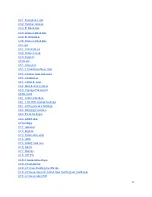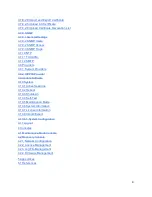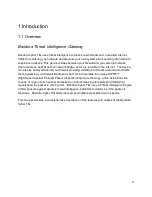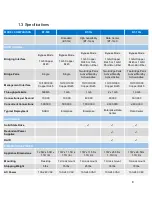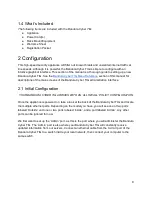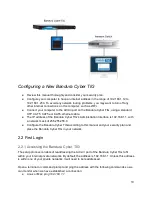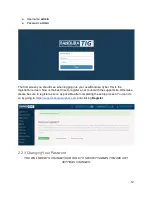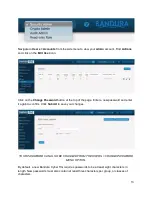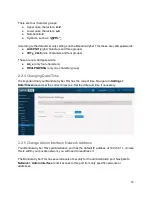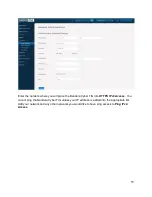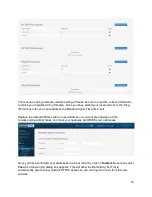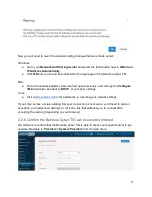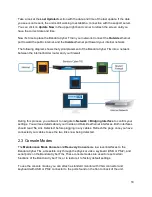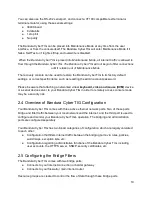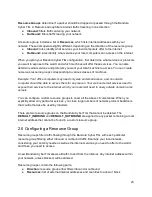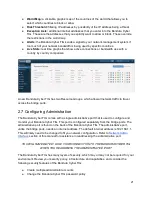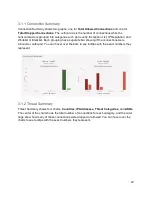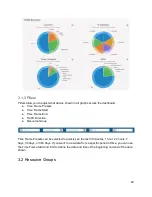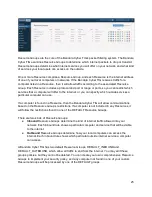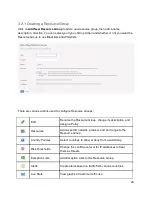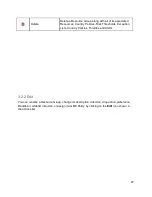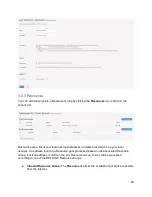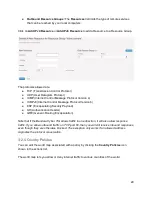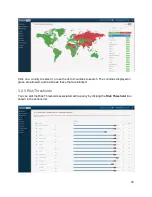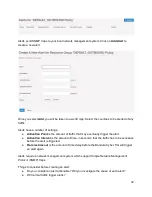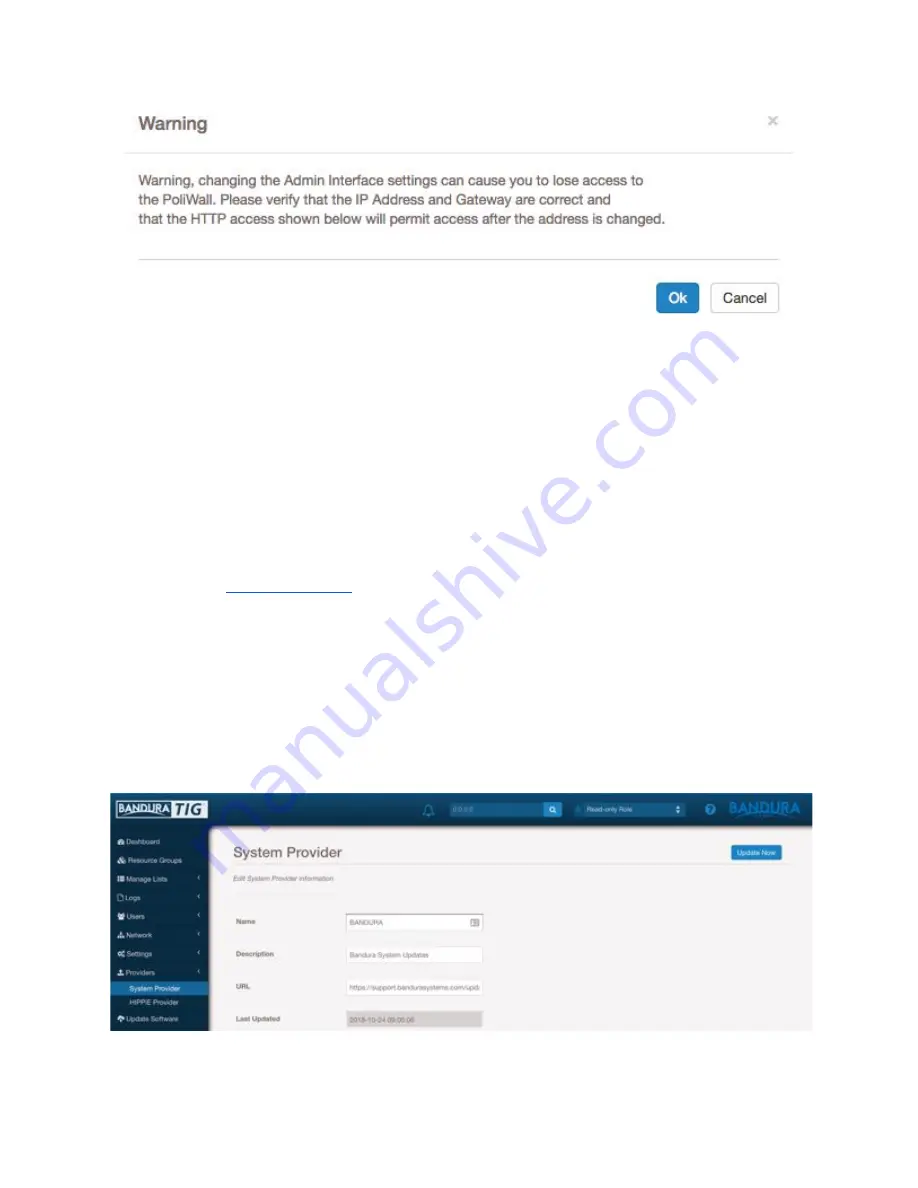
Now you will need to revert the network setting changes that were made earlier:
Windows:
● Go to your
Network and Sharing Center
and select the radio button next to
Obtain an
IP Address Automatically
.
● Click
OK
and you should be redirected to the login page of the Bandura Cyber TIG.
Mac:
● Go to the network adapter screen we had open previously, and change the
Configure
IPv4
drop down box back to
DHCP
, or your prior settings.
Linux:
for assistance in reverting your network settings.
If you come across a screen stating that your connection is not secure, you’ll need to add an
exception, go to advanced settings, or click on a link that will allow you to connect after
accepting the warning (depending on your browser).
2.2.6 Confirm the Bandura Cyber TIG can Access the Internet
We will want to confirm that the Bandura Cyber TIG is able to access our support server to get
updates. Navigate to
Providers > System Providers
from the side menu.
17