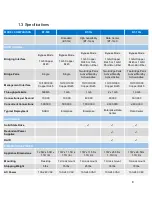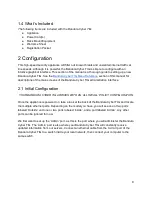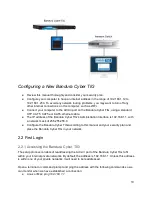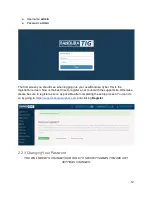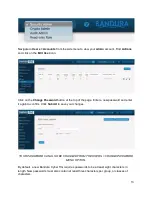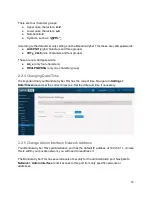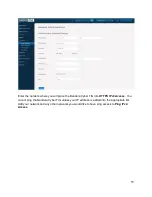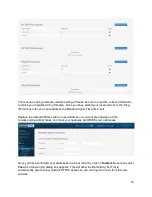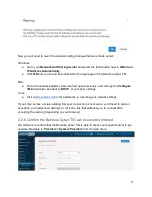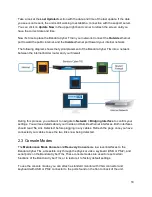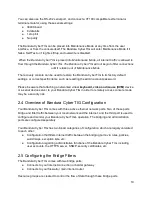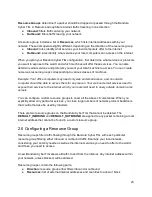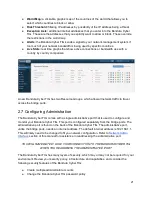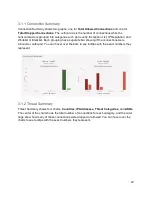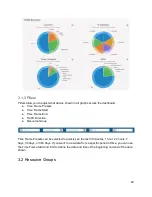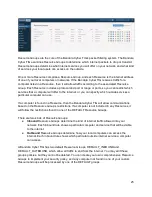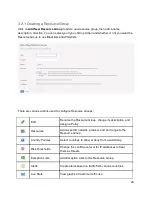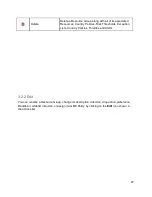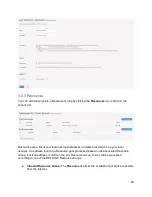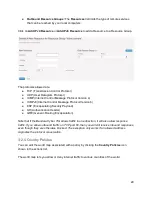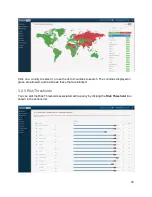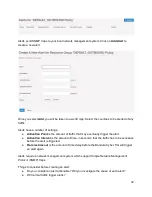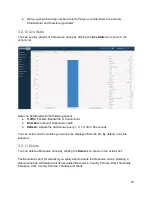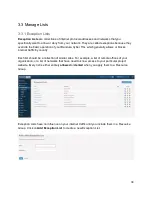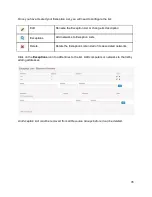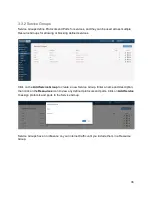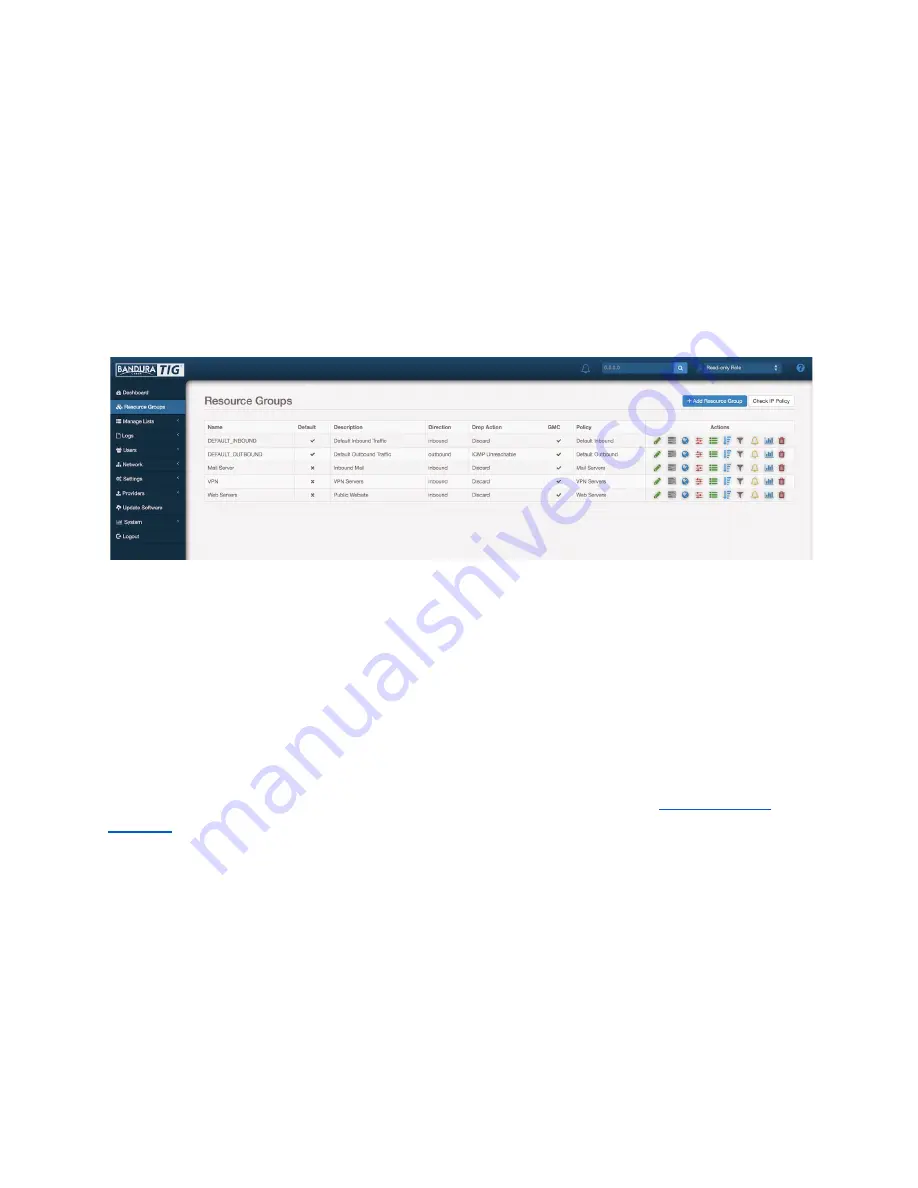
● World Map:
a clickable, graphic map of the countries of the world that allows you to
select which countries to block or allow
● Risk Threshold:
filtering IP addresses by possibility of the IP address being a threat
● Exception Lists:
additional internet addresses that you enter into the Bandura Cyber
TIG. These are the addresses that you explicitly want to allow or block. These override
the restrictions in the world map
● Alerts:
the Bandura Cyber TIG sends a signal to your network management system if
too much of your network bandwidth is being used by specific countries
● Live Stats:
real time graphs that show active connections or bandwidth use with a
country by country comparison
A new Bandura Cyber TIG has two Resource Groups, which allow all network traffic to travel
across the bridge ports.
2.7 Configuring Administration
The Bandura Cyber TIG comes with a single administrative port that is used to configure and
monitor your Bandura Cyber TIG. This port is configured separately from the bridge ports. The
administrative port is found on the back of the Bandura Cyber TIG. The administrative port,
unlike the bridge ports, needs an internet address. The default internet address is 192.168.1.1.
This will likely need to be changed to fit you network configuration. Refer to
section of this manual for assistance in readdressing the administrative port.
YOU WILL IMMEDIATELY LOSE YOUR CONNECTION TO THE BANDURA CYBER TIG
WHEN YOU READDRESS THE ADMINISTRATIVE PORT
The Bandura Cyber TIG has many layers of security, which may or may not be required for your
environment. Review your security policy, infrastructure and capabilities, and consider the
following security features of the Bandura Cyber TIG:
● Create multiple administrator accounts
● Change the Bandura Cyber TIG password policy
21