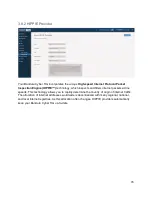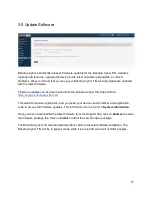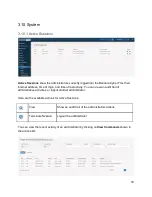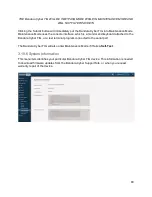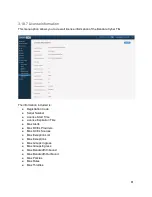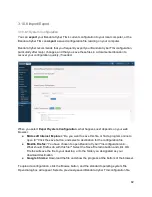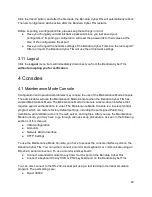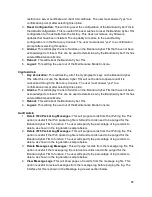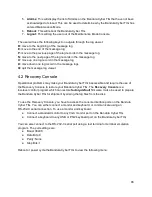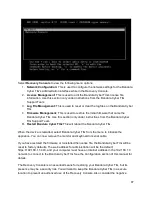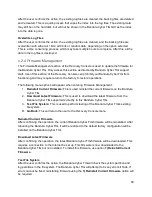After the user confirms the action, the existing log files are cleared, the backing files are deleted
and recreated. This is a quick process that wipes the index into the log files. The existing data
may still be on the hard disk, but will not be shown in the Bandura Cyber TIG GUI as the index
into the data is gone.
Overwrite Log Files
After the user confirms the action, the existing log files are cleared, and the backing files are
overwritten with either all 1 bits, all 0 bits or random data, depending on the option selected.
This is a time consuming process, which may take multiple hours to complete. After this, all the
data in the log files is destroyed.
4.2.4 Firmware Management
The Firmware Management section of the Recovery Console is used to update the firmware for
the Bandura Cyber TIG. Only access this section as directed by Bandura Cyber TIG support
staff. Use of this section of the Recovery Console can prohibit your Bandura Cyber TIG from
functioning and may require return to the factory to restore operations.
The following menu options will appear when entering Firmware Management:
1.
Reinstall Current Firmware:
This is used reinstall the current firmware on the Bandura
Cyber TIG.
2.
Download Latest Firmware:
This is used to download the latest firmware from the
Bandura Cyber TIG support site directly to this Bandura Cyber TIG.
3.
Test File System:
This is used to perform testing of the Bandura Cyber TIG's existing
file system.
R.
Go Back:
This will return the user to the Recovery Console menu.
Reinstall Current Firmware
After confirming the operation, the current Bandura Cyber TIG firmware will be reinstalled. After
rebooting the Bandura Cyber TIG, it will be restored to the default factory configuration will be
installed on the Bandura Cyber TIG.
Download Latest Firmware
After confirming the operation, the latest Bandura Cyber TIG firmware will be downloaded. This
requires a connection to the Internet be set up. This firmware is now downloaded to the
Bandura Cyber TIG but not installed. To install this firmware, use option
1)
Reinstall
Current
Firmware
.
Test File System
After the user confirms the action, the Bandura Cyber TIG will check the system partition and
log partitions in the file system. The Bandura Cyber TIG will attempt to fix any errors it finds. If
errors cannot be fixed, reinstalling firmware using the
1) Reinstall Current Firmware
option will
be required.
90