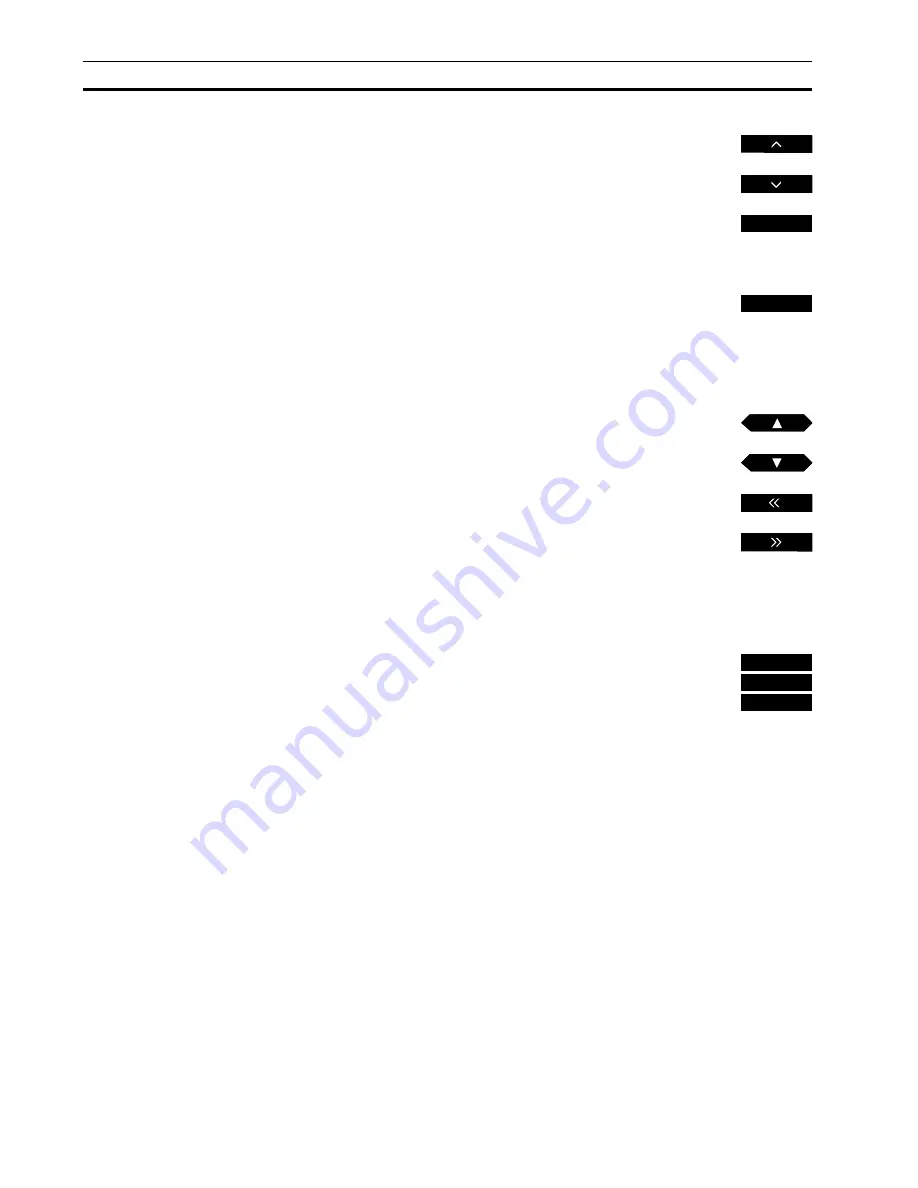
21
Additional functions with BeoLink 1000…
• Pressing the MUTE button on the Beolink
remote control, while the BeoLab 3500 is in
standby, corresponds to touching MUTE •
directly on the BeoLab 3500 (see page 15).
• Make a Wake-up Timer by pressing MENU
and then using the number buttons to key
in your wake-up call which will then be
executed separately on BeoLab 3500 (see
page 12 for further information about
Wake-up Timer).
• To start playback on a secondary audio- or
video tape recorder in your main Bang &
Olufsen system, press SHIFT then A.TAPE or
V.TAPE.
• To switch mono/stereo sound or language
on a radio, TV or satellite program; or to
switch sound track on a video tape, press
SHIFT then SOUND – repeatedly.
• If you use the BeoLab 3500 in the same
room as your main Bang & Olufsen system,
you must program the BeoLab 3500
accordingly (see how in the
Setting-up
guide
). In that case, to start playing a source
in your main Bang & Olufsen system via the
BeoLab 3500, press:
LINK then RADIO, CD, A.TAPE or PHONO
or
LINK, AV then TV, SAT or V.TAPE.
Raises the volume
Lowers the volume
Silences the speakers immediately
Press again to recall the sound
Press repeatedly to display the sound
adjustment you wish to make
Then adjust the sound to your
liking…
Raises the level, sets loudness on
Lowers the level, sets loudness off
Adjusts balance to the left
Adjusts balance to the right
Adjust the various sound levels to
your liking, then…
Press to store your new sound levels
as a permanent setting of the
BeoLab 3500
MENU
SOUND
or
then
or
SOUND
STORE
STORE
Summary of Contents for BeoLab 3500
Page 1: ...BeoLab 3500 User s guide...
Page 22: ......
Page 23: ......
Page 24: ...3508041 1990 Printed in Denmark by Bogtrykkerg rden a s Struer...




































