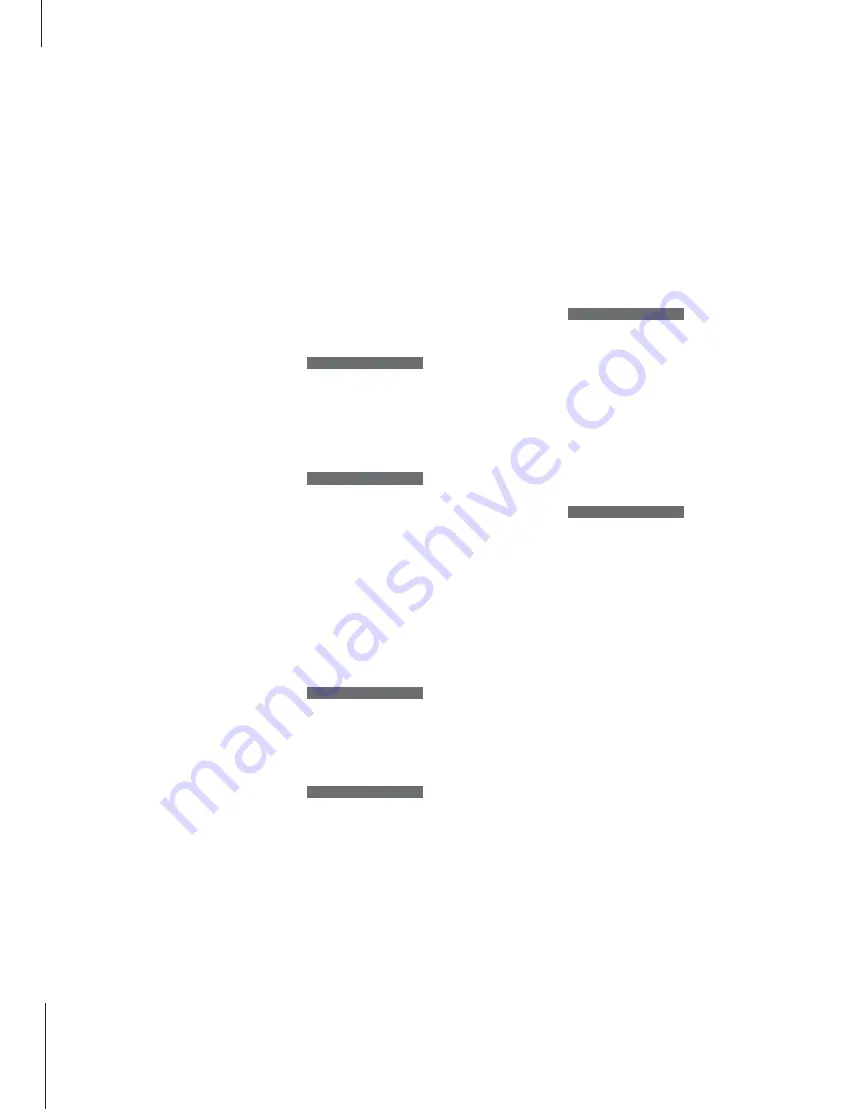
12
You can let BeoSound 3000 find the
available radio stations for you, and
then store them on a program
number of your own choice. You
then access the station directly by
keying in the appropriate program
number or stepping through the
stored stations.
You can also key in the exact
frequency of a radio station and
store it under a program number.
You can store up to 60 radio
stations. In order to distinguish
between the different stations more
easily, you can give them a short
name of your own choice. If you do
not name a station, a name,
transmitted by the broadcaster, may
be shown in the display.
NOTE! If the stereo signals are not strong enough
to produce acceptable sound, the BeoSound
3000 automatically switches to mono. You can
also select mono manually, if necessary.
Tune and edit radio stations
Tune in radio stations
Letting the BeoSound 3000 tune in your radio
stations, ensures that you get all available
stations. Once you have found a radio station,
you can fine tune it, if the reception is poor.
Press RADIO to switch
on the radio
Press TUNE to access
the tuning function.
FM ? appears
Switches from FM to
AM, or vice versa
Press PLAY to select AM
or FM. FM or AM and
the current frequency
appears
Press to search for a
radio station – up or
down the frequency
band
Or, key in the exact
frequency
Press PLAY to accept*.
FINE 0 appears
Press to fine tune, if
necessary
Press PLAY to accept.
STEREO ? appears
Switches from STEREO
to MONO
RADIO
TUNE
FM ?
▲
▼
PLAY
FM 88.9
▲
▼
0 – 9
PLAY
FINE 0
▲
▼
PLAY
STEREO ?
▲
▼
Press PLAY to accept –
the first available
program number
appears
Press to switch to a
different program
number
Or, key in the program
number you want
Press PLAY to store the
station on the displayed
program number.
STORED appears,
indicating that the
station is stored
*Note: When the requested station is found, you
can skip the fine tune and stereo/mono selection
by pressing STORE instead of PLAY. Now just enter
a program number and press PLAY or STORE to
store the station.
PLAY
P 15 ?
▲
▼
0 – 9
PLAY
STORED
…
…
Summary of Contents for BeoSound 3000
Page 1: ...Reference book BeoSound 3000 ...
Page 25: ...25 ...
Page 28: ...28 ...
Page 29: ...29 ...













































