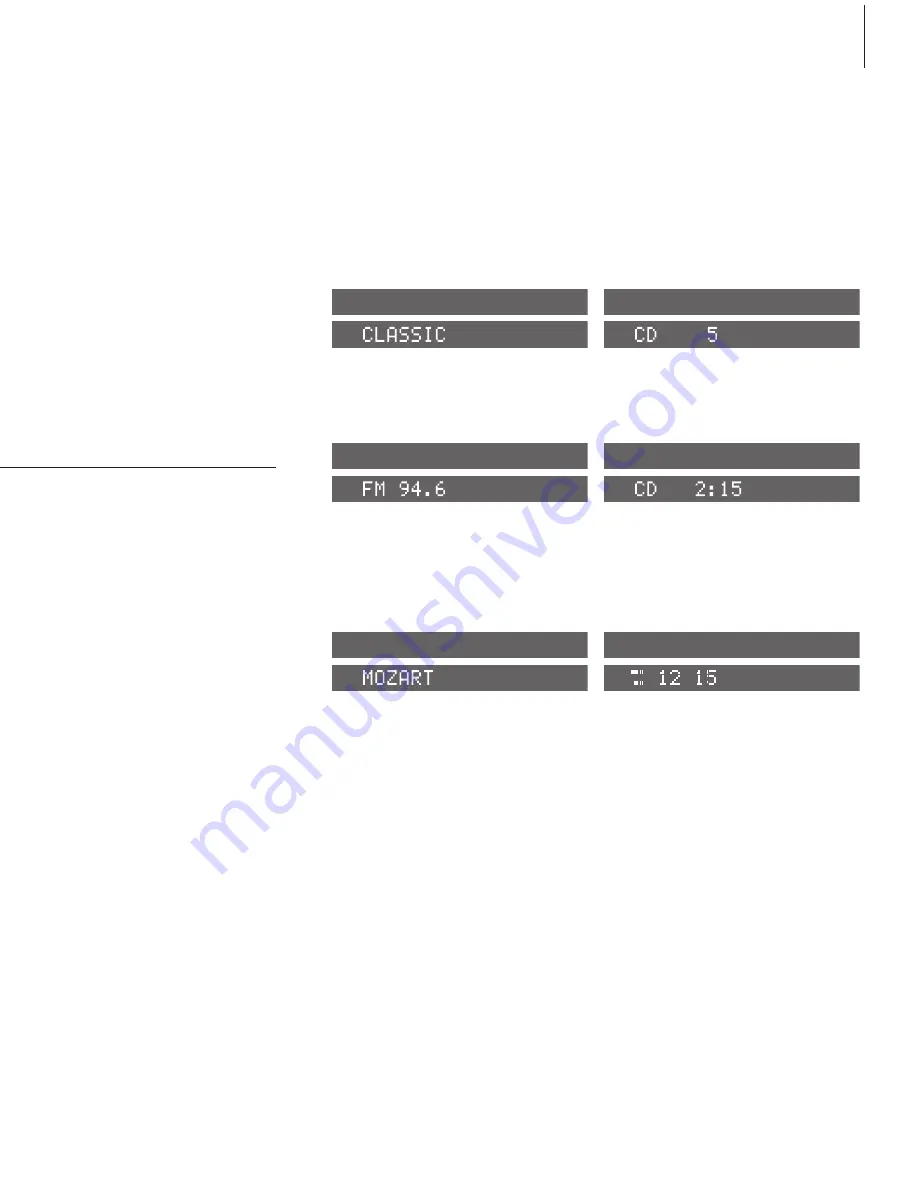
7
Change the information in the display
You can switch between different types of
information by pressing DISPLAY repeatedly when
the radio, CD player or CD memory is switched
on.
Three different display settings are available
for the radio:
1 Station name
2 Station number
3 Radio frequency
Three display settings are available for the CD
player:
1 Name of CD
2 Track number
3 Elapsed time of current track
Two display settings are available for the CD
memory:
1 Name of the group, then the CD name
appears
2 Group, CD number and track number
Primary functions
The buttons on the right-hand side of the
panel give you access to all primary
functions: switching the system on and off,
adjusting volume, muting sound, and
operating the radio, CD player, and CD
memory.
The radio station named ‘CLASSIC’ is playing.
TRACK 1 2 3 4 5 6 7 8 9 10
SCAN
The CD is being scanned meaning that the first 15
seconds of each track is played. The current track
number is 5.
The current radio station is transmitting on FM
frequency 94.6.
TRACK 1 4 5 6 8 10
REPEAT
CD ED
This CD is edited, meaning that some tracks will
not be played, also the tracks will be repeated.
The current track has been playing for 2 minutes
and 15 seconds.
TRACK 1 2 3 4
5
6 7 8 9 10
RANDOM
The ten tracks on the CD named ‘MOZART’ will be
played in random order.
Track number 15 on CD number 12 in the green
CD memory group is playing.
Summary of Contents for BeoSound 3200
Page 1: ...BeoSound 3200 Guide...
Page 8: ...8...
Page 14: ...14...
Page 44: ...www bang olufsen com...








































