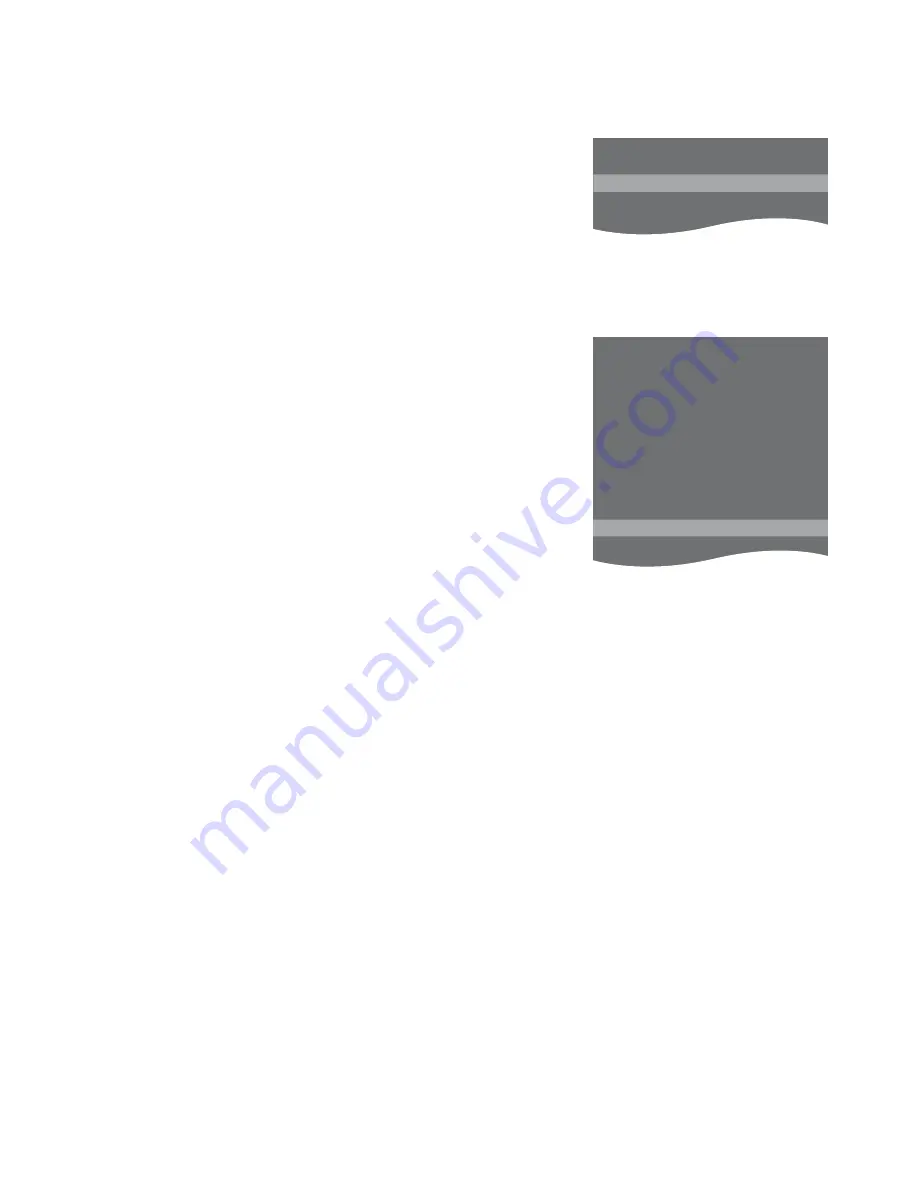
19
Re-tune or add channels
You can make your television find
your TV channels for you.
Preset up to 99 different TV
channels on channel numbers of
their own and give each channel
a distinct name.
You can tune in new channels,
for example, if you move – or
re-tune previously deleted
channels.
When tuning in channels via the
ADD CHANNELS menu, your
previously tuned channels are
left unchanged. This allows you
to keep channel names, their
order in the TV list, and any
special settings you may have
stored for those channels.
You can re-tune all your TV channels by
letting the television tune in all the
channels automatically. You can also add
a new channel or update a tuned
channel which, for example, has been
moved by the broadcaster.
> Bring up the TV SETUP menu and highlight
TUNING.
> Press the
centre
button
to bring up the
TUNING menu.
Re-tune via automatic tuning …
> In the TUNING menu highlight AUTO
TUNING.
> Press the
centre
button to bring up the
AUTO TUNING menu.
> Use the navigation button right to start
auto tuning.
> Once auto tuning is completed, the EDIT
CHANNELS menu appears. You can then
remove or name channels.
Add new TV channels …
> In the TUNING menu highlight ADD
CHANNELS.
> Press the
centre
button to bring up the
ADD CHANNELS menu.
> Use the navigation button right to start.
New channels are added automatically as
they are found.
> When tuning is completed and new
channels have been added, the EDIT
CHANNELS menu appears. You can then
remove or name channels. The cursor
highlights the first new channel just added
to the list.
NOTE! If you re-tune all your TV channels, all
the channel settings you have made
disappear!
AUTO TUNING
1 . . . . .
EDIT CHANNELS
..... . . . . . . . . . . . . . . .
31 PRIME
32 TV 2
33 . . . . .
34 BBC 1
35 EUROSPORT
36 TV 4
37 ZDF
38 . . . . .
40 . . . . .
39 DISCOVERY
Summary of Contents for BeoVision?10-32
Page 1: ...BeoVision 10 32 Guide...
















































