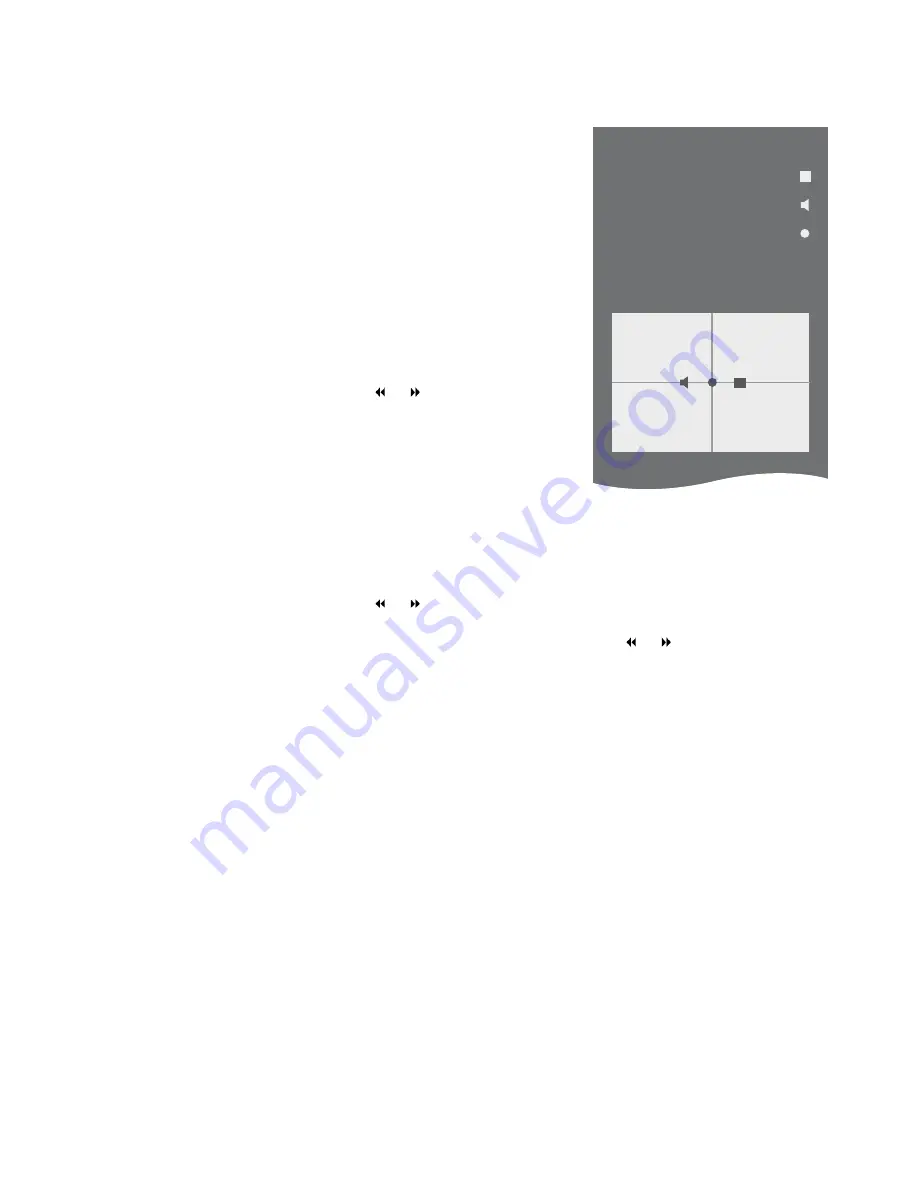
7
Set positions for the television to turn to
If your television is equipped
with the optional motorised
stand, you can turn it using the
remote control.
Furthermore, you can program
the television to turn automatically
to face your favourite viewing
position when you switch on the
television. It can turn to a different
position when you listen to, for
example, a connected radio, and
turn away to a standby position
when you switch it off.
You can also turn your television
by hand.
NOTE! For information about first-
time installation of the motorised
stand, see Getting Started.
Choose one position for when you switch
the television on, one for audio mode,
and one for when you switch it off.
> Bring up the TV SETUP menu and highlight
OPTIONS.
> Press the
centre
button to bring up the
OPTIONS menu and highlight STAND
POSITIONS.
> Press the
centre
button to bring up the
STAND POSITIONS menu.
> Press the
centre
button to determine the
VIDEO position.
> Use and to turn the television and
place it according to your viewing position.
> Press the
centre
button to store the
position.
To store a stand position for when an
audio source is switched on from the
television …
> Highlight AUDIO.
> Press the
centre
button
to determine the
AUDIO position.
> Use and to turn the television and
place it as you wish.
> Press the
centre
button
to store the
position.
To store a stand position for when the
television is switched to standby …
> Highlight STANDBY.
> Press the
centre
button to determine the
STANDBY position.
> Use and to turn the television and
place it as you wish.
> Press the
centre
button to store the
position.
> During first-time setup, press the
green
button to continue first time-setup,
otherwise …
> … press and hold
BACK
to leave all menus.
STAND POSITIONS
VIDEO
AUDIO
STANDBY
STAND ADJUSTMENT
Summary of Contents for BeoVision?10-32
Page 1: ...BeoVision 10 32 Guide...








































