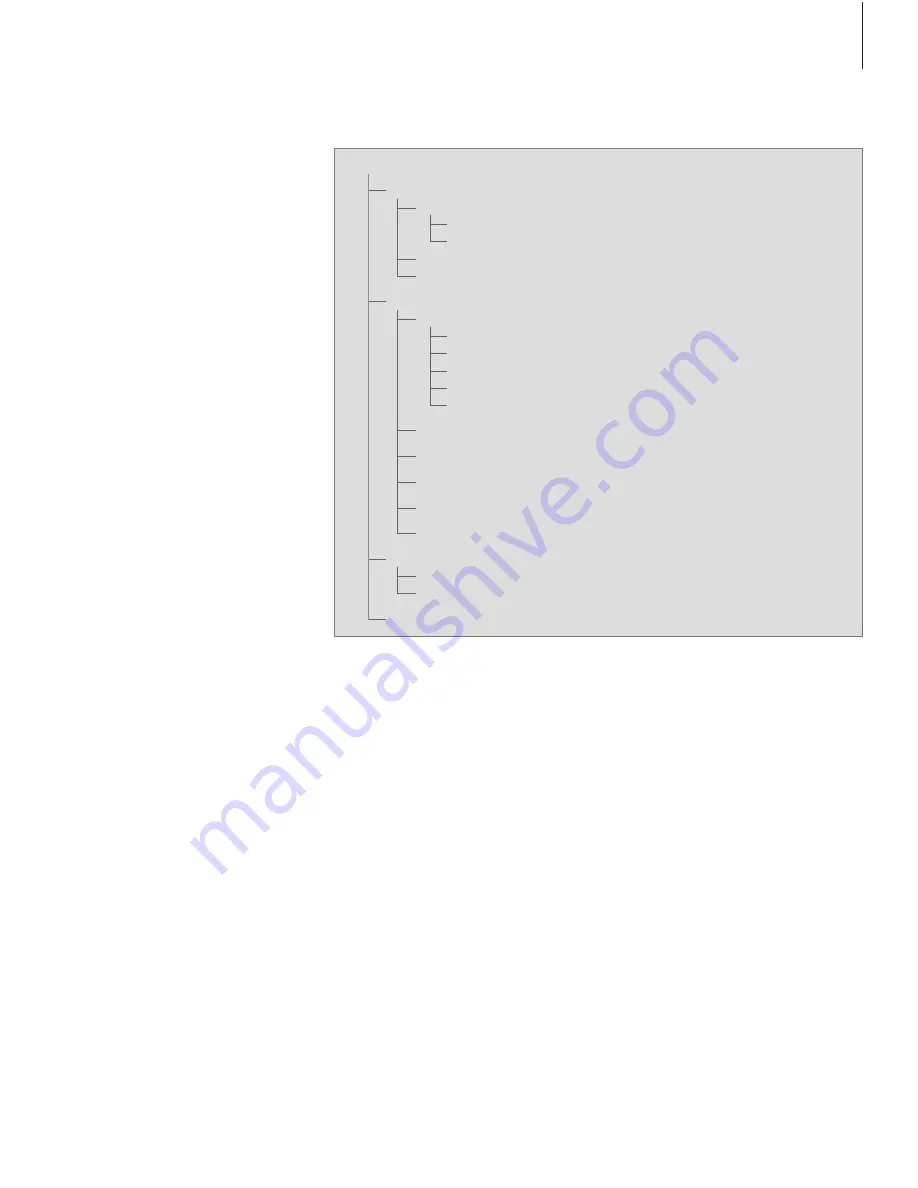
Setup menu
The SETUP menu is part of the
complete menu system of the
DVB–T/S Module. The SETUP menu
contains submenus that you can use
to make your own settings, enter
information on your current satellite/
terrestrial setup and make channel or
station searches.
The ACCESS CONTROL menu within
the SETUP menu allows you to
restrict access to particular channels
or stations.
Menu items in grey cannot be selected.
Illustration of the structure of the Setup menu.
The structure of the menu system may change
with new software.
In order to bring up the Setup menu for TV
channels, you must be in TV mode, and in order
to bring up the Setup menu for Radio stations,
you must be in Radio mode.
9
SETUP
CHANNELS/STATIONS
(page 10)
EDIT
CHANNEL/STATION LIST
CHANNEL/STATION GROUPS
SEARCH
SIGNAL INFORMATION
OPTIONS
(page 11)
LANGUAGE
MENU
AUDIO 1
AUDIO 2
SUBTITLES 1
SUBTITLES 2
DISPLAY DURATION
DIGITAL AUDIO
CLOCK SETTINGS
REINSTALL ALL
MODULE INFORMATION
ACCESS CONTROL
(page 12)
COUNTRY
PARENTAL LOCK
CA UNITS
(page 12)










































