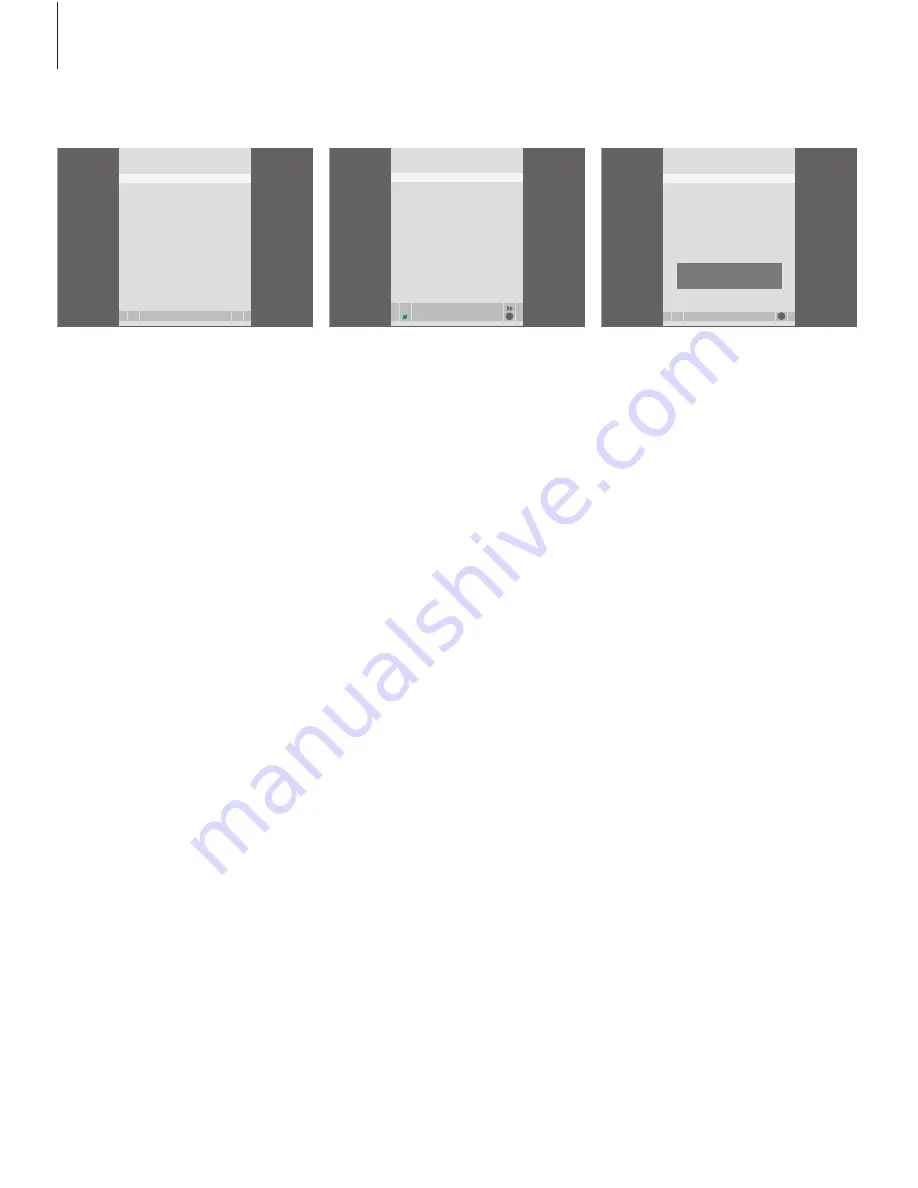
What’s on the PARENTAL LOCK CODE menu…
The PARENTAL LOCK CODE menu allows you to
set a code that limits access to your recordings.
Once you have entered a code in the menu, you
can apply code protection to recordings in the
HARD DISC CONTENT menu, as well as to timed
recordings. It is then only possible to view these
recordings after entering the correct code.
Options are:
OLD CODE… Enter the current code.
NEW CODE… If you wish to change the code,
enter the new code here.
CONFIRM CODE… Enter the new code one more
time to confi rm any change you have made to it.
This menu is only available if you have set
FEATURE LEVEL to ADVANCED in the SETUP menu.
What’s on the GROUPS menu…
There are fi ve predefi ned Groups: MOVIES,
SPORTS, SCIENCE, NEWS and CHILDREN. These
Group names are only suggestions. You can
rename any of the fi ve Groups at any time, and
place recordings in any Group you choose. Groups
with no recordings in them do not appear in the
HARD DISC CONTENT menu.
This menu is only available if you have set
FEATURE LEVEL to ADVANCED in the SETUP menu.
What’s on the RECORDING QUALITY menu…
The RECORDING QUALITY menu allows you to
select the picture and sound quality of recordings.
Options are STANDARD and HIGH. Note that the
two settings affect how much hard disc space
recordings use. The amount of available disc space
is shown in the menu when you highlight a
setting.
This menu is only available if you have set
FEATURE LEVEL to ADVANCED in the SETUP menu.
>> On-screen menus
RECORDING QUALITY
STANDARD
HIGH
store
TOTAL RECORDING TIME
XX HOURS
GO
GROUPS
move
rename accept
GO
MOVIES
SPORTS
SCIENCE
NEWS
CHILDREN
PARENTAL LOCK CODE
OLD CODE
. . . .
NEW CODE
. . . .
CONFIRM CODE
. . . .
48
Summary of Contents for HDR 1
Page 1: ...Guide HDR 1 ...
Page 2: ......
Page 13: ...13 ...
Page 21: ...21 ...
Page 24: ...24 ...
Page 43: ...43 ...
Page 56: ...www bang olufsen com ...









































