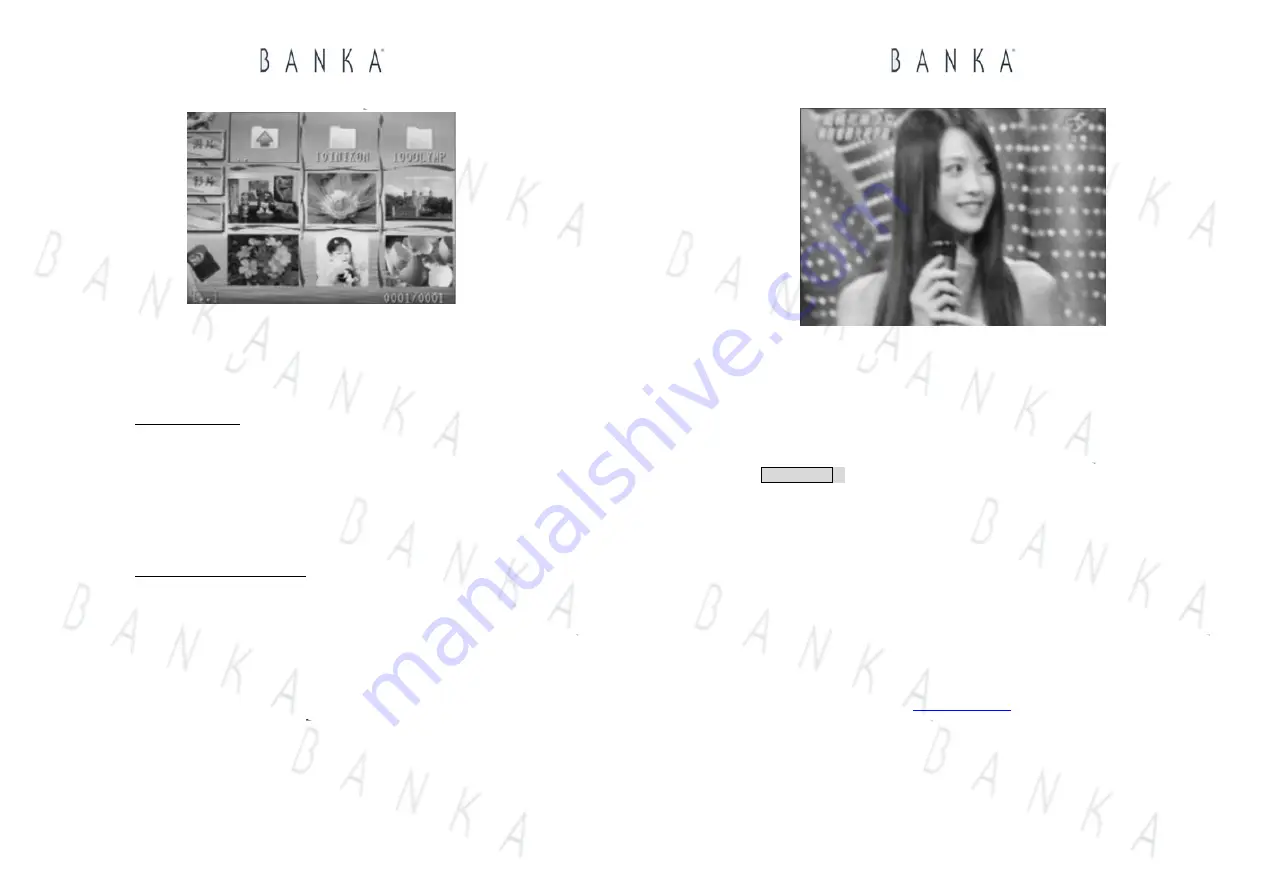
AV Album™ & Player
(17)
This is a translation based on the Chinese version User Guide, subject to its originality.
All rights reserved 2005, Lucas Industries Limited
Selection of Video:
Under the Press the Arrow buttons (No. 17 buttons in the previous paragraph of
Remote Control until arriving at the subject photo or the sub-index. When the
photos or the sub-index are more than 9 items, please use the Page Up/Down
buttons to scroll the screen.
Operation in Playing Video mode
Audio volume: press “” and “Volume-“ to control the audio sound effect.
Playing speed: press the”Speed+” and “Speed-“ to control
Pause/Play: press “ESC” to halt the video playing, unless to press “Enter” to
confirm playing the video.
Back to Video preview mode: press “ESC” twice, back to the Video Preview mode.
Press “Enter” button when gives you a full screen display of the photos, as the
below diagram shown:
.
AV Album™ & Player
(18)
This is a translation based on the Chinese version User Guide, subject to its originality.
All rights reserved 2005, Lucas Industries Limited
Press “Enter” button over the indices will allow to go either up levels of photos.
For the Repeat playing, Slide Show and Deletion of video, please refer to those
similar tasks previously explained in the Photo playing mode in the P. 14~15.
Setting mode
Entering into the setting mode, as shown by below, to select the desirable setting by
moving Arrow buttons (No. 17 buttons in the previous paragraph of Remote Control),
the Above(
Λ
)/Below(V)/Left(<) /Right (>)
z
TV display system: Left(<) /Right (>)
z
3 Playing speeds fast/normal/slow: Left(<) /Right (>)
z
Audio volume control: Left(<) /Right (>)
z
Selection of screen display languages (Chinese Big5 and English are available)
z
“Enter” button will confirm all execution of fuction
z
Selection of setting: press the “Photo/AVI” button, move the optical point (Red
frame) to the accepting mode, then press “Enter”. The system will resume to
accepting mode.
z
Please visit our website
http://lucasind.com
to look for software upgrade when
available.




























