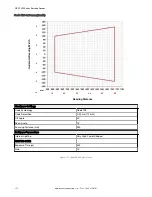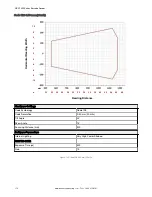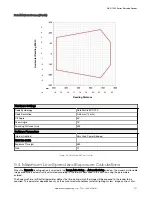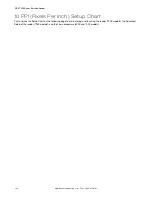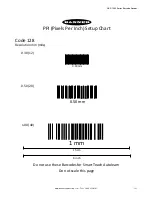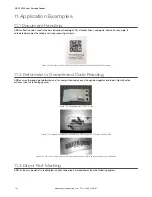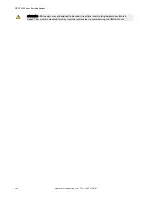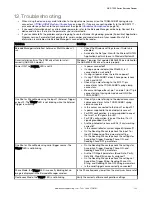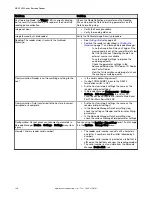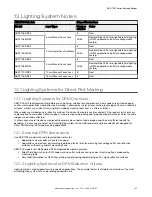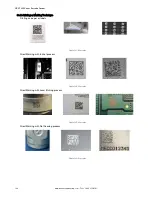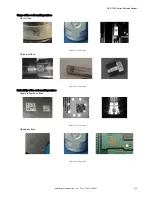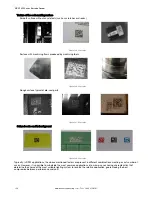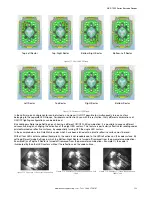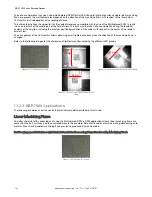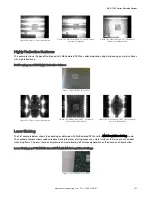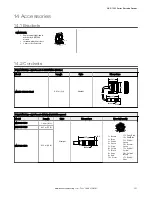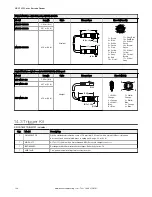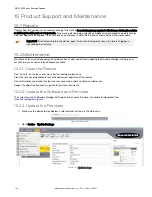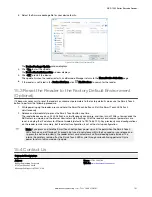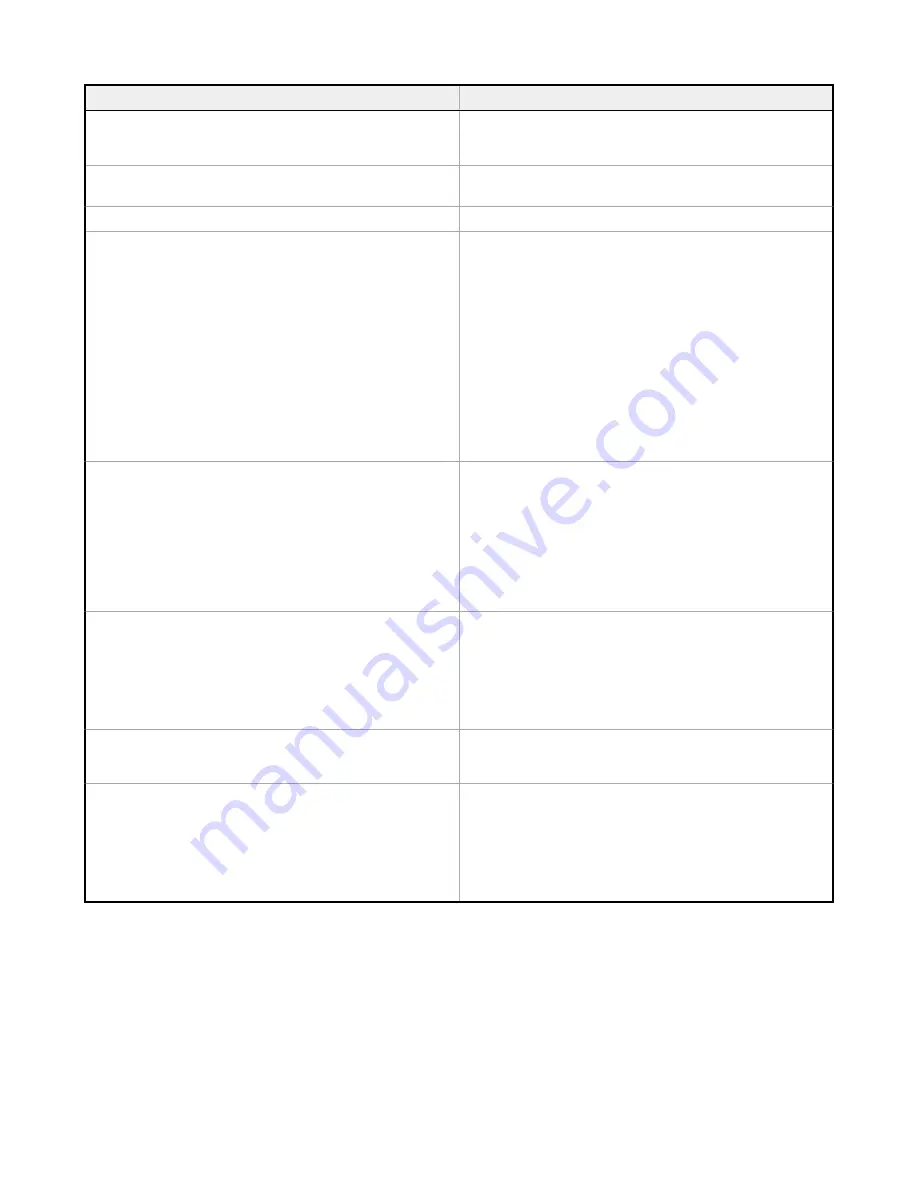
Problem
Solution
Any Operating Mode: the Trigger LED is correctly blinking
but no result is transmitted by the reader at the end of the
reading phase collection
Check the Code Collection parameters on the Reading
Phase step and the Data Formatting parameters on the
Data Formatting step.
Image not clear
• Verify the Focus procedure
• Verify the reading distance
Image focused but not decoded
Verify the Calibrate Image Density procedure
Reading: The reader always transmits the
No Read
Message
• See
• Position the reader as described in
on page 11 and through Barcode Manager:
◦
Tune the Acquisition Delay on Trigger, if the
moving code is out of the reader field of view
◦
Set the Continuous Operating Mode if no
external source is available
◦
Tune the Image Settings to improve the
code image quality
◦
Check the parameter settings in the
Advanced Setup step: 2D Codes, 1D Codes,
and Postal Codes
◦
View the full resolution code image to check
the printing or marking quality
Communication: Reader is not transmitting anything to the
host
• Is the serial cable wiring correct?
• If using TCNM-ACBB1, be sure the RS422
termination switch is OFF
• Are the host serial port settings the same as the
reader serial port settings?
• In Barcode Manager Device menu > Settings >
Settings > LED Configuration, the COM LED
Function can be configured to indicate Main Serial
Port TX or Main Serial Port RX
Communication: Data transferred to the host are incorrect,
corrupted or incomplete
• Are the host serial port settings the same as the
reader serial port settings?
• In the Barcode Manager Data Formatting step,
check the settings of Header and Terminator String
parameters
• In the Barcode Manager Data Formatting step,
check the various Message Field parameter settings
Configuration: Cannot access environment parameters in
Barcode Manager (Device > Settings > Settings menu item
is gray)
Are you using the Installer - Expert User level? If not change
it in the Options > Change User menu.
How do I find my reader serial number?
• The reader serial number consists of 9 characters:
one letter, 2 numbers, another letter followed by 5
numbers
• The reader serial number is printed on a label that is
affixed on the bottom case near the reading window
• The serial number is also visible from the Barcode
Manager Device List Area
ABR 7000 Series Barcode Reader
126
www.bannerengineering.com - Tel: + 1 888 373 6767