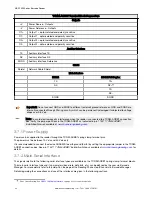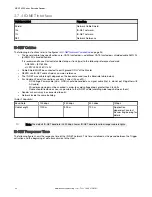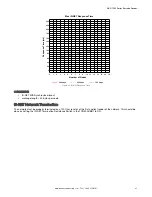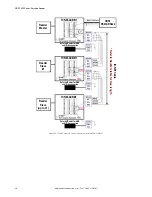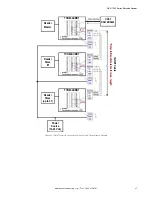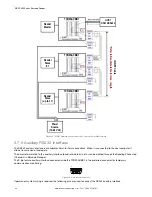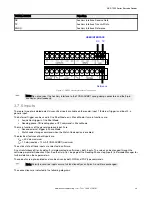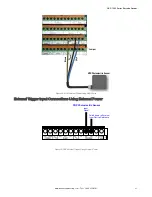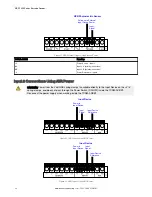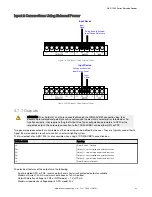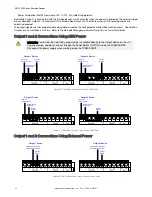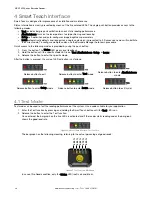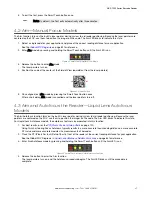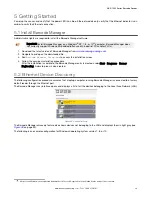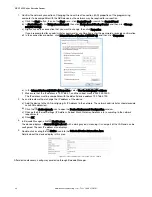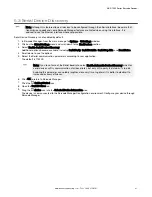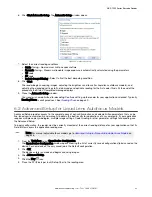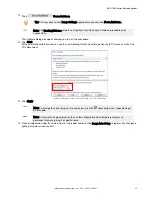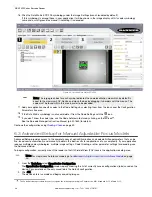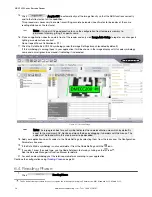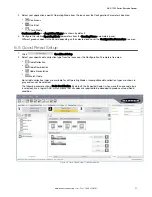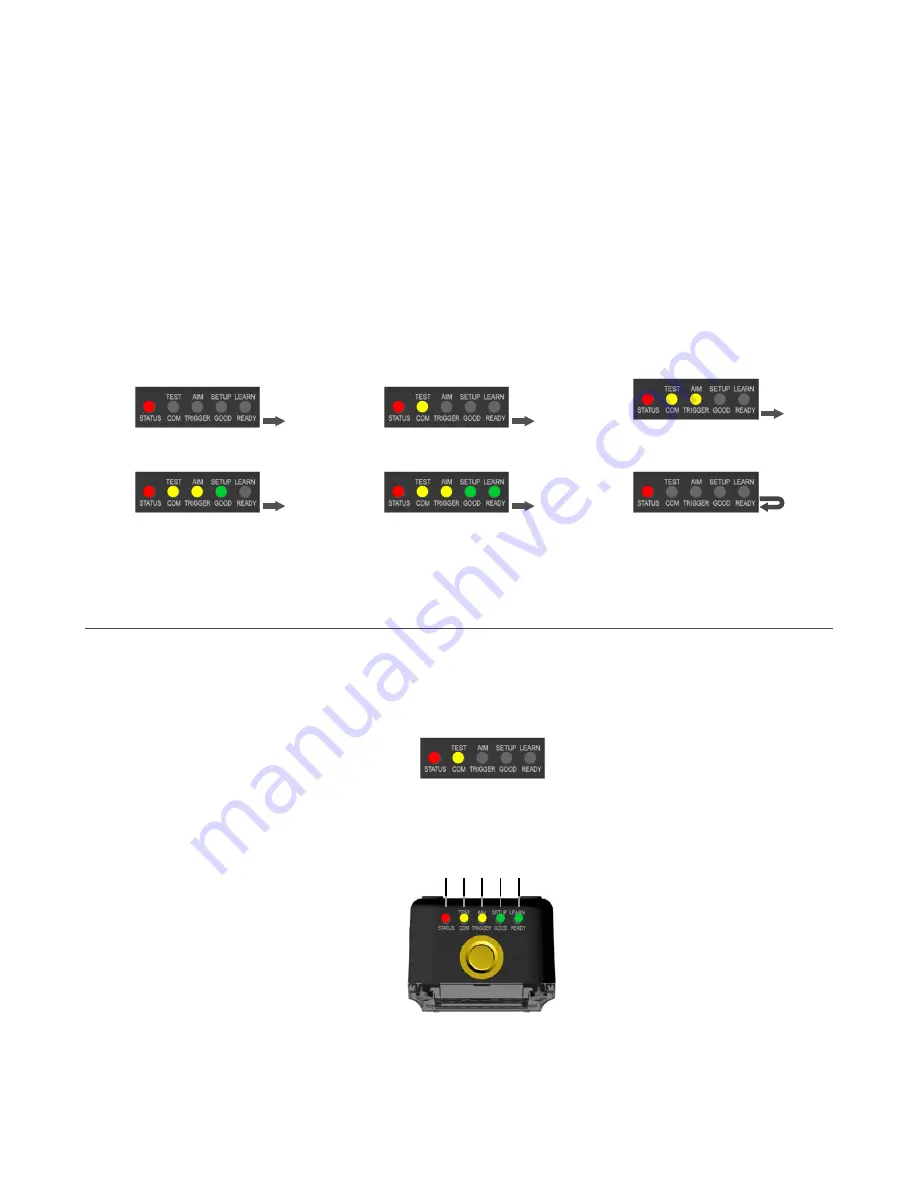
4
Smart Teach
Interface
Smart Teach is designed to improve ease of installation and maintenance
Status information is clearly presented by means of the five colored LEDs. The single push button provides access to the
following modes.
• Test includes bar graph visualization to check static reading performance
• Aim/Autofocus turns on the laser pointers to aid positioning and focusing
• Setup self-optimizes and auto-configures image brightness parameters
• Learn automatically detects and recognizes a single code which is presented to it. Successive Learns will substitute
the current code. To configure multiple codes, use the Barcode Manager Auto-learn procedure
Quick access to the following modes is provided by using the push button:
1. Press the button. The Status LED gives visual feedback.
2. Hold the button until the specific mode LED is on (Test, Aim/Autofocus, Setup, or Learn).
3. Release the button to enter the specific mode.
After the button is pressed, the cycle of LED activation is as follows:
Release button to exit
Release button to enter Test mode
Release button to enter Aim/Autofocus
mode
Release button to enter Setup mode
Release button to enter Learn mode
Release button to exit (cycle)
4.1 Test Mode
Test mode can be used to test the reading performance of the system. Use a code suitable for your application.
1. Enter the Test function by pressing and holding the Smart Teach button until the Test LED is on.
2. Release the button to enter the Test function.
Once entered, the bar graph on the five LEDs is activated and if the reader starts reading codes the bar graph
shows the good read rate.
Figure 40. Smart Teach Interface: Test Function
The bar graph has the following meaning, referring to the actual percentage of good reads:
≥ 20%
≥ 40%
≥ 60%
≥ 75%
≥ 95%
Figure 41. Test Function Bar Graph
In case of No Read condition, only the Status LED (red) is on and blinks.
ABR 7000 Series Barcode Reader
36
www.bannerengineering.com - Tel: + 1 888 373 6767