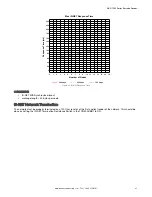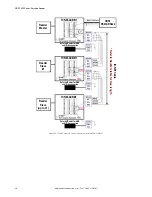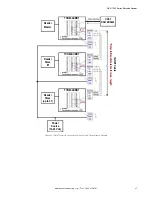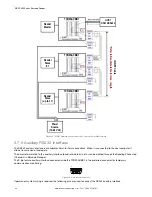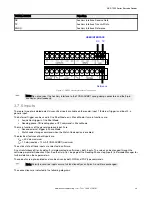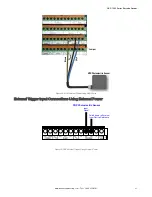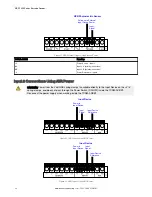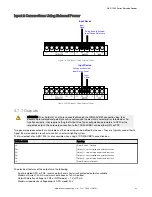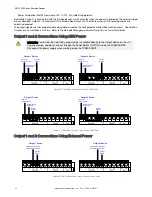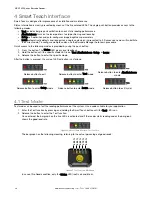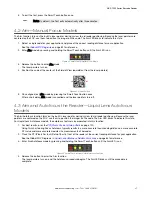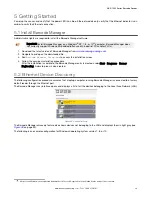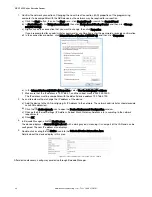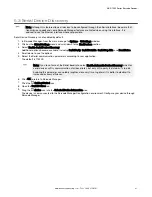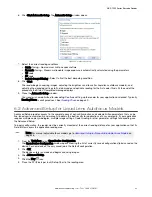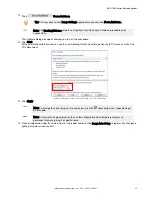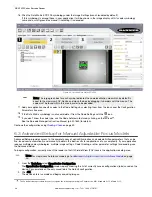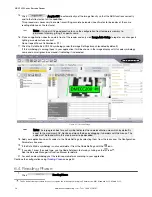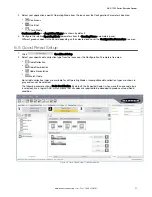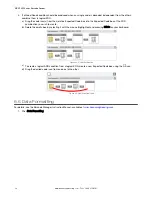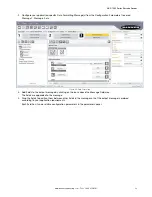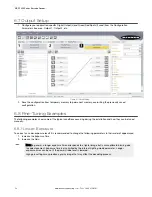5 Getting Started
Power up the sensor, and verify that the power LED is on blue. Ethernet models only: verify that the Ethernet indicator is on
amber to verify the Ethernet connection.
5.1 Install
Barcode Manager
Administrative rights are required to install the Barcode Manager software.
Important: Install Barcode Manager on a Windows
®
XP, 7, 8, or 10
14
computer. Barcode Manager does
not currently support Windows Embedded (often used in industrial PCs and/or PLCs).
1. Download the latest version of Barcode Manager from
.
2. Navigate to and open the downloaded file.
3. Run
Barcode Manager_Setup.exe
to access the installation screen.
4. Follow the onscreen installation procedure.
After the installation is complete, the Barcode Manager entry is created under Start > Programs > Banner
Engineering. A desktop icon is also created.
5.2 Ethernet Device Discovery
The following configuration procedure assumes that a laptop computer running Barcode Manager is connected to a factory
default reader through the Ethernet port.
The Barcode Manager user interface opens and displays a list of all the devices belonging to the Local Area Network (LAN).
Figure 48. Device Discovery
The Barcode Manager discovery feature also shows devices not belonging to the LAN and displays them in light gray (see
on page 39).
The following is an example configuration for Windows
®
operating system version 7, 8, or 10.
14
Microsoft and Windows are registered trademarks of Microsoft Corporation in the United States and/or other countries.
ABR 7000 Series Barcode Reader
www.bannerengineering.com - Tel: + 1 888 373 6767
39