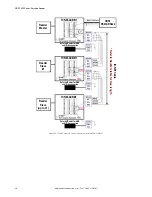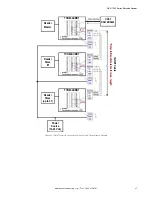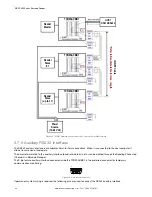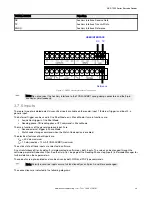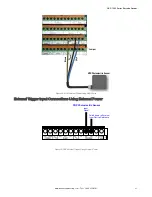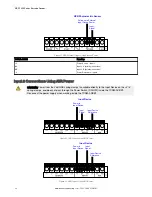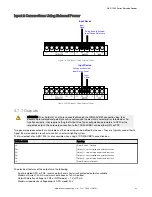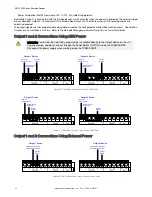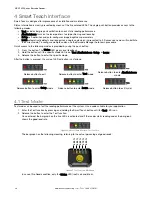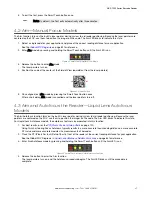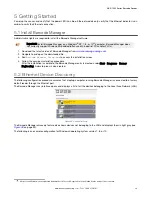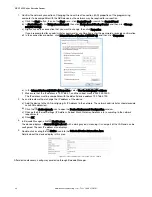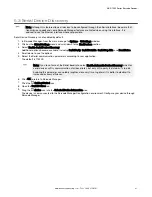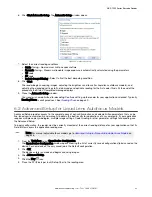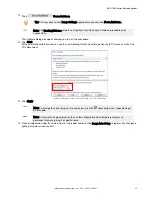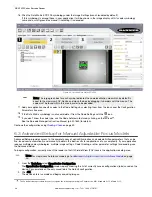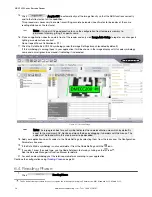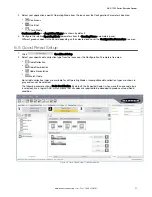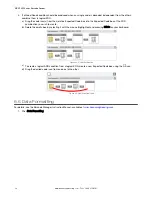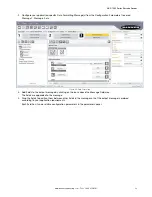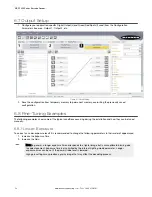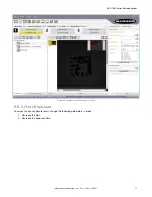1. Confirm the network connections. Changing the Local Area Connection (LAN) properties of the programming
computer to be compatible with the ABR device on the network may be required for connection.
a) Click the Start button, then on the Start menu, click Control Panel or search for Control Panel.
b) In Control Panel, click Network and Internet, then click Network and Sharing Center, and then click Change
adapter settings.
c) Right-click on the connection that you want to change, then click Properties.
If you are prompted for an administrator password or confirmation, enter the password or provide confirmation.
d) In the connection properties, click Internet Protocol Version 4 (TCP/IPv4), and then click Properties.
Figure 49. Local Area Connection Properties
e) In the Internet Protocol (TCP/IPv4) Properties, select Use the following IP address.
f) Make sure that the IP address is 192.168.3.1, and the subnet mask is 255.255.255.0.
The IP address must be compatible with the default device address 192.168.3.100.
2. As an alternate method, change the IP address of the device.
a) Add the device to the LAN by aligning its IP Address to the network. The network administrator should provide
valid LAN address(es).
b) Click the device wrench icon to open the Device Environment Configuration window.
c) Change the Ethernet Settings (IP Address, Subnet Mask, Gateway Address, etc.) according to the network
requirements.
d) Click OK.
3. In Barcode Manager, click Find Devices.
The device displays in Sensor Neighborhood with a dark gray icon, meaning it is now part of the LAN and can be
configured. The new IP address also displays.
4. Double-click or drag the device icon into the Selected Device Information Area.
Details about the device display in this area.
Figure 50. Device Selection—Selected Device Details
After device discovery, configure your device through Barcode Manager.
ABR 7000 Series Barcode Reader
40
www.bannerengineering.com - Tel: + 1 888 373 6767