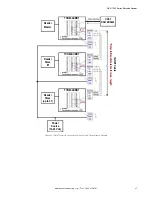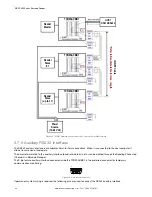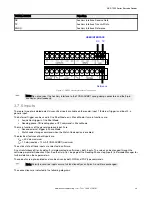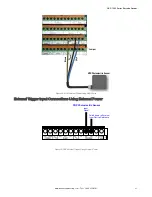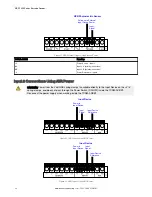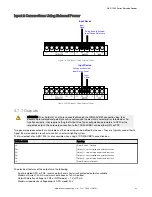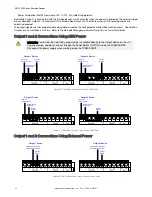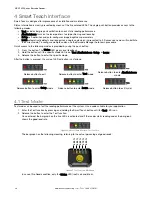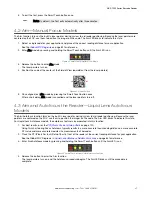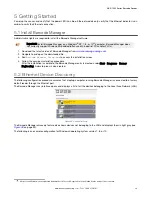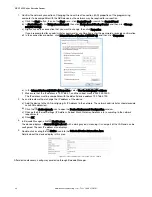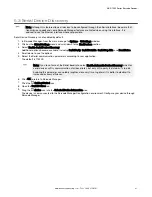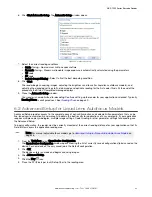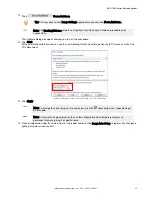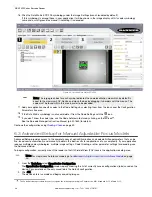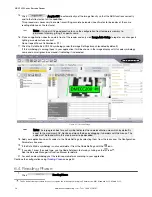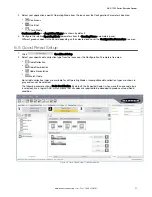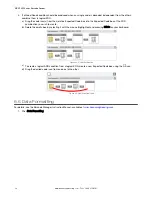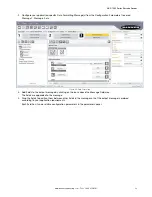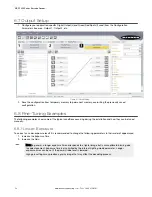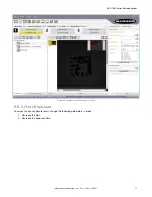5.3 Serial Device Discovery
Note: Although this feature allows all devices to be configured through their Serial Interface, be aware that
transmission speeds and some Barcode Manager features are limited when using this interface. It is
advised to use the Ethernet interface whenever possible.
Serial Device Discovery is not enabled by default.
1. In Barcode Manager, from the main menu go to Options > UI Settings window.
2. Click on the Global Settings menu and scroll down to the Find Devices section.
3. Select Enable Serial Device Discovery.
Additional options become available, including Serial Parity, Serial Databits, Serial Stop Bits, and Baud Rates.
4. Scroll down to see the options.
5. Select the Serial communication parameters according to your application.
The default is 115200.
Note: If you’re not sure of the Serial baud rate, select Enable Automatic Device Discovery which for
serial devices will try communication at all baud rates, but only at No parity, 8 data bits;1 stop bit.
Enabling this parameter can notably lengthen discovery time. In general it is better to disable it to
increase discovery efficiency.
6. Click OK to return to Barcode Manager.
7. Click the Getting Started icon.
8. Open the Serial Devices tab.
9. Drag the device icon into the Selected Device Information area.
The device is now connected to the Barcode Manager Configuration environment. Configure your device through
Barcode Manager.
ABR 7000 Series Barcode Reader
www.bannerengineering.com - Tel: + 1 888 373 6767
41