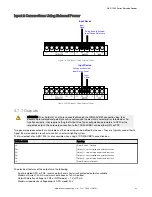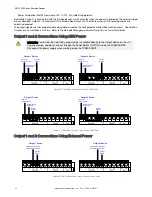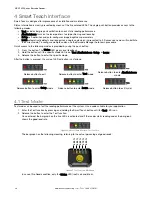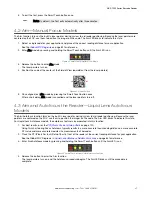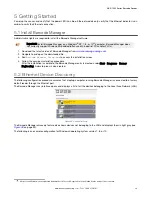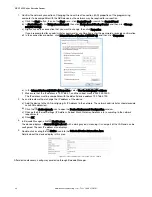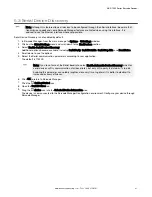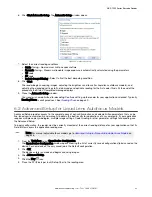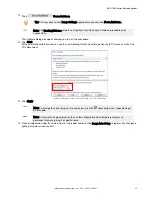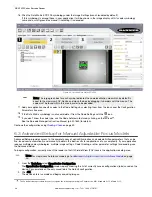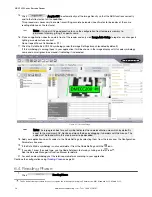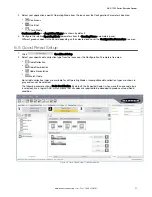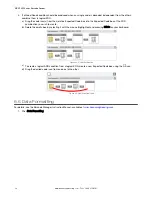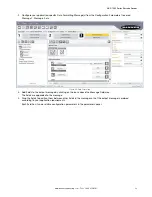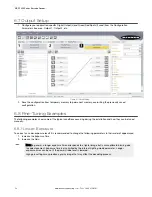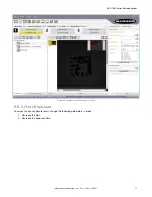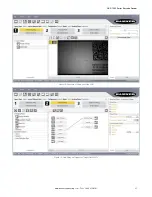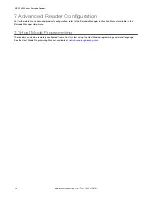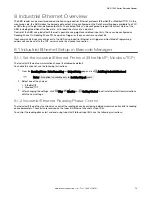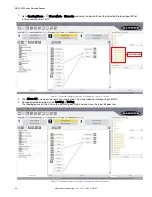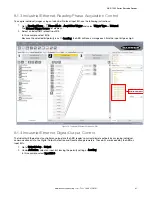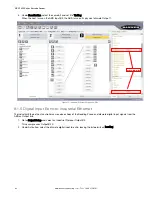3. Click Advanced Setup.
4. Click the Play icon.
5. Place the PPI (Pixels per Inch) Setup Chart in the reading area. See
PPI (Pixels Per Inch) Setup Chart
on page 120.
6. After the chart is positioned, click the Pause icon to stop image acquisition.
Figure 57. Chart Positioned
Note: If the image display area is too dark to see the images being captured, drag the Gain and
Exposure Time sliders to the right to increase visibility. This will not affect Automatic Setup.
7. Click Image Settings.
8. Click
Image Auto-Steup to automatically acquire the best exposure time and gain
values.
9. Select the reading option.
• Static reading —No maximum limit on exposure time
• Dynamic reading—Maximum allowable image exposure is automatically calculated using the parameters
Figure 58. Image Auto-Setup Window
10. Click Start.
11. Click Apply.
Note: For applications having multiple lighting or code reading conditions, up to 10 different Image
Settings can be configured by adding them with the
icon.
ABR 7000 Series Barcode Reader
www.bannerengineering.com - Tel: + 1 888 373 6767
47