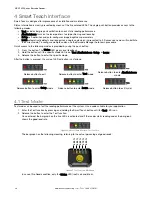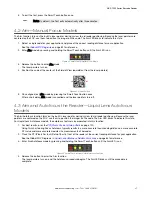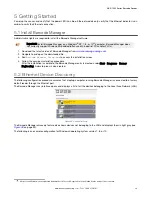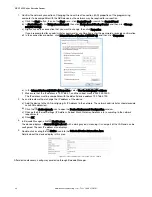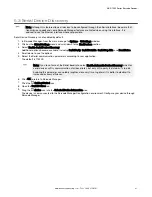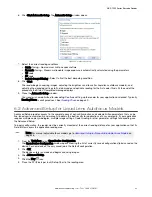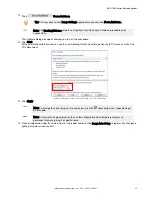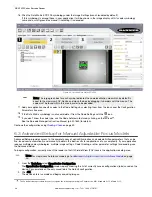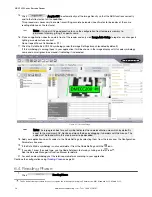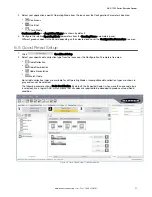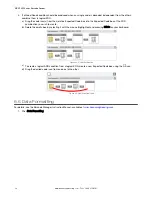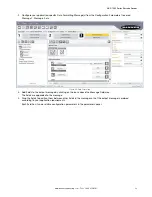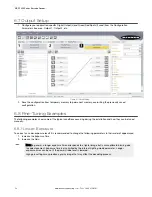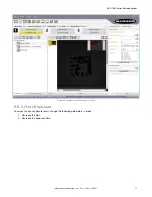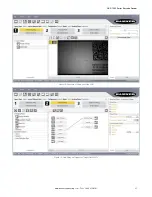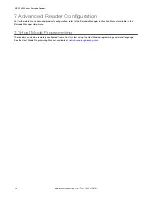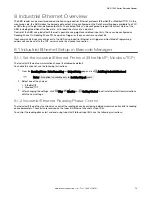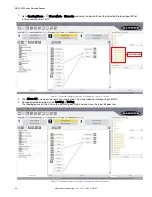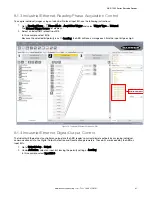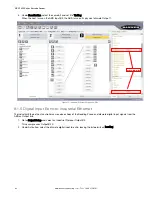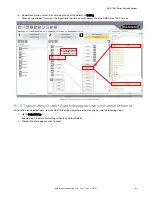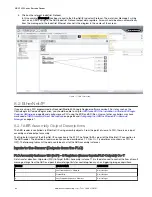15. Click
Acquire PPI to automatically set the Image Density so that the ABR functions correctly
and to the fullest extent of its capabilities.
This procedure is necessary to enable transmitting accurate barcode size estimates for barcodes at the same
reading distance as the test card.
Note: At this point it is good practice to save the configuration from temporary memory to
permanent memory, giving it a specific name.
16. Place an application-specific code in front of the reader and only click Image Auto-Setup to register any changes in
lighting or code surface contrast.
Do not repeat Focus Calibration or PPI.
17. Click the Data Matrix ECC 200 symbology under the Image Settings branch (enabled by default).
If this symbology is among those in your application it will be shown in the image display with its code symbology
name and a small green box around it indicating it is decoded.
Figure 62. Decoded Image
Note: The large green box for each symbol indicates the code localization area which by default is
equal to the maximum FOV. Resize and move the box by dragging its borders with the mouse. The
code must be found within this area in order to be decoded.
18. Add your application-specific codes to the Code Settings by selecting them from the icons over the Configuration
Parameters tree area.
19. If the Data Matrix symbology is not used, delete it from the Code Settings with the icon.
20. If you don’t know the code type, use the Code Autolearn feature by clicking on the icon
16
.
See the Barcode Manager Instruction Manual for details.
21. For each code symbology set the relative parameters according to your application.
Continue the configuration using
on page 50.
6.4 Reading Phase
1. Click
Reading Phase.
16
The Code Autolearn procedure does not recognize the following symbologies: Pharmacode, MSI, Standard 2 of 5, Matrix 2 of 5.
ABR 7000 Series Barcode Reader
50
www.bannerengineering.com - Tel: + 1 888 373 6767