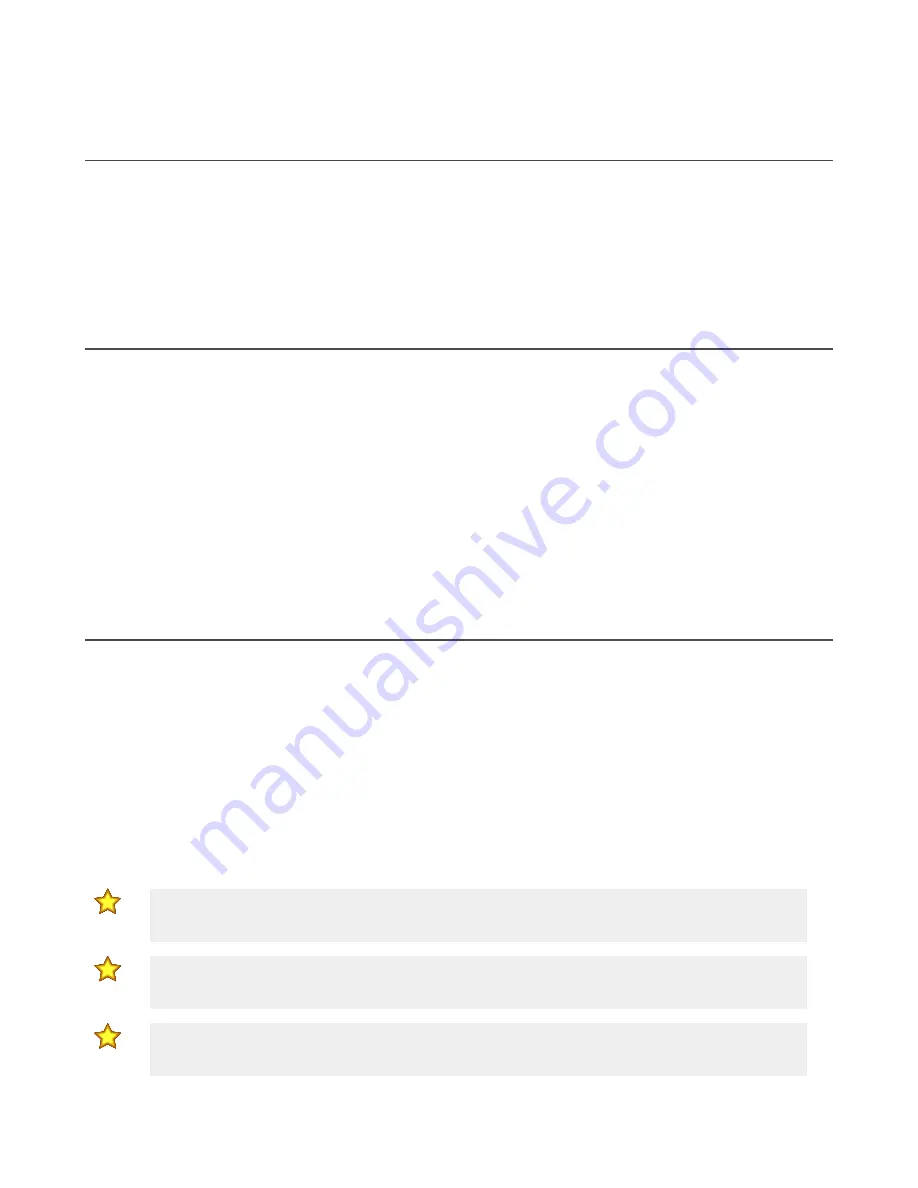
7 Product Support and Maintenance
7.1 Final Support Information
Congratulations! You have successfully configured and installed your kit. Please visit
detailed information regarding the DXM Controller; wired analog, discrete, and Modbus sensors; wireless Sensor Nodes; and
Banner Cloud Data Services.
Please visit our Configuration Library (
http://bannerengineering.com/dekconfig
) for configuration and script files to help
deploy the DEK kit for your application.
Banner Engineering is available to assist with all your predictive maintenance and condition monitoring applications. Please
contact our applications team to assist in continuing software services after the trial period has concluded. Contact Banner
Engineering's support team at 1-888-373-6767 or fill out the
Contact an Engineer
form at
.
7.2 DXM100-Ax Documentation
For more information about the DXM100 family of products, please see additional documentation and videos on the Banner
.
•
DXM100-A1 and A2 Datasheet, p/n
•
DXM100-Bx Wireless Controller Instruction Manual, p/n
•
DXM ScriptBasic Instruction Manual, p/n
•
DXM Controller API Protocol, p/n
•
DXM Controller Configuration Quick Start, p/n
•
DXM Enclosure Kit Setup Guide (Solar Kits), p/n
•
DXM Configuration Software v4 (p/n
)
•
DXM Configuration Software v4 Instruction Manual, p/n
•
Banner CDS Web Service Quick Start Guide, p/n
•
Banner CDS Web Service Instruction Manual, p/n
•
Additional technical notes and videos
Technical notes, configuration examples, and ScriptBasic program examples are available at
7.3 Warnings
Install and properly ground a qualified surge suppressor when installing a remote antenna system.
Remote antenna
configurations installed without surge suppressors invalidate the manufacturer's warranty. Keep the ground wire as short as
possible and make all ground connections to a single-point ground system to ensure no ground loops are created. No surge
suppressor can absorb all lightning strikes; do not touch the Sure Cross
®
device or any equipment connected to the Sure
Cross device during a thunderstorm.
Exporting Sure Cross
®
Radios.
It is our intent to fully comply with all national and regional regulations regarding radio
frequency emissions.
Customers who want to re-export this product to a country other than that to which it was sold
must ensure the device is approved in the destination country.
The Sure Cross wireless products were certified for use
in these countries using the antenna that ships with the product. When using other antennas, verify you are not exceeding
the transmit power levels allowed by local governing agencies. This device has been designed to operate with the antennas
listed on Banner Engineering’s website and having a maximum gain of 9 dBm. Antennas not included in this list or having a
gain greater that 9 dBm are strictly prohibited for use with this device. The required antenna impedance is 50 ohms. To
reduce potential radio interference to other users, the antenna type and its gain should be so chosen such that the equivalent
isotropically radiated power (EIRP) is not more than that permitted for successful communication. Consult with Banner
Engineering Corp. if the destination country is not on this list.
Important:
Please download the complete DXM Enclosure Kit (DEK) Series technical documentation,
available in multiple languages, from www.bannerengineering.com for details on the proper use,
applications, Warnings, and installation instructions of this device.
Important:
Por favor descargue desde www.bannerengineering.com toda la documentación técnica de los
DXM Enclosure Kit (DEK) Series, disponibles en múltiples idiomas, para detalles del uso adecuado,
aplicaciones, advertencias, y las instrucciones de instalación de estos dispositivos.
Important:
Veuillez télécharger la documentation technique complète des DXM Enclosure Kit (DEK)
Series sur notre site www.bannerengineering.com pour les détails sur leur utilisation correcte, les
applications, les notes de sécurité et les instructions de montage.
DXM Enclosure Kit (DEK) Series
20
www.bannerengineering.com - Tel: + 1 888 373 6767



































