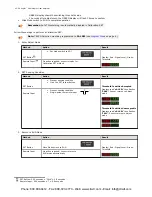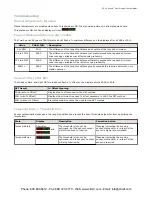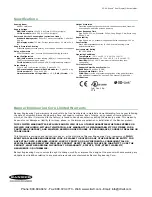Sensor positions
threshold midway
between taught conditions
Darkest
(no signal)
Most Light
(saturated
signal)
Output OFF
Output ON
Darkest Taught
Condition
Lightest Taught
Condition
Position
adjusted by
Manual Adjust
Figure 3. Dynamic TEACH (Light Operate shown)
The output ON and OFF conditions can be reversed using the LO/DO switch (see LO/DO Switch in
Top Panel Interface
on
page 4).
Dynamic TEACH and Manual Adjust
Moves switching threshold value up or down to make adjustments
•
Slide Mode switch to ADJ to enter Adjust mode
•
Press "+" to increase; press "-" to decrease
◦
GREEN display shows the switching threshold value
◦
2 seconds after adjustment, GREEN display will flash 3 times to confirm
•
Slide Mode switch to RUN to complete operation
Remember: Manual adjustments are disabled when Auto Thresholds are ON
Follow these steps to perform a Dynamic TEACH:
NOTE: TEACH Selection must be programmed to dYn tcH (see
Program Mode
on page 6 )
1. Enter Adjust Mode.
Method
Action
Result
SET Button 5
Set Mode switch to ADJ
Display: Red - Signal Level; Green -
Threshold
Remote Input 6
No action required; sensor is ready for
Dynamic TEACH method
2. Enter Dynamic TEACH.
Method
Action
Result
SET Button
Click the SET rocker button
Display: Flashes "dYn tch" then holds
on "1234 dYn"
Remote Input
Single-pulse remote input
T
3. Present ON and OFF Conditions.
5 SET Button: 0.04 seconds
≤
"Click"
≤
0.8 seconds
6 Remote Input: 0.04 seconds
≤
T
≤
0.8 seconds
DF-G1 Expert
™
Dual Display Fiber Amplifier
Phone: 800.894.0412 - Fax: 888.723.4773 - Web: www.clrwtr.com - Email: info@clrwtr.com