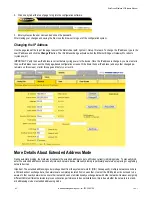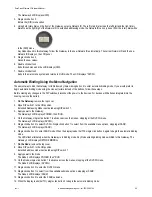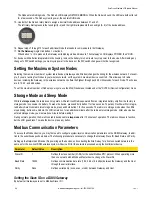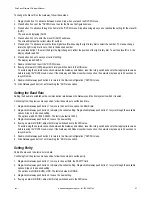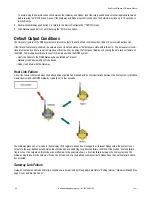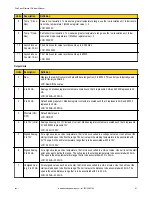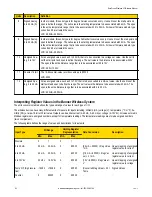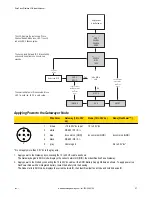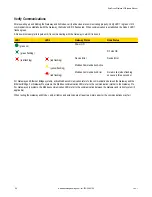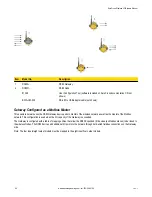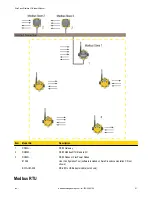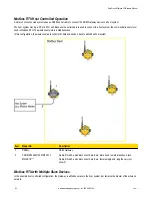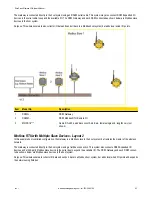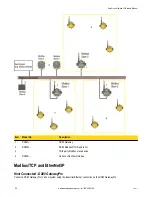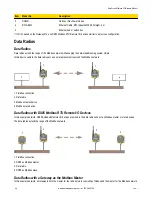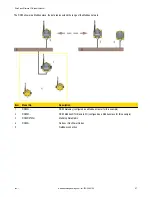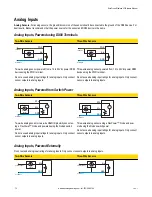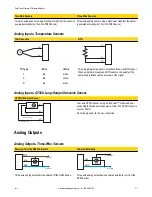2. On the first Node (device address = 1), set the right rotary dial to 1. Do not change the Device ID for preconfigured kits as this would
affect the factory mapping of the I/O.
3. On the second Node (device address = 2), set the right rotary dial to 2.
4. Continue setting the device address for each additional Node using a unique number (...3,4,5).
After setting both the Network ID and Device Addresses, install the rotary dial access covers, referring to the Installation section for IP67
instructions.
A successful RF link is identified by a blinking green LED 1 on each Node.
Setting Up Channel Search Mode
Apply power to the Gateway (see Applying Power instructions)
A Gateway runs Channel Search Mode on power up or when the Gateway’s Network ID is changed. Once Channel Search Mode begins,
the Gateway determines if its assigned Network ID is available for use or is already in use by another radio network. For example, if a
Gateway powers up set to Network ID 2, Channel Search Mode begins running as shown below.
1. Apply power to the Gateway and set the rotary dial to a Network ID number (shown here as Network ID 2.
Channel Search Mode begins running. LED 1 is solid red and LED 2 is flashing yellow. The LCD displays START CHANNL SEARCH
MODE. The selected Network ID (NID) is tested to determine availability. The test takes one minute to complete and counts down
from 60 seconds. The LCD shows SEARCH NID 2 1M 0S. If the Network ID is not already in use, the LCD displays NID OK and
enters RUN mode.
2. If the Network ID is already in use by another DX80 Gateway device, an IN USE message displays. Use the left rotary dial to select
another ID.
3. After selecting a new Network ID, click button two once to restart Channel Search Mode.
The screen cycles between displaying the current Network ID setting and a new NID setting until either the left rotary dial is changed
to another Network ID or the test is aborted. (LED 1 is solid red and LED 2 flashes red.) Once a new Network ID is selected, Channel
Search Mode begins again.
4. Once in RUN mode, the LCD display shows the current I/O status of the Gateway.
The Gateway and Gateway Pro start in *RUN mode. The LCD shows the current Network ID (NID), identifies the device, then beings
cycling through the I/O points (GatewayPro has no I/O points).
To cancel Channel Search Mode, double-click button two. The word ABORT displays on the LCD and both LEDs are solid red. The
Gateway enters RUN mode, operating on the Network ID chosen.
To ignore the Channel Search Mode results and use a Network ID that Channel Search Mode determined was in use, double-click button
two. The word IGNORE displays on the LCD and both LEDs are solid red. The Gateway enters RUN mode, operating on the Network ID
chosen despite being in use by another device.
Channel Search Mode Flowchart
The example shown below is testing Network ID 2.
SureCross Wireless I/O Network Manual
56
www.bannerengineering.com - tel: 763-544-3164
rev. I