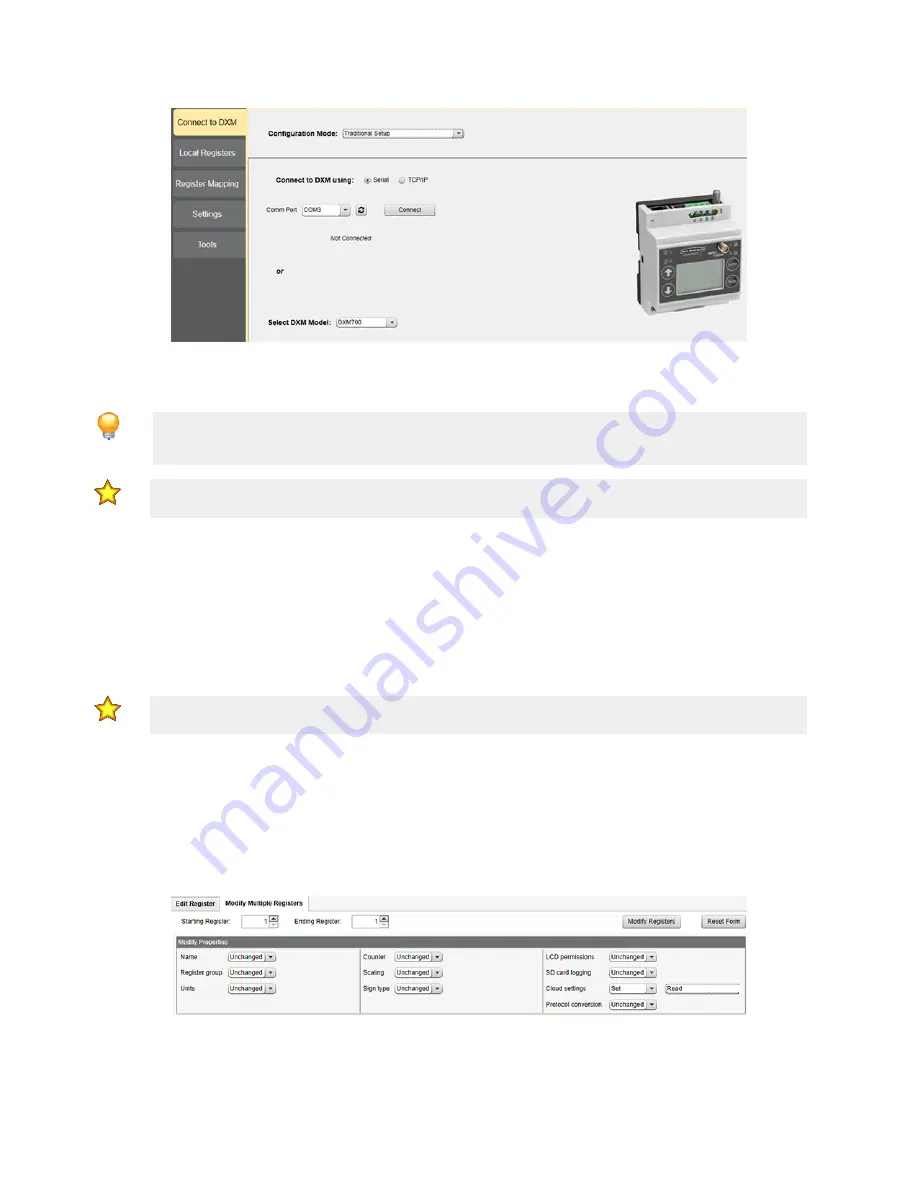
Figure 7. Traditional Setup opening screen
Banner recommends disconnecting the COMM port through the
Device
menu before turning off power or disconnecting the
USB cable. Use
Device
>
Reboot
to restart the DXM if needed; the tool automatically disconnects the COMM port, then
reconnect it again.
Tip:
If connection attempts are failing (Application Status Icon in the footer of the tool is Red), close the
configuration software and disconnect the USB cable from the computer. Reconnect the cable, launch the
software, and attempt connecting again.
Important:
Any model of DXM may connect to the configuration software regardless of which device model
is selected in the tool. Compatibility is checked before configuration files are uploaded to the device.
4.2.1 Configuration Example: Reading Registers on a Modbus Slave
Device
The local registers are the main global pool of registers that are defined by the user to store data within the DXM. The local
registers are listed on the
Local Registers
>
Local Registers in Use
screen.
The bottom status bar displays the communications status, application status, and the DXM Configuration Software version.
In this short example, we will configure the DXM to read six registers on an external Modbus Slave device and save the data
into the local registers.
Important:
The software only loads a file to the DXM. Internal parameter settings that are changed in the
tool but not saved to the file will not be sent to the device.
Modify Multiple Registers
Modify a range of registers from the
Local Registers
>
Local Registers in Use
>
Modify Multiple Registers
screen.
Select which parameter fields to modify. Most parameters have three selections.
•
Unchanged—no changes
•
Default—change to default settings
•
Set—modify parameter. Other selections will appear based on the parameter.
Figure 8. Modify Multiple Registers screen
1. Enter the
Starting register
and
Ending register
.
2. Select the value to change using the drop-down list next to each value.
3. Enter the new value in the field provided.
4. To push register values to the web server, set
Cloud Permissions
to read.
DXM Enclosure Kit (DEK) Series
www.bannerengineering.com - Tel: + 1 888 373 6767
11








































