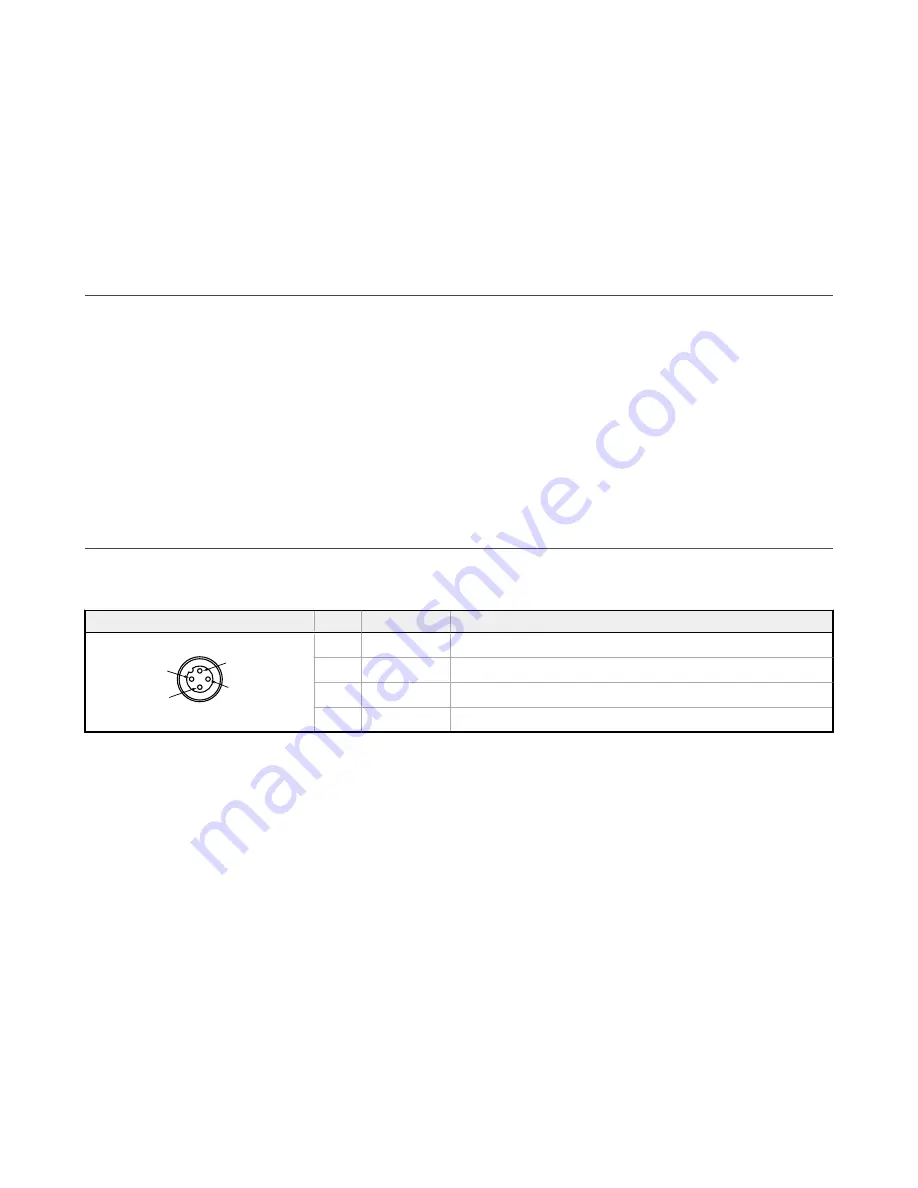
. Restore Mode
If a port on the IO-Link master is set to Restore, then the new device added to the IO-Link port takes in the
same device configuration as the device that was just replaced, as the IO-Link master had stored the last
configuration change by a backup (3: Type compatible Device V1.1, Restore).
. Restore
If the port on the IO-Link master port is set to Restore, then the new device takes in the configuration according the
settings saved in the master at the time of the last backup. Because possible configuration changes were not saved
in the master, a different behavior from the previous one before the replacement may occur (4: Type compatible
Device V1.1, Restore).
4.4 Configuring Connected Banner IO-Link Devices
Banner's IO-Link Configuration Software offers an easy way to configure Banner IO-Link masters and Banner IO-Link
devices, offering users control of master and device configuration.
The easy-to-use software provides a variety of tools and works with the DXMR90-4K, R90C-4K-MQ, and R45C-2K-MQ IO-
Link Masters. Configure Banner IO-link Masters and IO-Link devices using the free IO-Link Configuration Software, available
for download on the product page for the DXMR90-4K at:
https://www.bannerengineering.com/us/en/products/part.
.
Like the DXM Configuration Software, this software enables you to configure port settings for the DXMR90-4K. It also has the
ability to configure Banner IO-link Devices connected to the DXMR90-4K.
For instructions on how to use the software to configure IO-link port settings and IO-link devices connected to the IO-link
master, use the IO-Link Configuration Software Instruction Manual, available from the software by going to
Help
>
Help File
.
The IO-link Configuration Software Instruction manual can also be downloaded directly on the product page for the
DXMR90-4K.
4.5 Connecting to Remote Modbus Devices
In addition to the 4 IO-link ports, the DXMR90-4K has one Modbus Master Port, the female M12 port uses a 4-pin M12
female connector to connect to remote devices. No additional wiring is required if the sensors use compatible wiring.
Table 9: Port 0 female connector
Port 0 4-pin M12 Connector (female)
Pin
Wire Color
Description
2
3
4
1
1
Brown (bn)
18 V DC to 30 V DC
2
White (wh)
RS485 / D1 / B / +
3
Blue (bu)
DC common (GND)
4
Black (bk)
RS485 / D0 / A / -
The DXMR90-4K can be a Modbus RTU master device to other slave devices and can be a Modbus slave device to another
Modbus RTU master. The DXMR90-4K uses female port 0 as a Modbus RTU master port to control external slave devices.
All wired devices connected to the master RS-485 port must be slave devices.
•
As a Modbus RTU master device, the DXMR90-4K controls external slaves connected to female M12 port 0
•
As a Modbus RTU slave device, the DXMR90-4K local registers can be read from or written to by another Modbus
RTU master device via port 0.
The Modbus RTU slave connection, port 0, is controlled by another Modbus master device that is not the DXMR90-4K. The
slave port is used by an external Modbus master device that will access the DXMR90-4K as a Modbus slave Device. Use the
DXM Configuration Software to define the operational settings for both the Modbus RTU master port 0 and the Modbus RTU
slave port 0.
The basic communications parameters for the RS-485 ports are set in the DXM Configuration Software and are saved in the
XML configuration file.
4.5.1 Define an RTU Read Rule
Follow these steps to create a new read rule.
This example creates a read rule to read six registers (address 1 through 6), from Port 0 Modbus Slave 4. The results are
stored in the Local Registers 12001 through 12006.
DXMR90-4K IO-Link Master
www.bannerengineering.com - Tel: + 1 888 373 6767
19













































