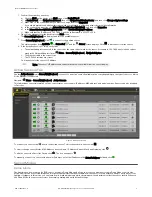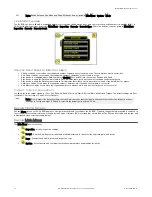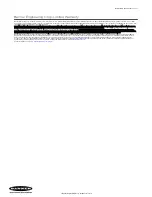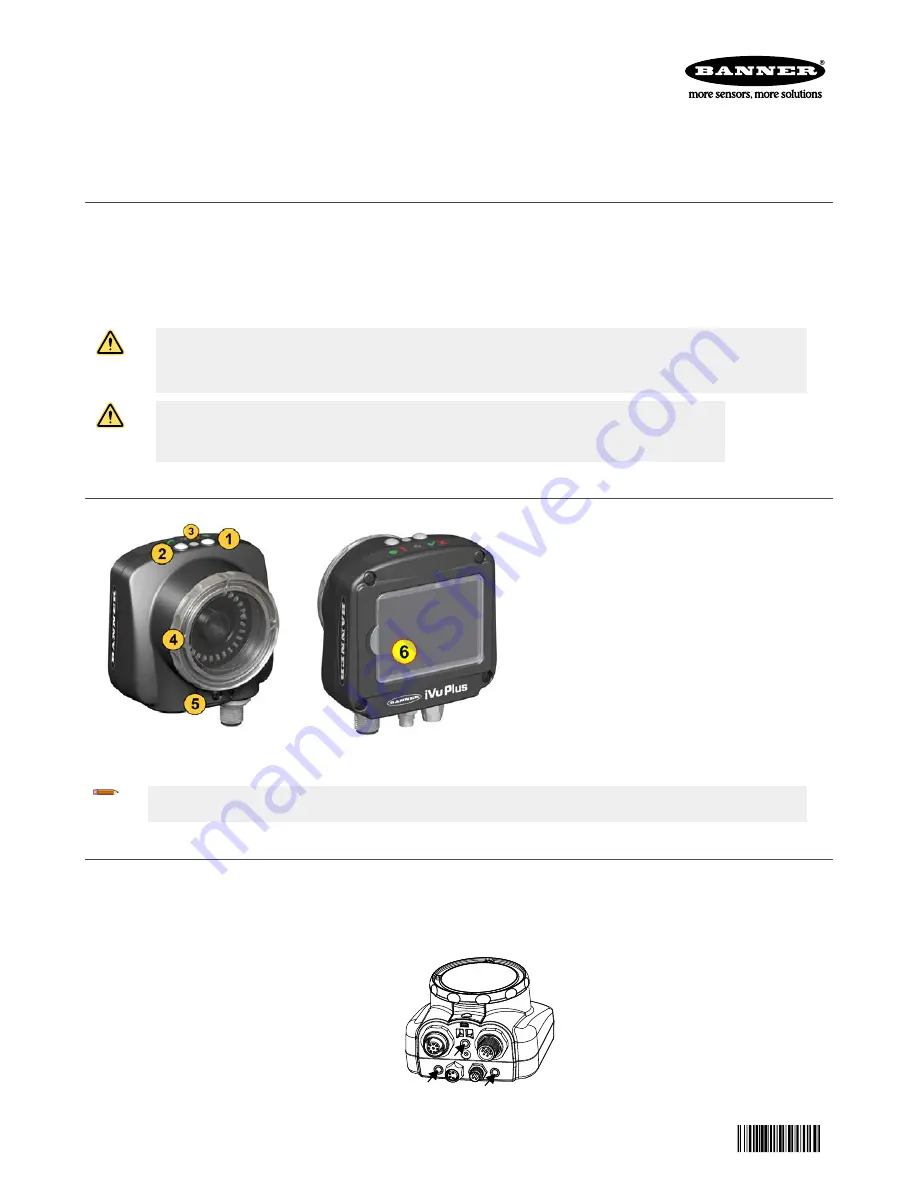
Quick Start Guide
Introduction
This guide is designed to help you set up and install the iVu Plus Barcode Reader (BCR) Gen2 Series Sensor. For complete information on
Search for p/n 179047 to view the Instruction Manual. Use of this document assumes familiarity with pertinent industry standards and practices.
The iVu BCR includes integrated Help.
Program, modify and view inspections through the integrated touch screen, remote touch screen or Vision Manager PC software. Vision Manager is
not required to configure or run the iVu BCR.
Connect to the iVu BCR using Vision Manager PC Software to control the device remotely. After connecting to the device, the interface displays on
the Sensor tab. Use the interface in the same manner as the iVu BCR display.
WARNING: Not To Be Used for Personnel Protection
Never use this device as a sensing device for personnel protection. Doing so could lead to serious injury or death. This device
does not include the self-checking redundant circuitry necessary to allow its use in personnel safety applications. A sensor
failure or malfunction can cause either an energized or de-energized sensor output condition.
CAUTION: Electrostatic Discharge
Avoid the damage that electrostatic discharge (ESD) can cause to the Sensor.
Always use a proven method for preventing electrostatic discharge when installing a lens or attaching a cable.
Features and Indicators
Figure 1. Features
1. Power LED
Green: Ready/Power
Red (blinking or steady): Error
2. Pass/Fail LED
Green (steady): Pass
Green (blinking): Error
Red: Fail
3. Ethernet I/O LED
Green: Connected
Off: Disconnected
4. Focusing Window
5. Focusing Window Locking Clip
6. Integrated Display (integrated display models
only)
Note: Integrated display models: The touchscreen display has a plastic cover to protect the display. Remove this cover when
configuring the device. When the display is not in use, keep the display covered to protect it.
Installation Instructions
Mount the
iVu BCR
The iVu BCR requires a bracket for mounting. Brackets are available from Banner Engineering. See
. The brackets allow
the iVu BCR to be mounted either perpendicular to the part or at an adjustable angle.
1. Position the iVu BCR on the bracket.
2. Thread three M4 x 4 mm screws (supplied) through the bracket into the mounting holes in the bottom of the iVu BCR.
Figure 2. Mounting Bracket Mounting Holes
iVu Plus BCR Gen2 Series Sensor
Original Document
178443 Rev. C
10 October 2018
178443