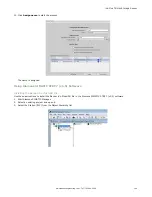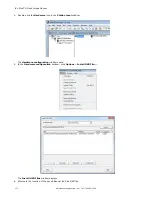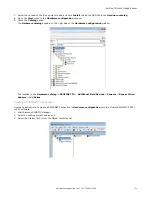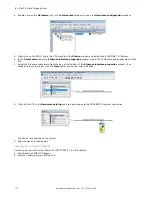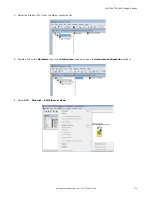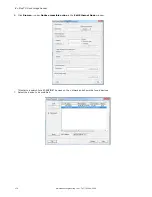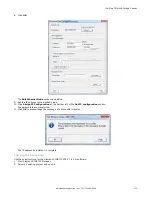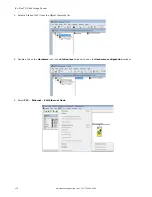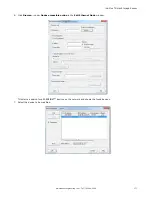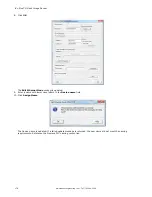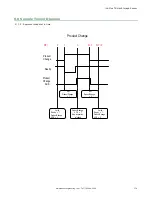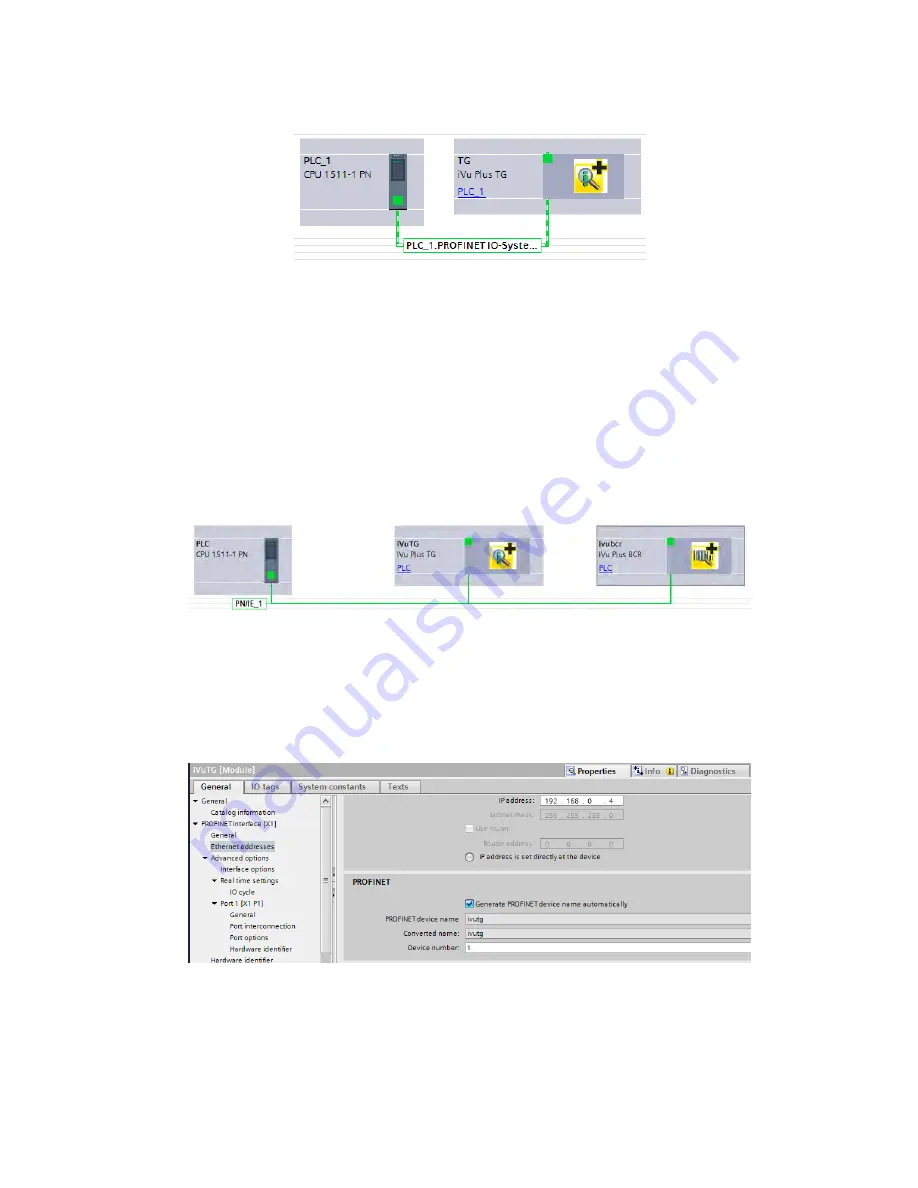
8. Click the green square on the iVu Plus TG icon. Drag the pointer to the green square on the PLC_1 icon to connect the
device to the controller (PLC).
The connection is made.
9. Double-click the iVu Plus TG icon to open the Device window.
10. Select the desired modules or submodules from the Hardware catalog and drag them onto the Device overview tab
on the Device view tab.
The iVu Plus device is configured.
Changing the Device IP Address
Use these instructions to change the IP address of the iVu Plus TG device, using the Siemens TIA Portal (v13) software.
Use these instructions as a basis if you are using another controller (PLC).
1. Start the Siemens TIA Portal (v13) software.
2. Click Open existing project.
3. Select a project an open it.
4. Click Devices & networks when the project has been uploaded to go to Network view.
Network View displays.
5. Double-click on the iVu Plus TG icon to bring up the Device view.
6. Click on the iVu Plus icon in the graphic area of the Device view to bring up the Module properties window.
The module can now be configured.
7. Click Properties.
8. Click General.
9. Select PROFINET interface > Ethernet addresses.
iVu Plus TG Gen2 Image Sensor
164
www.bannerengineering.com - Tel: 763.544.3164