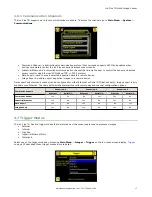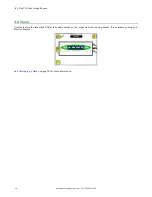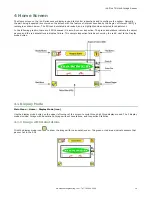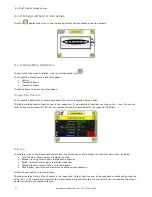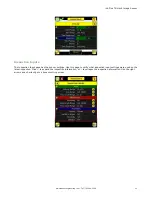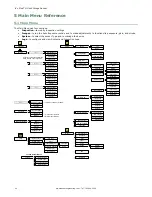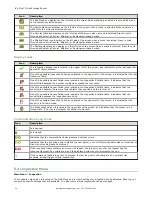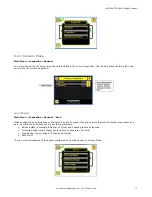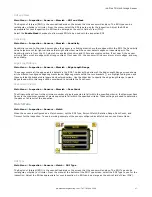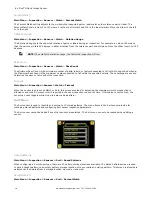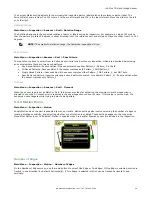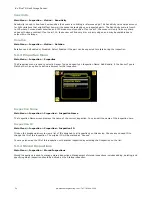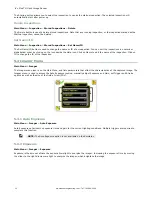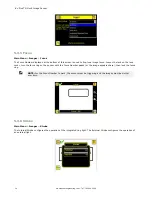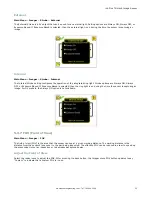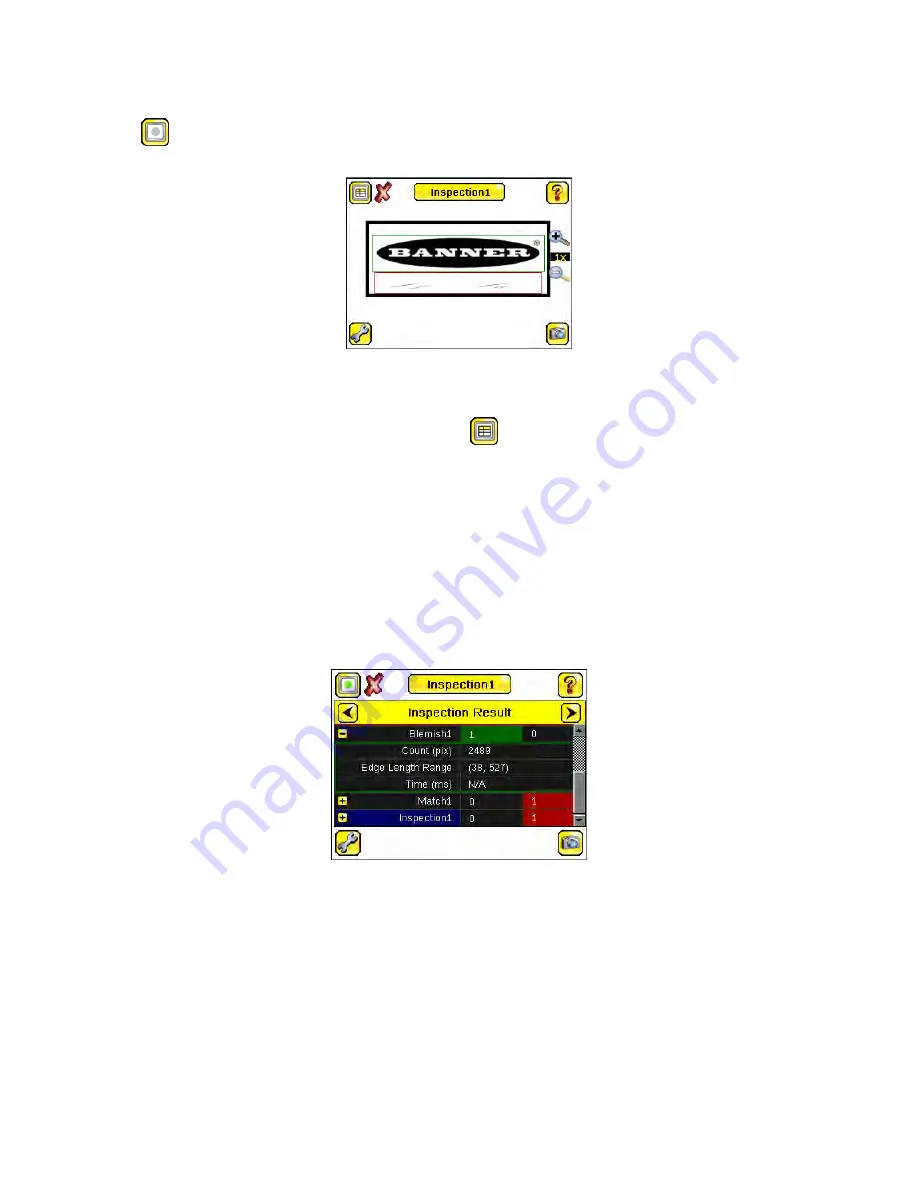
4.1.2 Image without Annotations
Click the
display mode icon to see the image without the annotations from the sensors.
4.1.3 Inspection Statistics
To access the Inspection Statistics, click the Display mode icon
.
The Inspection Statistic mode has three pages:
•
History
•
Inspection Result
•
Inspection Inputs
Click the arrows to access the other pages.
Inspection Results
The Inspection Result screen shows data about the current inspection being viewed.
The table contains result of each sensor in the inspection. To view details of each sensor, click on the + icon. If a sensor
fails, its box will be drawn in RED. An icon besides the sensor name indicates the reason of its failure.
History
The History screen shows inspection history from sensor reboot, or the last time the statistics were reset, including:
•
Total Frames—Total number of objects counted
•
Passed—running total of parts that passed inspection
•
Failed—running total of parts that failed inspection
•
Missed triggers—running total of missed triggers
•
Time Range—minimum and maximum inspection times observed
Click the Reset button to reset statistics.
The table contains history of each sensor in the inspection. Data of each sensor can be expanded or collapsed as required
using the +/–. The green area indicates the sensor passed, red indicates fail. If a sensor fails, an icon besides the sensor
name will indicate the reason of failure.
iVu Plus TG Gen2 Image Sensor
20
www.bannerengineering.com - Tel: 763.544.3164