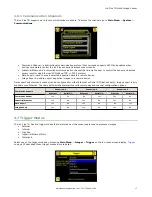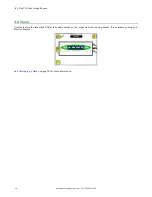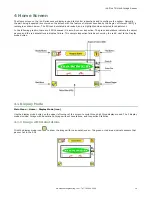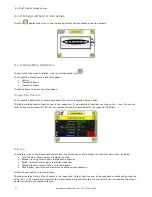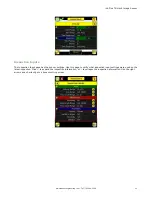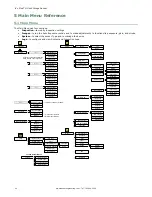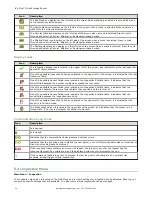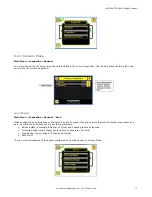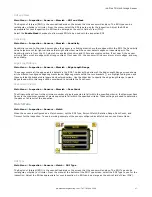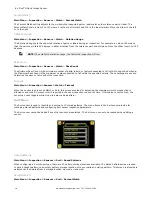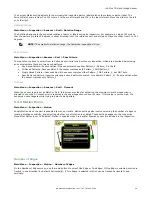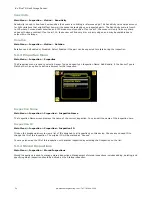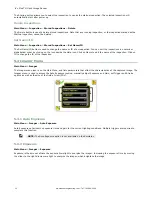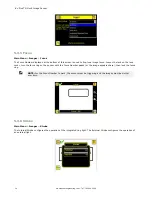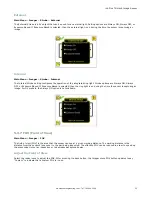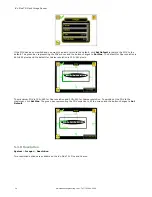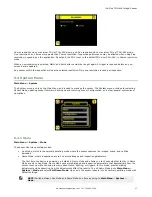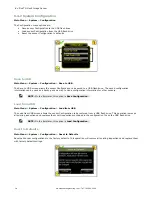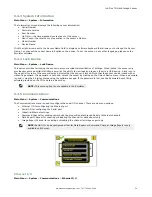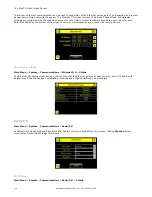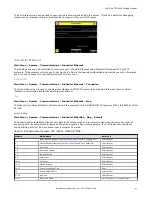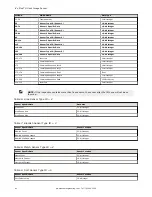ROI and Mask
Main Menu > Inspection > Sensors > Blemish > ROI and Mask
The Region of Interest (ROI) is the user-defined area on the screen that the sensor will analyze. The ROI type can be
rectangular, elliptical, or circular. From the menu, select the ROI type to use for the inspection. Adjust the ROI as
appropriate for your inspection. An ROI can be as large as the entire Field of View (FOV).
Select the Enable Mask checkbox to allow mask ROIs to be used with the inspection ROI.
Sensitivity
Main Menu > Inspection > Sensors > Blemish > Sensitivity
Sensitivity is used to fine-tune how sensitive the sensor is to finding blemish or other edges within the ROI. The Sensitivity
value helps account for light variations that might affect how well the sensor detects edges on inspected parts. The
Sensitivity scale is from 0 to 100 where 0 means least sensitive and 100 means most sensitive. If set near 0, the sensor
will only find very sharp edges with strong contrast. If set near 100, the sensor will find very dim or blurry edges, and may
be unstable.
Edge Length Range
Main Menu > Inspection > Sensors > Blemish > Edge Length Range
The sensor counts all the edge pixels it detects in the ROI. The bar at the bottom of the Edge Length Range screen shows
all the different contiguous edge segments found. Edge segments within the two brackets [ ] are highlighted in green and
those outside the brackets are ignored and colored yellow. Use the slider bar to specify the edge length range in pixels.
Edges found within this range will be considered to calculate the Pass Count.
Pass Count (Pixels)
Main Menu > Inspection > Sensors > Blemish > Pass Count
The Minimum Pass Count is the minimum number of pixels expected to fall within the specified criteria; the Maximum Pass
Count is the maximum number of pixels expected to fall within the specified criteria. These settings are used to determine
the pass or fail result of the inspection.
Match Menu
Main Menu > Inspection > Sensors > Match
When the sensor is configured as a Match sensor, set the ROI Type, Percent Match, Rotation Range, Pass Count, and
Timeout for the inspection. To see a working example of the sensor configured as a Match sensor, see Demo Mode.
ROI Type
Main Menu > Inspection > Sensors > Match > ROI Type
The Region of Interest (ROI) is the user-defined area on the screen that the sensor will analyze. The ROI Type can be
rectangular, elliptical, or circular. From the menu at the bottom of the ROI Type screen, select the ROI Type to use for the
inspection. Adjust the ROI as appropriate for your inspection. An ROI can be as large as the entire Field of View (FOV).
iVu Plus TG Gen2 Image Sensor
www.bannerengineering.com - Tel: 763.544.3164
27