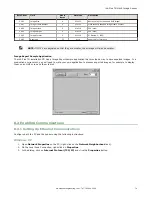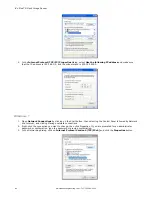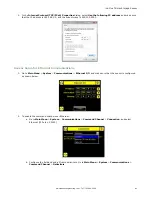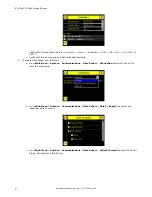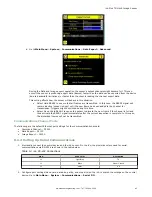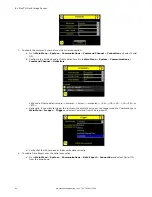NOTE: When running a Match inspection with annotations enabled, the sensor will
highlight in green any pattern matches that meet or exceed the value specified for
Percent Match. Patterns that are below the specified value for Percent Match (down
to approximately 20%), or out of the Rotation Range (see below), will be colored
yellow.
1. Using a "bad" part, click the Manual Trigger icon in the lower-right of the screen to capture an
image. For this example, one of the stored images is missing the letter "N," yet the sensor initially
sees this as a "good" label.
2. On the adjustment at the bottom of the screen, adjust the slider and click the Manual Trigger
button. When adjusted correctly, the annotations should turn yellow, and the icon in the upper-right
of the screen should indicate fail.
•
Adjust the Rotation Range. The Rotation Range sets the expected rotation of parts or labels during an
inspection. For example, a value of 45 means that the part may rotate 45 degrees in either direction from
the reference part and still pass. Move the slider from 0 to 180 degrees. Note that the smaller the rotation
range, the faster the inspection will run.
NOTE: Rotations Range and Percent Match work together. The higher the Percent Match,
the lower the Rotation Range to pass. In the previous example a 99% match is too high
for any rotation. In the next graphic the Percent Match has been lowered to 92% which
will still fail a missing letter.
To set the Rotation Range:
1. Move the slider at the bottom of the screen to the desired rotation. If you are verifying that a label
is correctly applied to a container; that is, on straight, you will want to set a small rotation. If you
want to make sure that the correct label is present no matter how the part is oriented in the Field of
View, then the rotation range will be set to its maximum (180°, which is the setting for the Demo).
iVu Plus TG Gen2 Image Sensor
www.bannerengineering.com - Tel: 763.544.3164
69