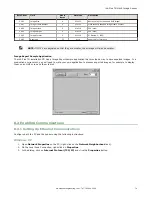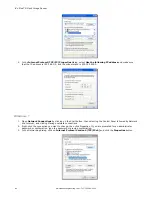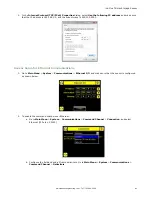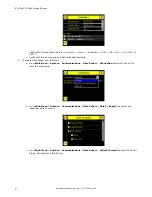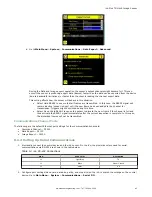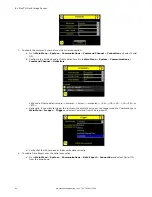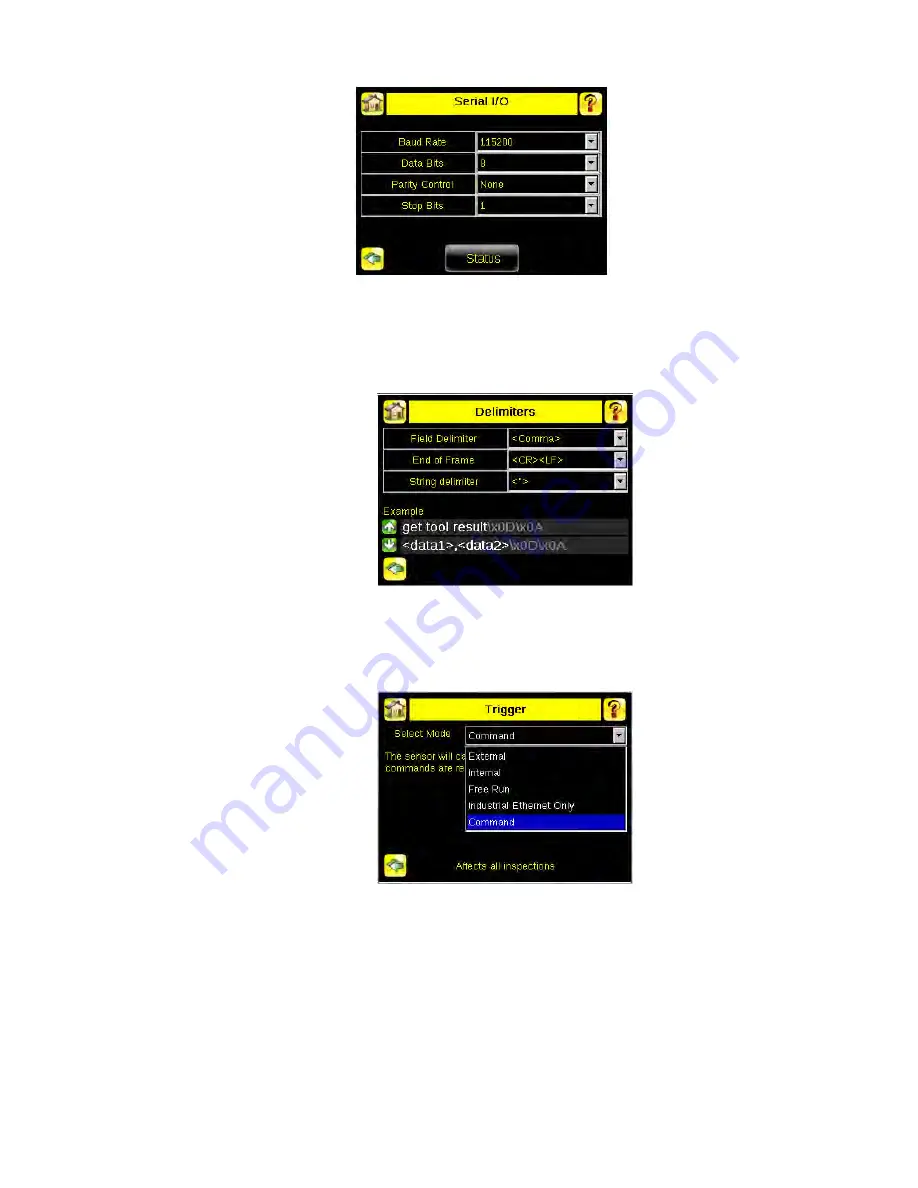
3. To enable the command channel over the serial connection:
a. Go to Main Menu > System > Communications > Command Channel > Connection and select Serial
I/O.
b. Configure the field and end-of-frame delimiters. Go to Main Menu > System > Communications >
Command Channel > Delimiters.
Valid end-of-frame delimiters are: <comma>, <colon>, <semicolon>, <CR>, <CR><LF>, <LF><CR>, or
<ETX>.
c. Optionally, if you want to trigger the iVu from the control device, set the trigger mode to Command (go to
Main Menu > Imager > Trigger and select Command from the drop-down).
d. Verify that the iVu receives and transmits data correctly.
4. To enable Data Export over the serial connection:
a. Go to Main Menu > System > Communications > Data Export > Connection and select Serial I/O
from the drop-down.
iVu Plus TG Gen2 Image Sensor
84
www.bannerengineering.com - Tel: 763.544.3164