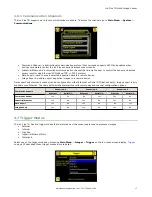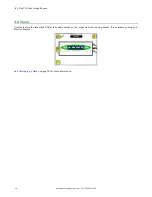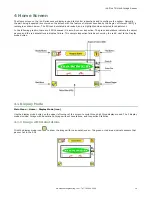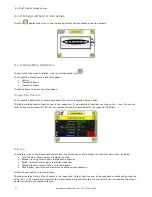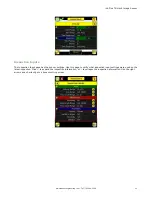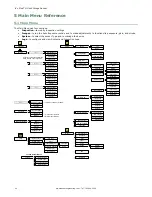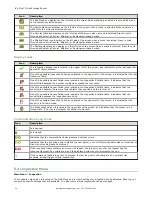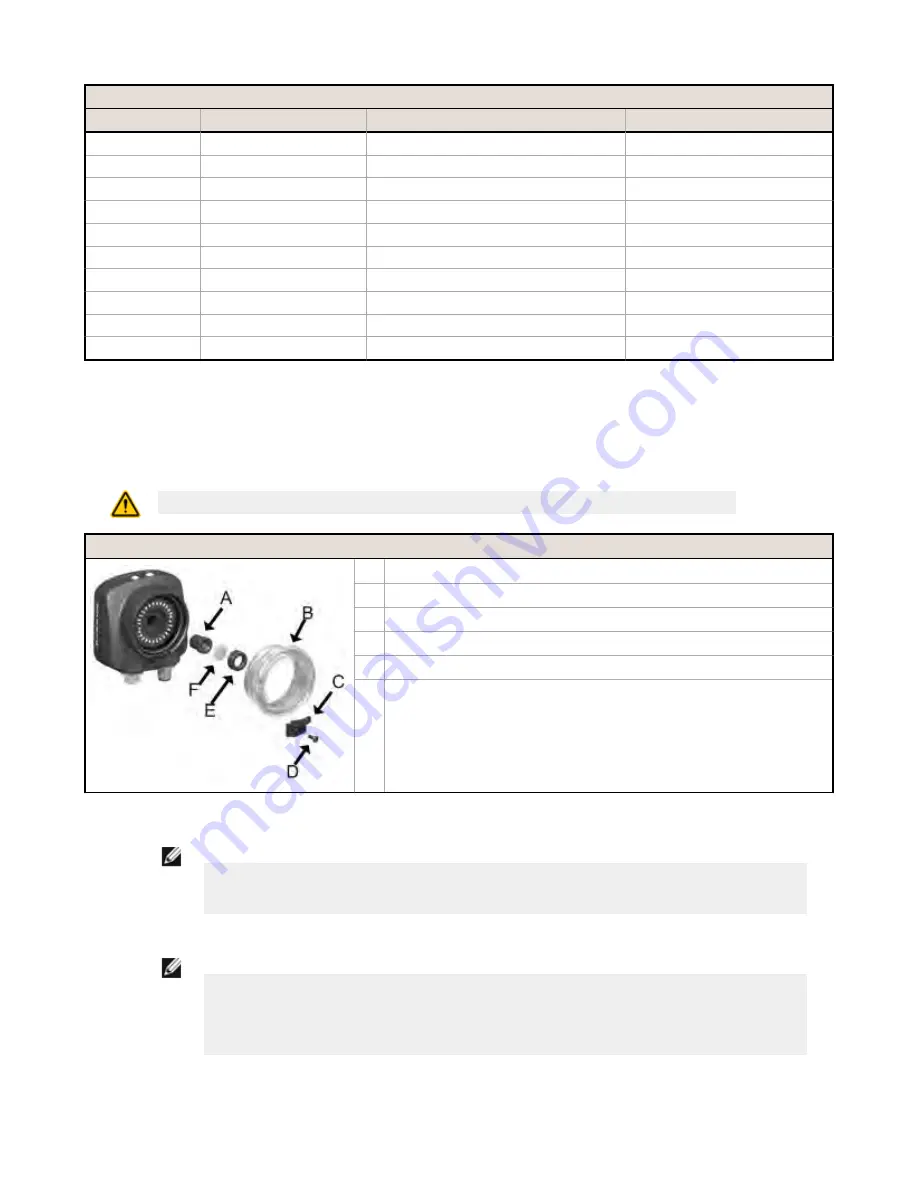
Power I/O Connections
Pin #
Wire Color
Description
Direction
3
Green
Output 2
Output
4
Yellow
Strobe Out (5V dc only)
Output
5
Gray
Remote Teach
Input
6
Pink
External Trigger
Input
7
Blue
Common (Signal Ground)
Input
8
Red
Ready
Output
9
Orange
Output 3
Output
10
Light Blue
RS-232 TX
Output
11
Black
RS-232 Signal Ground
Output
12
Violet
RS-232 Rx
Input
2.2.3 Installing a Filter on iVu Series Sensors
Installing a Filter on the Micro Video Lens Model
To install a filter on the iVu Series sensor with Micro Video Lens, use the illustration as a guide and follow the steps listed
below.
CAUTION: Failure to follow these instructions may cause damage to your iVu Series sensor.
Micro Video Lens Models
A
Lens
B
Focusing Window
C
Locking Clip
D
Locking Screw
E
Filter Cap
F
Filter
1. Remove the Focusing Window locking screw (D) using the 1/16 in. hex key.
NOTE: The Locking Clip (C) inserts in a groove near the top of the Focusing Window (B). When
removing the window, the Locking Clip will be loose. Be careful not to lose the clip while
removing the window.
2. Unscrew the Focusing Window by turning it clockwise approximately 5 complete turns or until the Focusing Window
disengages from the light/lens assembly.
NOTE: The light/lens assembly may include an integrated ring light or a blank disk if an
integrated ring light is not used. Be careful that the light/lens assembly does not pull out when
removing the Focusing Window. Give a slight tug on the Focusing Window when you think
you've unscrewed it far enough. If the lens assembly moves with the window, continue to rotate
the window clockwise until the lens assembly does not move.
3. Set the Focusing Window aside. Be careful not to get any debris on the window's O-ring.
4. If present, remove the protective covering on the filter.
5. Place the filter into the Filter Cap and press the cap onto the lens.
iVu Plus TG Gen2 Image Sensor
www.bannerengineering.com - Tel: 763.544.3164
9